Snowflake - Snowpipe Streaming
Overview
SELECT
CURRENT_ROLE() to determine a suitable role, failing which it falls back to the
PUBLIC role.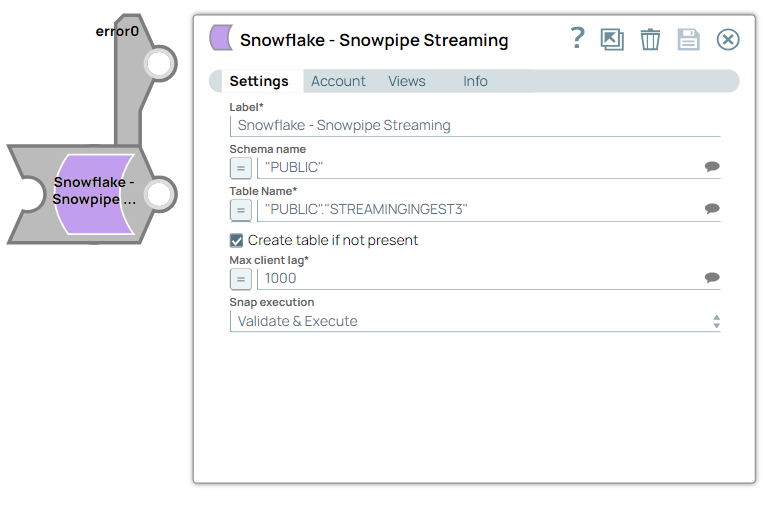
Write-type Snap
-
Works in Ultra Tasks
Prerequisites
- Valid Snowflake KeyPair or OAuth 2.0 account.
- A valid account with the required permissions.
Snap views
| View | Description | Examples of upstream and downstream Snaps |
|---|---|---|
| Input | Requires the table name where the data has to be inserted and the data flush interval (milliseconds) in which the data is pushed to the database. | |
| Output | Inserts data in Snowflake tables in specified intervals. | |
| Error |
Error handling is a generic way to handle errors without losing data or failing the Snap execution. You can handle the errors that the Snap might encounter when running the pipeline by choosing one of the following options from the When errors occur list under the Views tab. The available options are:
Learn more about Error handling in Pipelines. |
|
Snap settings
- Expression icon (
): Allows using JavaScript syntax to access SnapLogic Expressions to set field values dynamically (if enabled). If disabled, you can provide a static value. Learn more.
- SnapGPT (
): Generates SnapLogic Expressions based on natural language using SnapGPT. Learn more.
- Suggestion icon (
): Populates a list of values dynamically based on your Snap configuration. You can select only one attribute at a time using the icon. Type into the field if it supports a comma-separated list of values.
- Upload
 : Uploads files. Learn more.
: Uploads files. Learn more.
| Field / Field set | Type | Description |
|---|---|---|
| Label | String | Required. Specify a unique name for the Snap. Modify this to be more appropriate, especially if there are more than one of the same Snap in the pipeline. |
| Schema Name | String/Expression/ Suggestion | Specify the database schema name. Default value: N/A Example: "PUBLIC" |
| Table Name | String/Expression/ Suggestion | Required. Specify the table name on which the insert
operation has to be executed. Default value: N/A Example: “PUBLIC”.”SNOWPIPESTREAMING” |
| Create table if not present | Checkbox | Select this checkbox if you want the table to be automatically created if it
does not already exist. Default status: Deselected |
| Max client lag | Integer/Expression | Specify the client data flush interval in milliseconds. Adjust this value based
on the maximum latency your target system can handle (60,000 ms). Note: This field
also accepts inputs in n-second and n-minute formats. Maximum value
is 10 minutes. Default value: 1000 Example: 1500 Max Value: 60,000 |
| Snap execution | Dropdown list | Choose one of the three modes in which the Snap executes. Available options
are:
|
Troubleshooting
Schema name not found
The schema name is required for Snowpipe Streaming.
PProvide a schema name in the Snap configuration.


