Configure timeouts
For Scheduled Tasks, you can configure timeouts and change the run policy, which alters how the pipeline is invoked.
Timeouts
To prevent Scheduled Task executions from running indefinitely, you can set a timeout duration. This is especially useful for tasks that occur frequently over a short time period.
- Setting a Timeout: Enter the maximum number of minutes a pipeline is allowed to run in the Timeout field. The task stops executing after the specified timeout is reached. The minimum duration is one minute.
- No Timeout: If you leave the field empty, the timeout is set to zero, meaning there is no timeout.
Change the Run Policy
When creating a Scheduled Task, the default run policy is Scheduled.
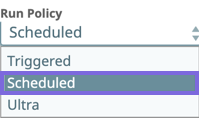
If you change the run policy to Triggered or Ultra, the underlying task type is modified. In such cases, you need to re-configure the task.


