DeveloperHub pages
Starter pages form the foundation of the site and can't be deleted or duplicated. They include:
- Login pages: Support login, account requests, and password reset.
catalog: A list of published Services displayed as cards or in a table.service_details: Service information that includes the version, a description, documentation, and the path. This page opens when a visitor clicks a Service from the Service Catalog
In addition to the starter pages, you can add freeform pages that are customizable with sections, dividers, code blocks, shapes, text, images, videos, and tables.
Work with Site Manager describes Site Manager functionality and procedures. The following describe the starter pages in more detail:
Login pages
Consumers from your organization use their SnapLogic user name and credentials to log into DeveloperHub. Consumers who don't have a SnapLogic login can request a DeveloperHub account. Optionally, you can configure DeveloperHub to allow visitors to use the site without logging in. Learn more about Managing DeveloperHub accounts.
The catalog page
The catalog page lists Services published with a Restricted or
Public status. Consumers with SnapLogic logins can view both restricted and
public Services. External consumers can only view public Services. If no Services are published, the
catalog displays an example Service. Service developers and Environment admins can add categories to
organize Services.
This catalog page example in Site Manager shows one published
Test Service and a Service based on the Swagger Pet Store:
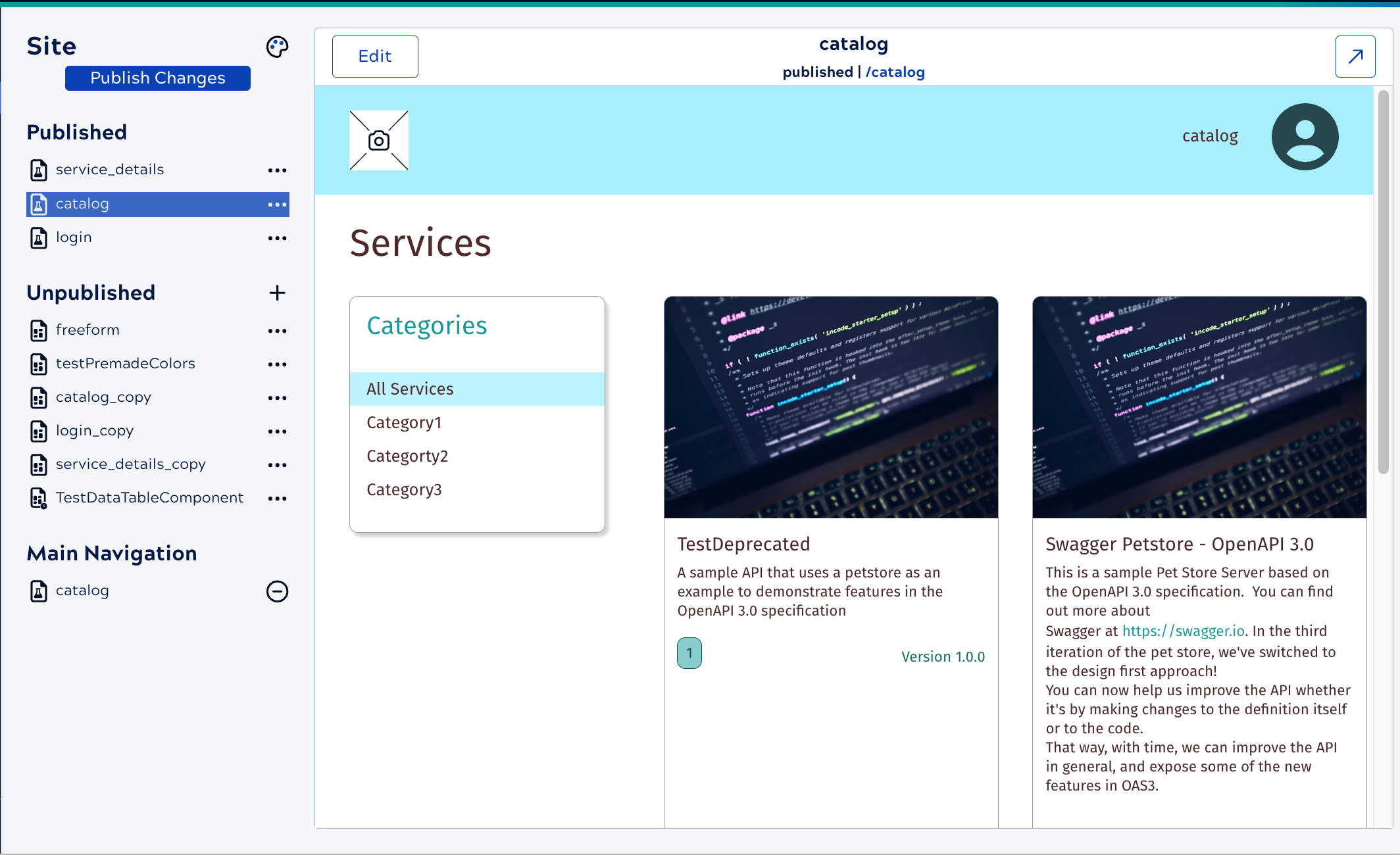
The link under the title, /catalog, opens the page in the live site. Edit the Catalog
page to:
- Edit the site header or footer (if enabled)
- Display or hide the All categories option.
- Add new categories.
- Edit the page title
After editing and saving a page, click Exit to return.
To show or hide the header or footer:
- In the Site Manager
Site pane, click the three dots next to the page name,
 , to open the options menu.
, to open the options menu. - Select Page Settings.
- Toggle the appropriate control.
After editing, preview the page by clicking ![]() . When the page is
satisfactory, click Publish Changes in the Site pane.
. When the page is
satisfactory, click Publish Changes in the Site pane.
In the live page, consumers can select a category and can switch between the card and the table view.
The following shows an example catalog page on the live site:
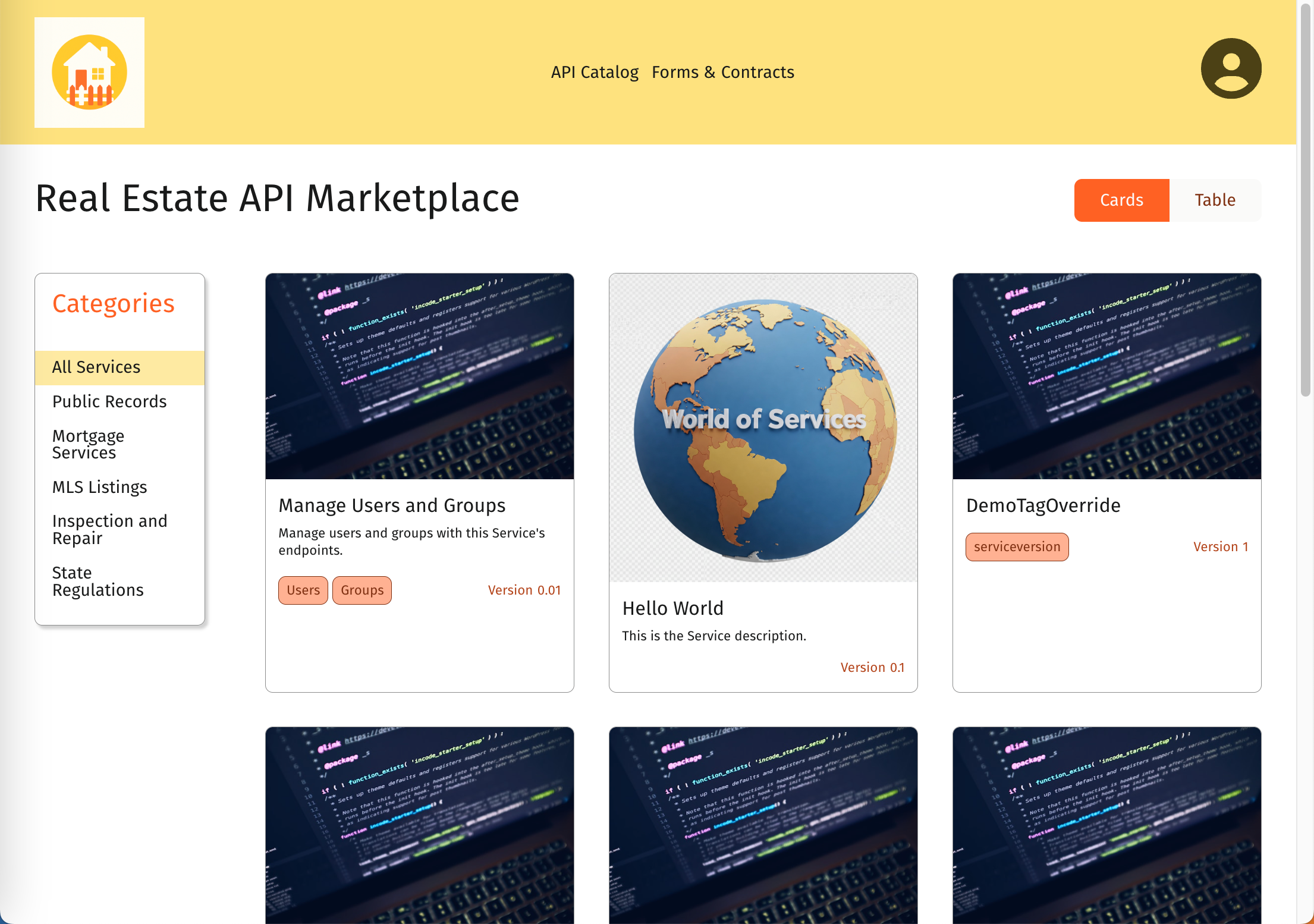
The service_details page
When a consumer clicks a Service on the catalog page, a page displaying the Service
details opens. The following shows the service_details page in Site Manager:
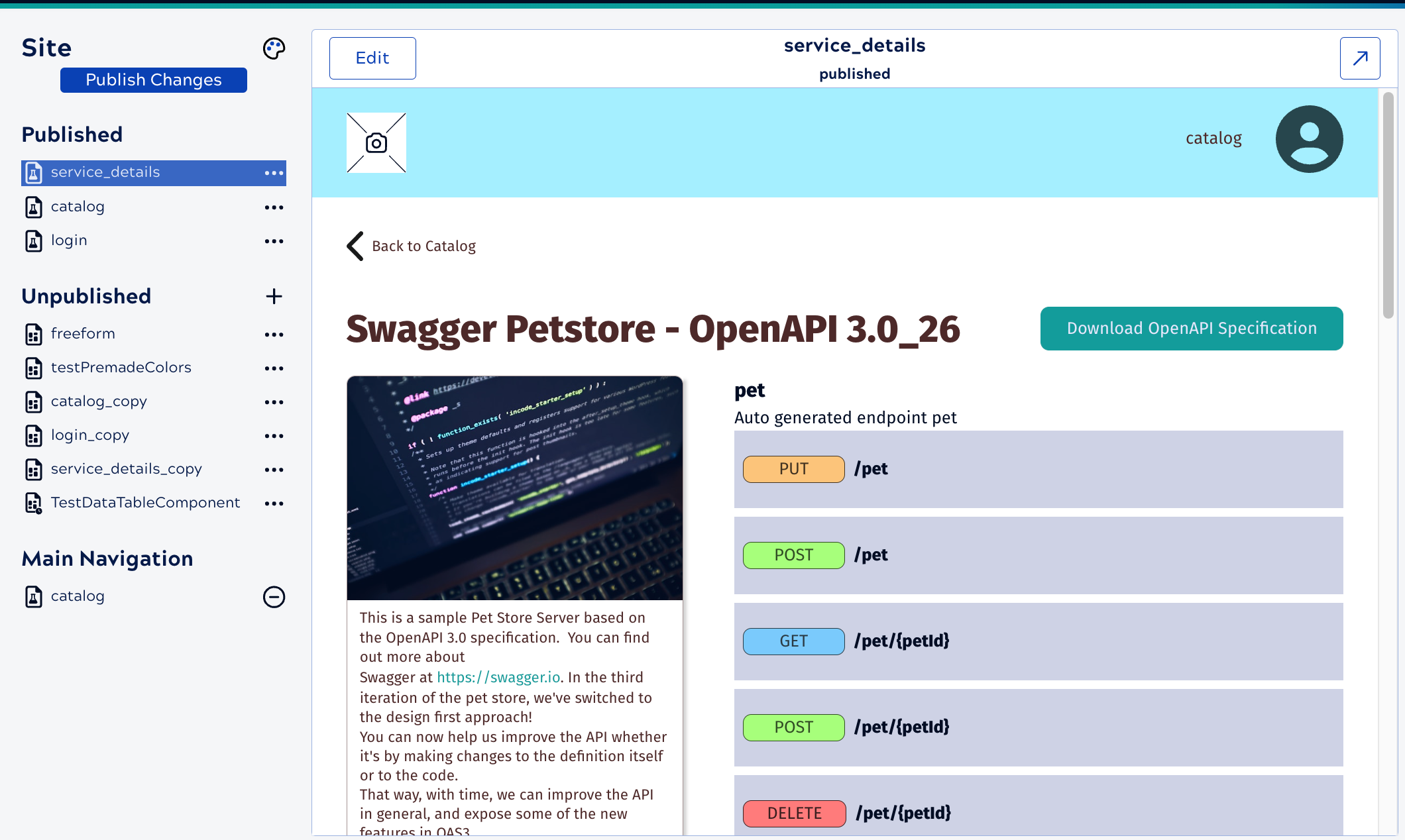
From this page on the published site, a consumer can view the description and available methods and download the Service specification in OpenAPI 3x format. In Site Manager, edit this page to edit the site header or footer or add or remove documentation pages from a Service description. This page can't be added to the main navigation.
To show or hide the header or footer:
- In the Site Manager
Site pane, click the three dots next to the page name,
 , to open the options menu.
, to open the options menu. - Select Page Settings.
- Toggle the appropriate control.
After editing, preview the page by clicking ![]() . When the page is
satisfactory, click Publish Changes in the Site pane.
. When the page is
satisfactory, click Publish Changes in the Site pane.
The following shows a live service_details page:
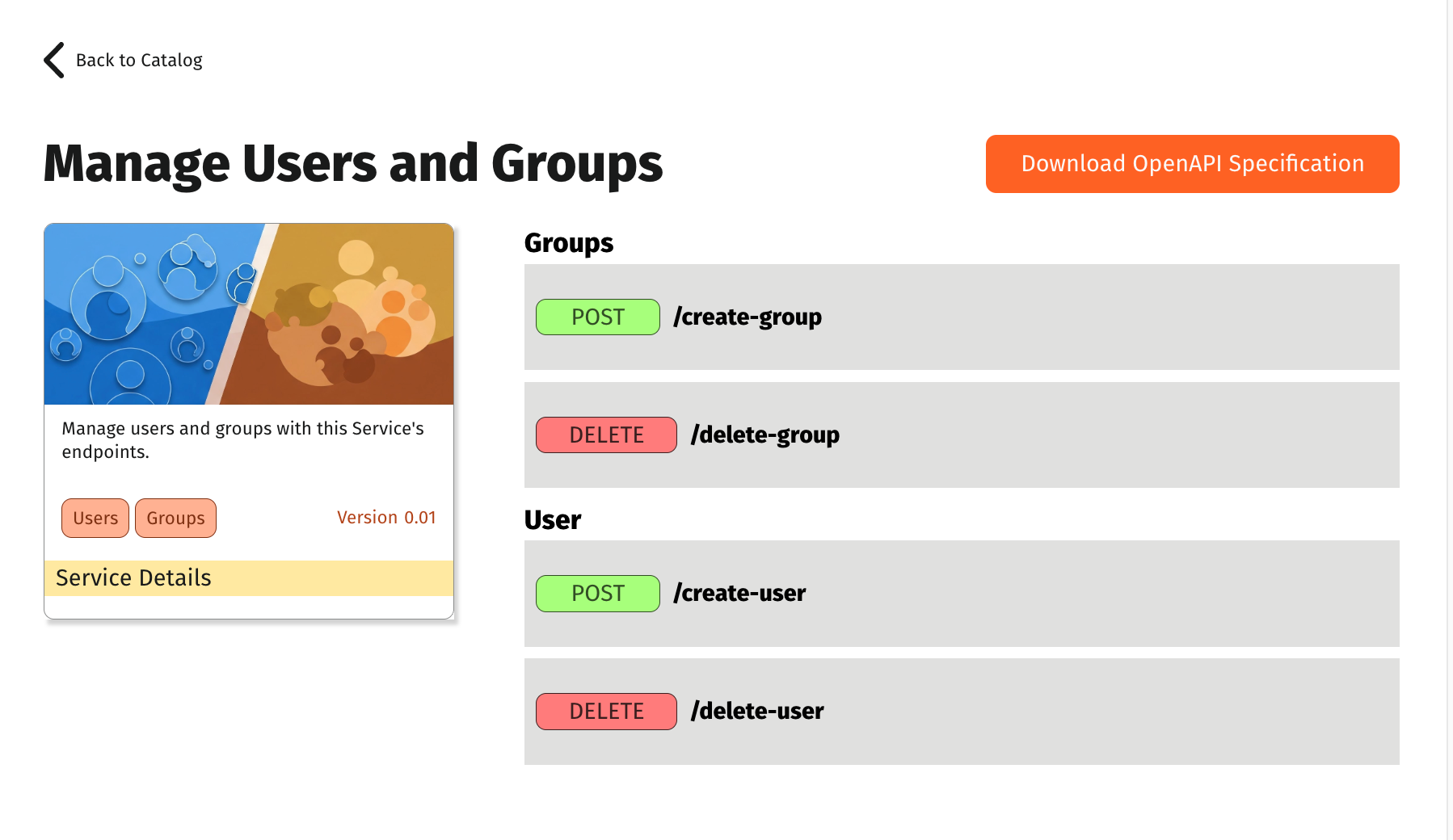
Next, learn about organizing the Service catalog or working with Site Manager.


