AutoSync settings
Autosync settings to upgrade to the latest version of the AutoSync Snap Pack
AutoSync settings include general settings and a way to update the Snap Pack version used by data pipelines.
General tab
The toggle on the general tab relaxes restrictions on the columns selected to track the last modified date. This setting applies to all data pipelines in the environment:

To use the Incremental and SCD2 load types, a table must have a column that tracks the last modification. By default, AutoSync requires the column to be non-nullable. With this toggle enabled, AutoSync allows selection of the last updated column from columns that can contain null values. This enables use of Incremental and SCD2 loading for tables that can't be modified to have a non-nullable timestamp. However, be aware that records with a null value in the selected column won't be incrementally updated.
Versions tab
AutoSync data pipelines use the AutoSync Snap Pack internally. The monthly SnapLogic Platform release and interim patches include enhancements and fixes for this Snap Pack. Use the Admin Manager AutoSync settings page to upgrade existing data pipelines to the latest version of the Snap Pack.
The number in the Version dropdown list reflects the release and build number. The latest version includes (default) in the name. The version number in the table differs, because it reflects the monthly release version. For example, the May 2024 release was version 4.37.
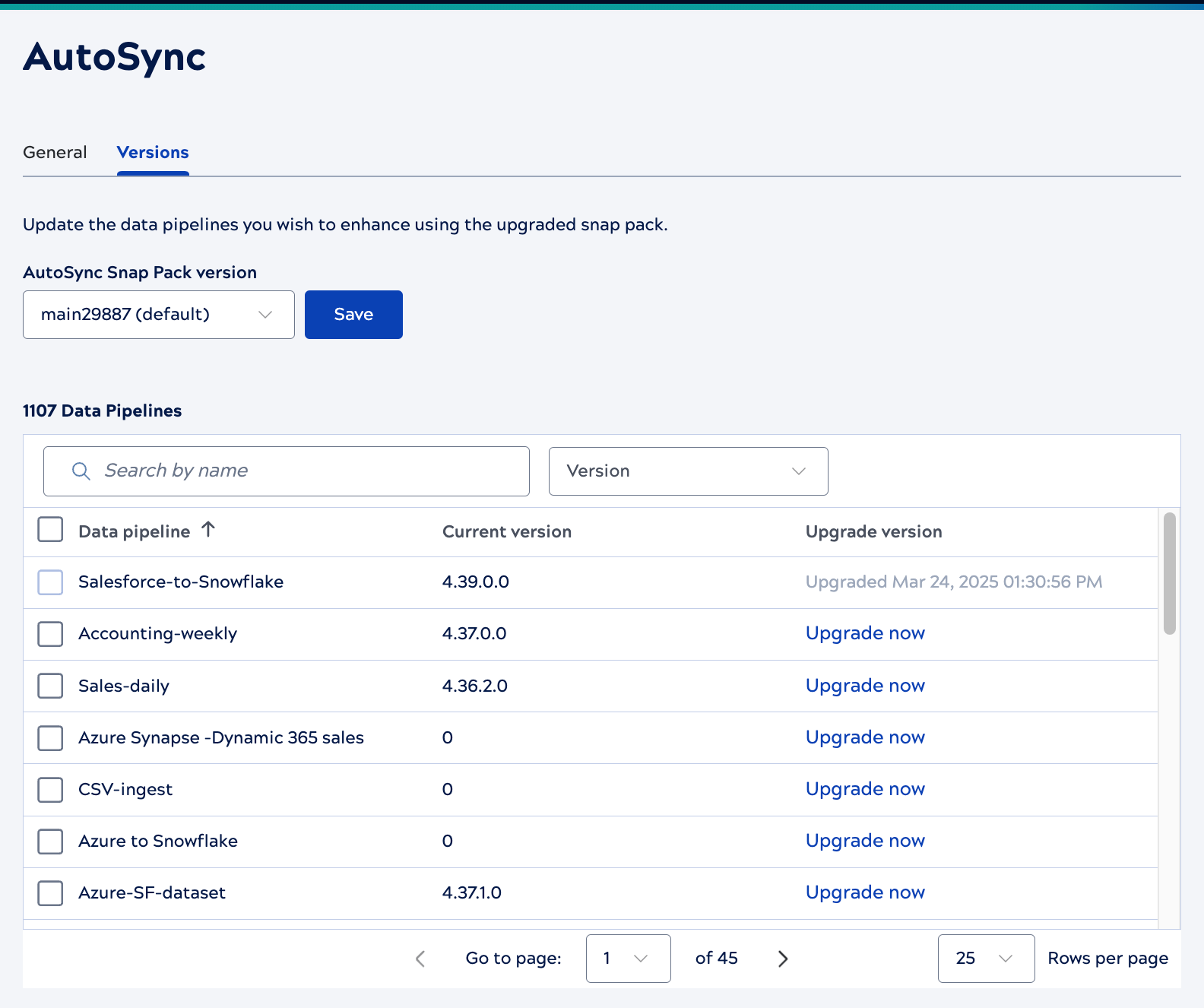
Use controls on this page to:
- Select the AutoSync Snap Pack version to use when upgrading data pipelines.
- Search data pipelines by name.
- Filter the list of pipelines by version.
- Sort data pipelines by name.
- Select the data pipelines to upgrade.
A value of 0 in the Current version column indicates that the data pipeline uses a pre-4.36 Snap Pack. If the data pipeline was previously updated to the selected version, the Upgrade now link is disabled.
To upgrade one data pipeline, click Upgrade now in its table row. To upgrade multiple data pipelines, select them and click Upgrade now at the top of the table.
When you start an upgrade, Upgrading displays in the Upgrade Version column. After the upgrade, the column shows the time of the upgrade.



