SQS Account
Overview
You can use this account type to connect to Amazon SQS Snaps with data sources that use SQS Account
Account settings
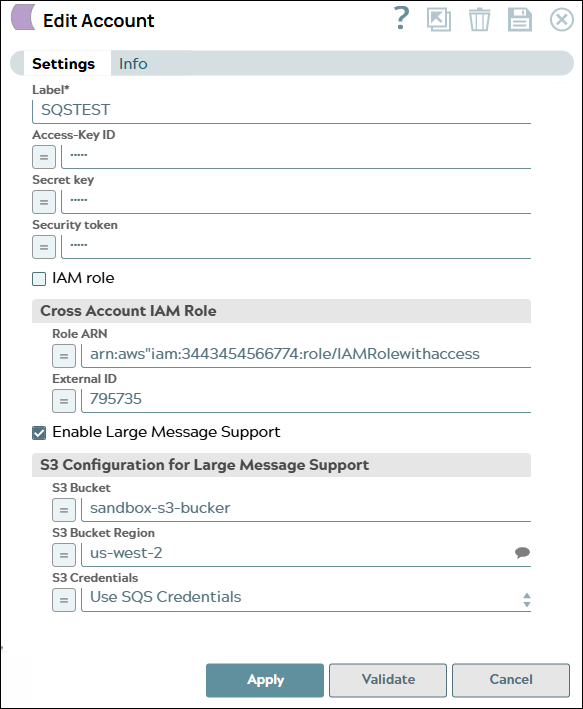
Prerequisites
The permission policies, set up by the account administrator, govern all the SQS resources.
These policies can either be identity-based or set up separately for SQS. Ensure
that your SQS account has the appropriate permission policy when setting it up in
SnapLogic. Specifically, you need sqs:ListQueues permission to validate the
SQS account in SnapLogic. For more information, see Access Management Overview
Behavior changes
With the 432patches19990, the Amazon SQS Account reauthenticates when the authentication expires; the account automatically retires authentication on encountering 401 or 403 errors.
- Expression icon (
): Allows using JavaScript syntax to access SnapLogic Expressions to set field values dynamically (if enabled). If disabled, you can provide a static value. Learn more.
- SnapGPT (
): Generates SnapLogic Expressions based on natural language using SnapGPT. Learn more.
- Suggestion icon (
): Populates a list of values dynamically based on your Snap configuration. You can select only one attribute at a time using the icon. Type into the field if it supports a comma-separated list of values.
- Upload
 : Uploads files. Learn more.
: Uploads files. Learn more.
| Field / Field set | Type | Description |
|---|---|---|
| Label | String |
Required. Specify a unique label for the account. Default value: N/A Example: SQS Account |
| Access-key Id | String/Expression | Specify the access key ID of AWS authentication. Default value: User credentials Example: LKIAIVKOR4AP72KVCWLA |
| Secret key | String/Expression | Specify the secret key of AWS authentication. Default value: N/A Example: 7FTUHh7aMlBM5CX1ayyxy |
| Security token | String/Expression | Specify a security token that is part of AWS Security Token Service (STS) credentials. Note that only global Security Token Service (STS) regions are supported. Default value: N/A Example: z7PmG8F6DY5xblJHwN |
| IAM role | Checkbox | Select this checkbox to enable the IAM role stored in the EC2 instance to
access SQS. Access-key ID and Secret key are ignored. Note: This feature is valid only in EC2-type Groundplex. Refer to the Snap
reference document for the required entry in the global properties
file. Default status: Deselected Example: Encrypted |
| Cross account IAM role |
Use this field set to set up cross-account IAM role access. It consists of the
following fields:
|
|
| Role ARN | String/Expression | Specify the Amazon Resource Name of the role to assume. Default value: N/A Example: arn:aws"iam:3443454566774:role/IAMRolewithaccess |
| External ID | String/Expression | Specify an external ID that might be required by the role to assume. Default value: N/A Example: 795735 |
| Enable Large Message Support | Checkbox | Specify the AWS region where your Amazon Athena service is activated. Default status: Deselected Example: ap-east-1 |
| S3 Configuration | Appears when Enable Large Message Support checkbox is selected. Use this field set to configure the S3
bucket details. It consists of the following fields:
Default value: N/A Example: AWS Data Catalog |
|
| S3 Bucket | String/Expression | Specify the S3 Bucket name residing in an external AWS account. Important: If the field is lefty empty, the default
region (the region of the EC2 instance, or us-west-2 if the JCC is
not on a EC2) will be used. Default value: primary Example: sandbox-s3-bucket |
| S3 Bucket Region | String/Expression | Specify the region where the S3 Bucket is residing. Default value: N/A Example: us-west-2 |
| S3 Credentials | String/Expression | Choose the S3 credentials for the S3 bucket. The available options are:
Default value: None Example: Provide Separate Credentials |
| S3 Access Key ID | String/Expression | Specify the S3 secret key associated with the S3 Access-ID key listed in the S3 Access-key ID field. Default value: N/A Example: abcd1234-a567-8901-2345-67890abcdef |
| Use EC2 Role | Checkbox | Select this checkbox to use Amazon Elastic Cloud Compute Role. Default status: Deselected |
| Assumed Role ARN | String/Expression | Specify the Amazon Resource Name of the role to assume. Default value: N/A Example: arn:aws:s3:::sandbox-test-snap |
| Assumed Role External ID | String/Expression | Specify an optional external ID that might be required by the role to
assume. Default value: N/A Example: 321f248c-8f4a-21be-87c4-184c9f8e2d03 |


