PGP Encrypt
Overview
Pretty Good Privacy (PGP) is an encryption program that provides cryptographic privacy and authentication for data communication. PGP is popularly used to digitally sign, encrypt or decrypt email messages or files being transferred over the Internet.
The default security in the JRE limits the key length for encryption keys. For stronger encryption keys, you would need to manually install the Java Cryptographic Extension JARs on your JCC nodes.
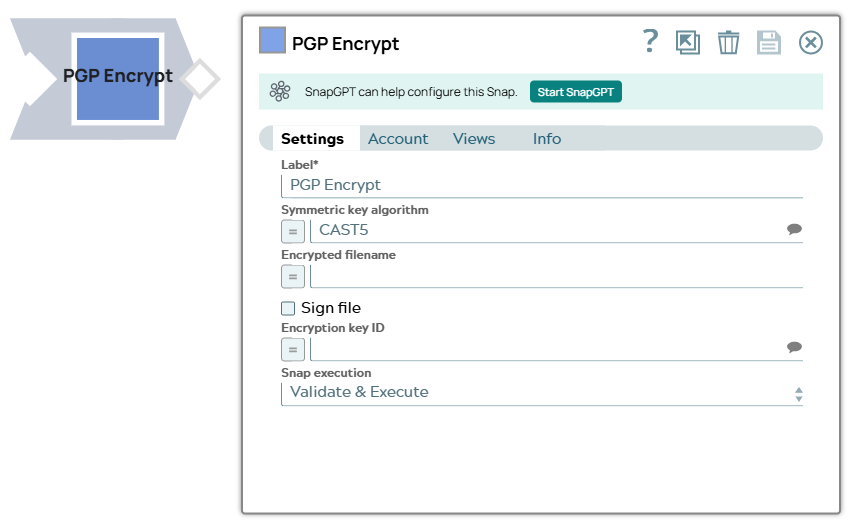
Transform-type Snap
Works in Ultra Tasks
Behavior changes
Starting from version 433patches21482, this Snap does not support encryption with an expired key. To ensure continued support for encryption, we highly recommend that you renew your PGP key before it expires or extend the expiration date of your PGP key.
Account
This Snap uses account references created on the Accounts page of SnapLogic Manager called the PGP Public Key Account that stores the public key used for encryption. See Configuring Binary accounts for information on setting up this type of account.
When setting up the account, enter your public PGP key. The credentials setup will automatically encrypt the message.
For signed encryption, this Snap uses account references created on the Accounts page of SnapLogic Manager called the PGP Private Key Account that stores the public and private key used for signed encryption. See Configuring Binary accounts for information on setting up this type of account.
When setting up the PGP Private Key account, enter your public and private PGP keys. The credentials setup will automatically encrypt and sign the message.
Snap views
| View | Description | Examples of upstream and downstream Snaps |
|---|---|---|
| Input | This Snap has exactly one binary input view. The data that has to be encrypted
is passed through this view. Stream of PGP decrypted data. |
|
| Output | This Snap has exactly one binary output view. The data encrypted is passed
through this view as output. Stream of PGP encrypted data. |
|
| Error |
Error handling is a generic way to handle errors without losing data or failing the Snap execution. You can handle the errors that the Snap might encounter when running the pipeline by choosing one of the following options from the When errors occur list under the Views tab. The available options are:
Learn more about Error handling in Pipelines. |
|
Snap settings
- Expression icon (
): Allows using pipeline parameters to set field values dynamically (if enabled). SnapLogic Expressions are not supported. If disabled, you can provide a static value.
- SnapGPT (
): Generates SnapLogic Expressions based on natural language using SnapGPT. Learn more.
- Suggestion icon (
): Populates a list of values dynamically based on your Snap configuration. You can select only one attribute at a time using the icon. Type into the field if it supports a comma-separated list of values.
- Upload
 : Uploads files. Learn more.
: Uploads files. Learn more.
| Field / Field set | Type | Description |
|---|---|---|
| Label | String | Required. Specify a unique name for the Snap. Modify this to be more appropriate, especially if more than one of the same Snaps is in the pipeline. Default value: PGP Encrypt Example: PGP Encrypt |
| Symmetric Key Algorithm | String/Expression/ Suggestion |
Select or enter the symmetric key algorithm that you want to use to encrypt the input file. Warning:
This field is case-sensitive, and must be filled exactly as shown in the suggestible drop-down list options. The algorithms available for this field are as follows:
Default value: CAST5 Example: AES_256 |
| Encrypted Filename | String/Expression | For most use cases, this property may be left empty. A temporary file is used
during the encryption and deleted by the Snap when it is done. If this property is
empty, the Snap automatically generates a temporary filename.
Example: sample.tmp Default value: None. |
| Sign file | Checkbox | Sign encrypted file. Enabling this check box requires a Private Key Account. Default status: Deselected |
| Encryption key ID | String/Expression/ Suggestion | Specify the key ID (long format) to encrypt the incoming binary document. Default value: None. Example: 12B0E3D4DD5678B9 |
| Snap execution | Dropdown list |
Choose one of the three modes in
which the Snap executes. Available options are:
Default value: Execute only Example: Validate & Execute |


