Kafka Acknowledge
Overview
- This Snap should be used only if the Auto commit field in the Consumer Snap is not selected (set to false).
- This Snap no longer requires a Kafka account.
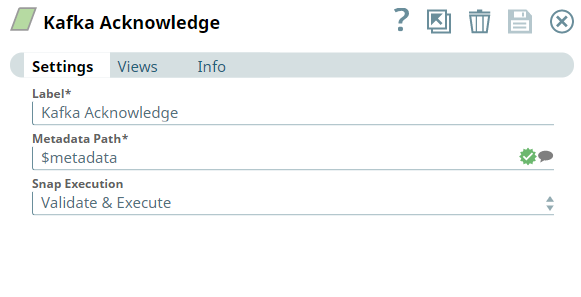
Read-type Snap
-
Works in Ultra Tasks
Prerequisites
- A Confluent Kafka server.
- An upstream Snap (for example, a Kafka Consumer Snap) that sends metadata to the Kafka Acknowledge Snap in a Pipeline.
Snap views
| View | Description | Examples of upstream and downstream Snaps |
|---|---|---|
| Input | Metadata from an upstream Kafka Consumer Snap. The input data
schema is as follows: |
|
| Output | Kafka messages that have been processed and acknowledged. If the Auto Commit field is set to false in the input document and a notification is sent successfully to the corresponding Consumer Snap, the output schema is similar to the following: If the Auto commit field is set to true in the input document, the output schema is similar to the following: |
|
| Error |
Error handling is a generic way to handle errors without losing data or failing the Snap execution. You can handle the errors that the Snap might encounter when running the pipeline by choosing one of the following options from the When errors occur list under the Views tab. The available options are:
Learn more about Error handling in Pipelines. |
|
Snap settings
- Expression icon (
): Allows using pipeline parameters to set field values dynamically (if enabled). SnapLogic Expressions are not supported. If disabled, you can provide a static value.
- SnapGPT (
): Generates SnapLogic Expressions based on natural language using SnapGPT. Learn more.
- Suggestion icon (
): Populates a list of values dynamically based on your Snap configuration. You can select only one attribute at a time using the icon. Type into the field if it supports a comma-separated list of values.
- Upload
 : Uploads files. Learn more.
: Uploads files. Learn more.
| Field / Field set | Type | Description |
|---|---|---|
| Label | String |
Required. Specify a unique name for the Snap. Modify this to be more appropriate, especially if more than one of the same Snaps is in the pipeline. Default value: Kafka Acknowledge Example: Kafka_Acknowledge |
| Metadata path | String | Required. Specify the JSON path of the
metadata within each input document. Default value: metadata Example: $metadata |
| Snap execution | Dropdown list |
Select one of the three modes in which the Snap executes:
Default value: Validate & Execute Example: Validate & Execute |


