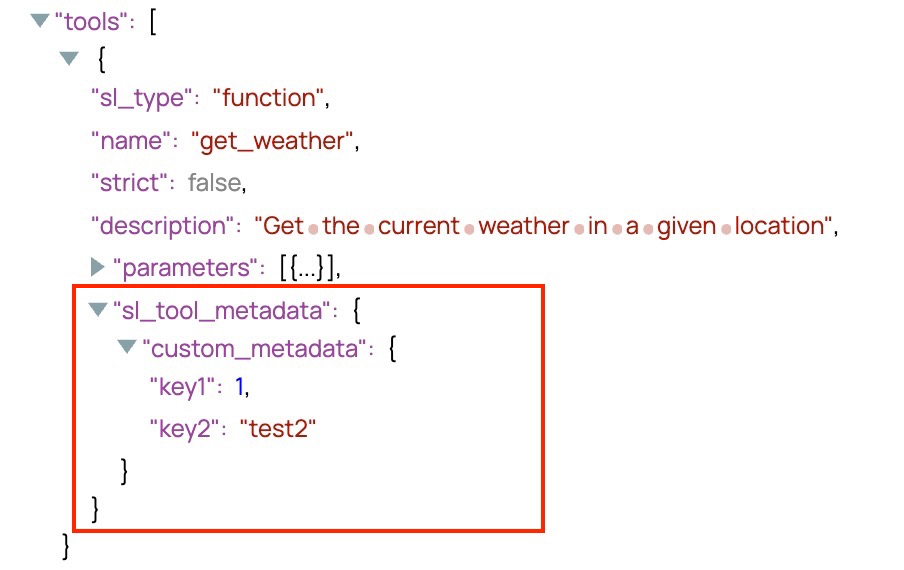Function Generator
Overview
Use this Snap to generate a tool definition.

Format-type Snap
Snap views
| View | Description | Examples of upstream and downstream Snaps |
|---|---|---|
| Input | This Snap has one document input view. | |
| Output | This Snap has one document output view. The output is a tool definition structured according to SnapLogic's internal schema. It can be seamlessly consumed in a Tool Calling Snap as one element in the tool payload. | |
| Error |
Error handling is a generic way to handle errors without losing data or failing the Snap execution. You can handle the errors that the Snap might encounter when running the pipeline by choosing one of the following options from the When errors occur list under the Views tab. The available options are:
Learn more about Error handling in Pipelines. |
|
Snap settings
- Expression icon (
): Allows using JavaScript syntax to access SnapLogic Expressions to set field values dynamically (if enabled). If disabled, you can provide a static value. Learn more.
- SnapGPT (
): Generates SnapLogic Expressions based on natural language using SnapGPT. Learn more.
- Suggestion icon (
): Populates a list of values dynamically based on your Snap configuration. You can select only one attribute at a time using the icon. Type into the field if it supports a comma-separated list of values.
- Upload
 : Uploads files. Learn more.
: Uploads files. Learn more.
| Field / Field set | Type | Description |
|---|---|---|
| Label | String |
Required. Specify a unique name for the Snap. Modify this to be more appropriate, especially if more than one of the same Snaps is in the pipeline. Default value: Function Generator Example: toolCaller |
| Name | String/Expression | Required. Specify the tool name, and the model calls that specific tool with the same name. Important: Following are the supported characters for the function
name: lowercase (a-z), uppercase
(A-Z), numbers (0-9),
underscores (_), and dashes
(-).
Maximum value: 64 characters Default value: N/A Example: weather_tool |
| Description | String/Expression |
A description of what the function does. Default value: N/A Example: weather_tool |
| Strict Mode | Checkbox |
For OpenAI LLMs only Select this checkbox to ensure that the Snap validates the input parameters strictly according to the defined schema or constraints. When enabled, the model will follow the exact schema defined in the Parameters field. Default status: Deselected Note: The Snap supports only a subset of JSON Schema when this checkbox is selected. A list of unsupported JSON schema can be found. here. If the checkbox is selected, all fields much be required. Otherwise, OpenAI will respond with an error,
|
| Input Mode | Dropdown list |
The mode in which the function generator operates.
Default value: Express Mode Example: Express Mode |
| Parameters | String/Expression |
Appears when Express Mode is selected. The parameters the function accepts. Default value: Example: |
| JSON Schema | Button |
Appears when JSON Schema Mode is selected. The JSON Schema for the function definition. Click JSON Schema to open the JSON Editor Default value: Default JSON Schema editor contents: 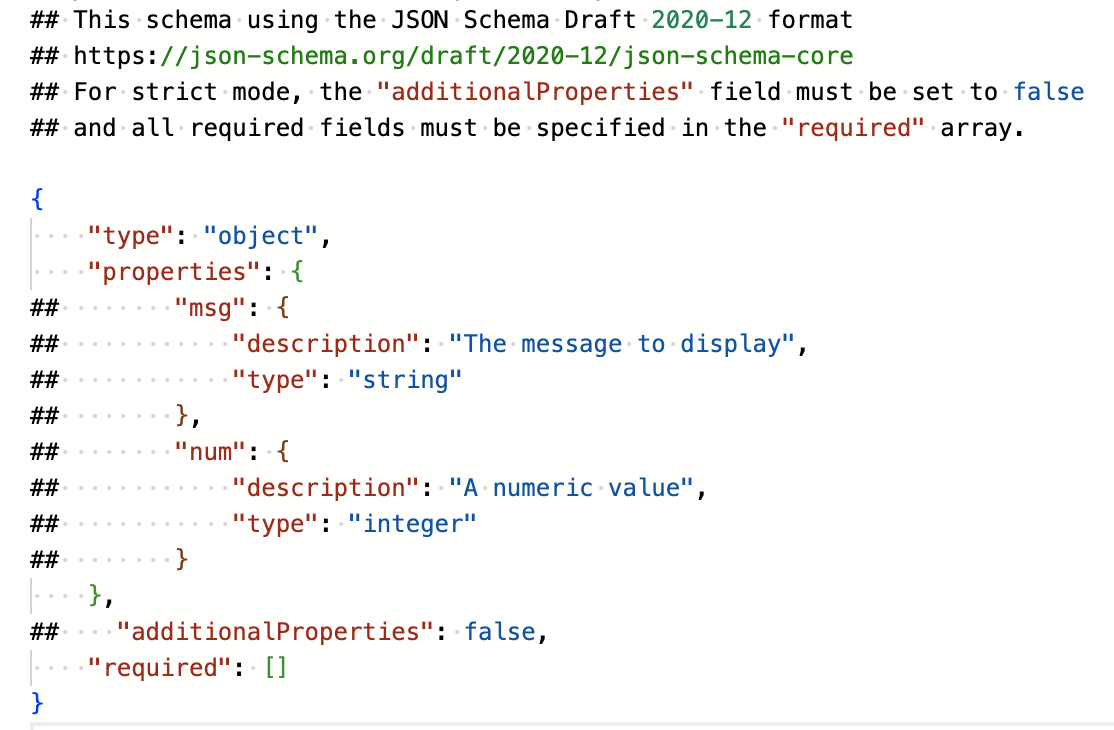 |
| Tool path | String/Expression |
The pipeline that will be executed when this tool is called. Default value: N/A Example: weather_tool_pipe |
| Custom metadata | The metadata associated with the
function definitions. This metadata is user-defined and can be used in subsequent
Snaps, such as the Pipeline Execute Snap, to enable more flexible and contextual execution.
These metadata key-value pairs appear under the |
|
| Key | String/Expression | Specify the key to use for the metadata. If the metadata key is empty, the
Snap displays an error. Default value: N/A Example: key1 |
| Value | String/Expression |
Specify the value to use for the metadata. If the metadata value is empty, no error is displayed, however, appears as null in the output.
Default value: N/A Example: value1 |
| Snap execution | Dropdown list |
Choose one of the three modes in
which the Snap executes. Available options are:
Default value: Validate & Execute Example: Execute only |
Custom metadata example
For all Function Generator Snaps, you can define metadata for your tool definitions. The following screenshot provides an example of how the Snap output displays the metadata.