Work with sections
Sections divide a page into logical groups. Two types are available:
- Section: Holds components such as buttons, text blocks, and tables. A grid to help you position components become visible when you drag a component on a section or reposition it.
- Card grid: The default Card Grid Section contains three cards as shown below. You can add or
remove cards from the section, change the image, and edit the title and text.
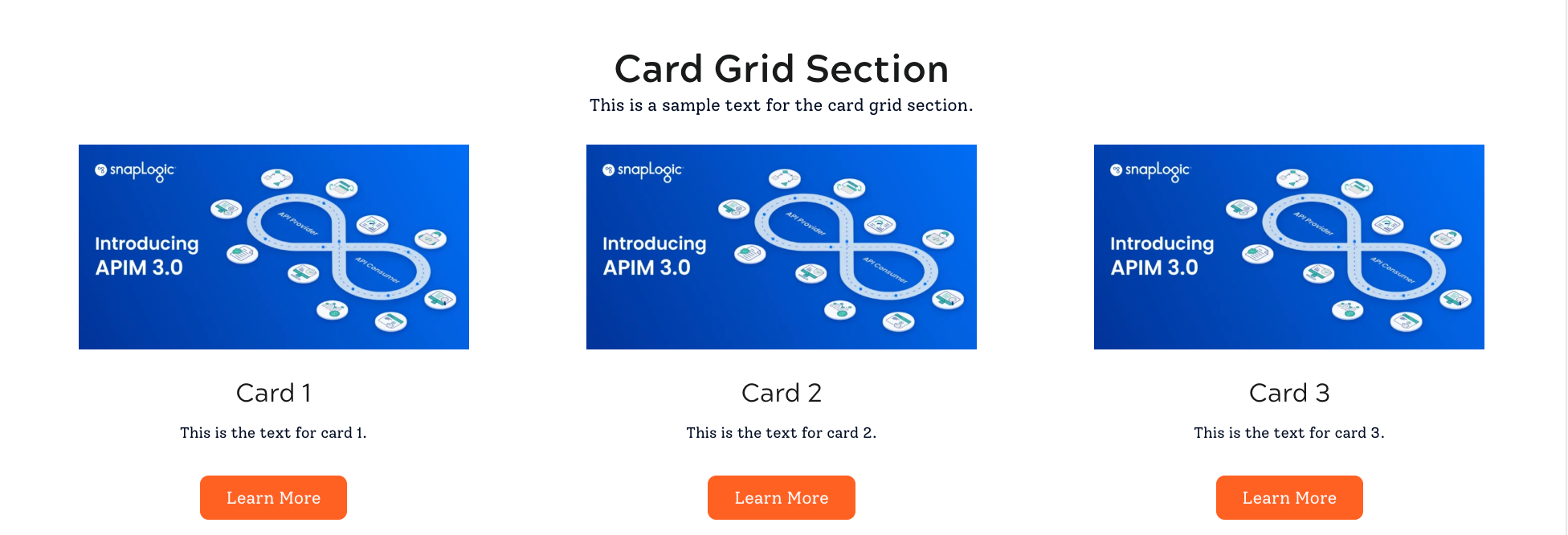
To work with sections: open a page by clicking it in the Site pane and click Edit. New pages have one section. You can add sections and remove them, but you can't remove the last section from a page.
The following describe how to:
Add a section
Add a section to a freeform page:
- Click Edit.
- Hover on the page to reveal the section buttons.
- To:
- Insert a section above, click the Add Section button at the top and select Section or Card grid.
- Insert a section below, click the Add Section button at the bottom and select Section or Card grid.
- When you finish editing, click Save.
Remove a section
Remove a section from a freeform page:
- Hover in the main white area of the section to reveal the action buttons on the right.
- Click Remove
- When you finish editing, click Save.
Move a section
Move an existing section:
- Hover in the main white area of the page to reveal the section buttons.
- Click Move Up or Move Down.
- When you finish editing, click Save.
Configure a section grid
Configure a section grid:
- Hover in the main white area of the page to reveal the section buttons.
- Click Edit Section.
- Enter values for:
- Number of rows
- Grid Gap: Sets the gap between the columns and the rows in pixels.
- When you finish editing, click Save.
The following describe how to work with:


