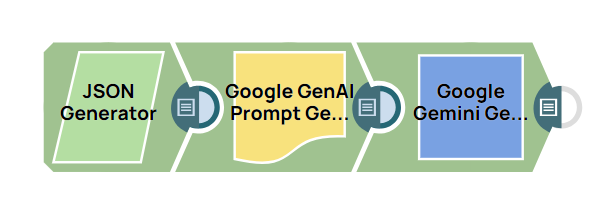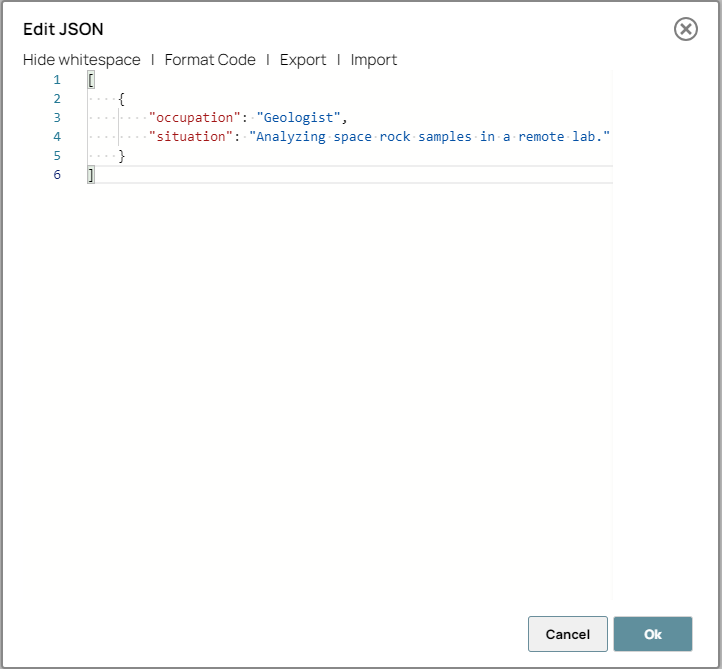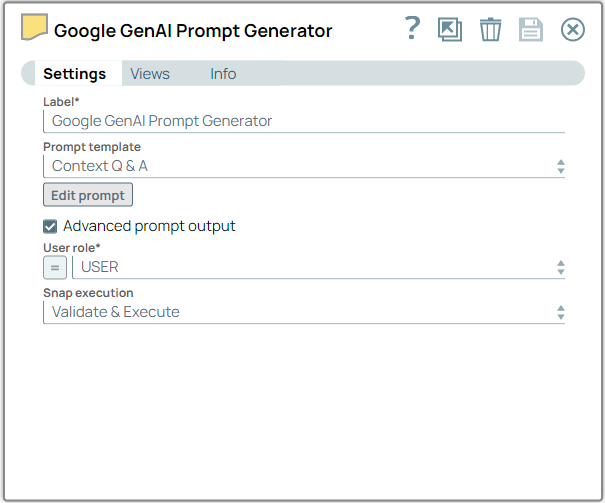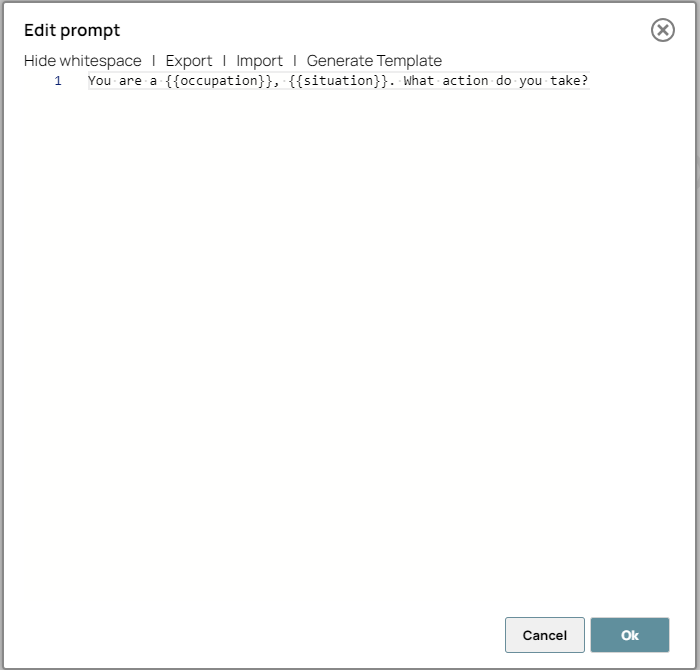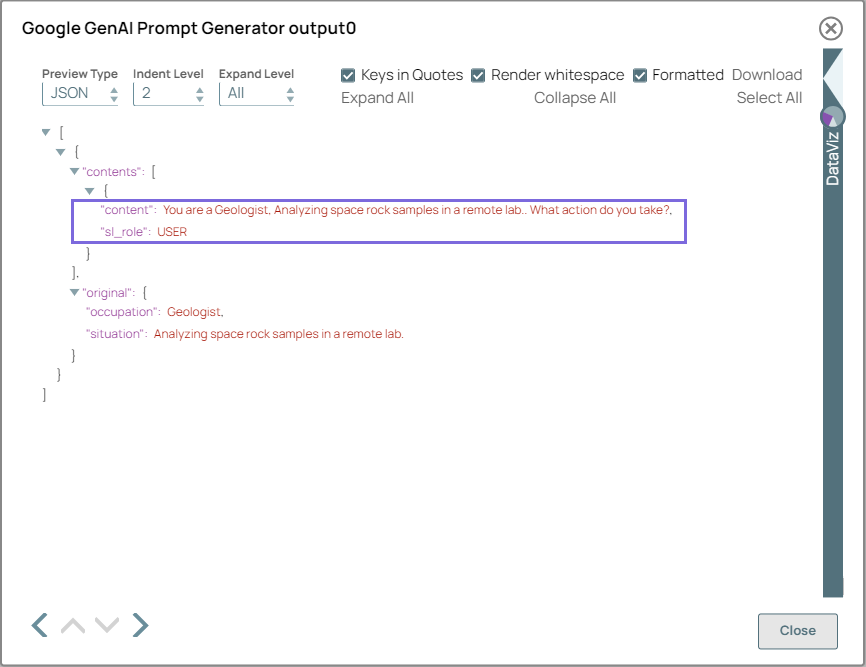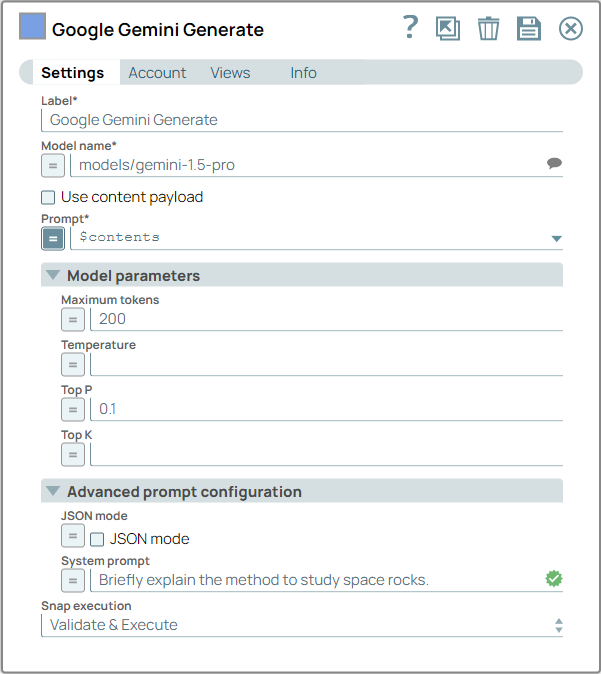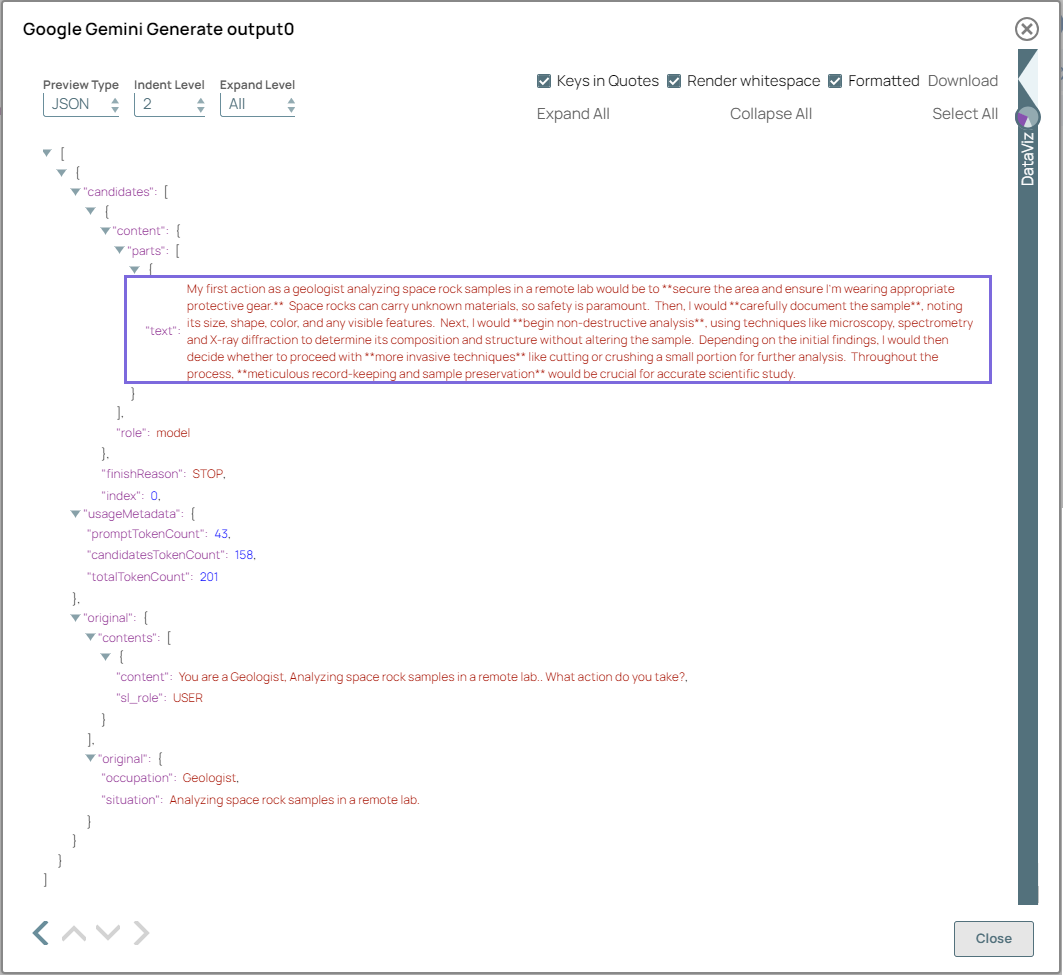This example pipeline demonstrates how to generate a prompt and
subsequent text response using Google GenAI.
-
Configure the JSON
Generator Snap to pass your input data.
Note: In this example, we use the JSON Generator Snap. However, you can
replace the JSON Generator Snap with any Snap of your choice, such as the
Chunker,
Constant,
File Reader
, or
S3 File Reader
Snaps.
-
Configure the Google GenAI Prompt Generator Snap to
generate a user prompt as specified in the prompt template. In this example, the prompt
template includes placeholders for an occupation and a situation.
On validation, the Snap replaces the placeholders with actual values, and displays the
generated prompt.
| Google GenAI Prompt Generator Snap configurations |
Google GenAI Prompt Generator Snap - Edit
prompt |
Google GenAI Prompt Generator Snap
output |
|
|
|
-
Configure the Google Gemini Generate Snap to generate
text response based on the model, prompt, model parameters and advanced prompt
confugurations.
The settings in this Snap enable you to refine the text response; this ensures that
the generated text aligns with your conversational style and tone.
On validation, the
Snap displays the generated text response along with usage details.
| Google Gemini Generate
Snap configuration |
Google Gemini Generate Snap output |
|
|
To successfully reuse pipelines:
- Download and import the pipeline in to the SnapLogic Platform.
- Configure Snap accounts, as applicable.
- Provide pipeline parameters, as applicable.