Environment settings
Configure environment settings
The Environment page includes the following tabs:
- Environment details: View the environment ID.
- Environment tag: Add a tag and customize the environment icon.
- API limits: Check the limits on Triggered Tasks called with the Cloud URL.
- Pattern catalog: Enable or disable SnapLogic Cloud Pattern Catalog visibility.
Environment details
- View the unique Environment ID.
- Optionally, add a description for the environment.
- Purge Mapper AutoLink history.
Mapper AutoLinking
The AutoLink feature enables you to automate the linking of fields between data sources at the organization (org) level, based on historical patterns. However, invalid AutoLinks might occasionally occur because of the mapping history at the environment level. AutoLink displays all mappings in your history, including the invalid ones. An Environment admin can use the Purge button to clean up the AutoLink history. Learn more.
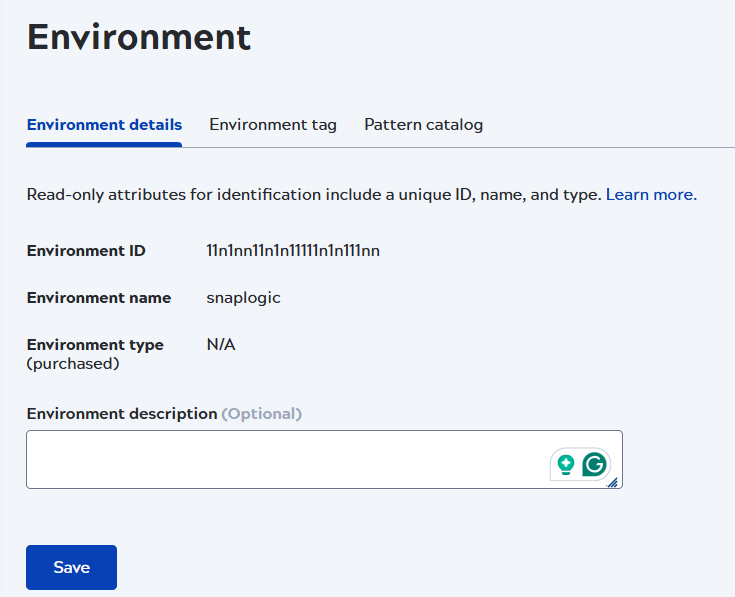
Environment tag
From the Environment tag tab, you can customize the appearance of the environment in the banner. For example, the following screenshot has added a tag for the environment and changed the icon and color:
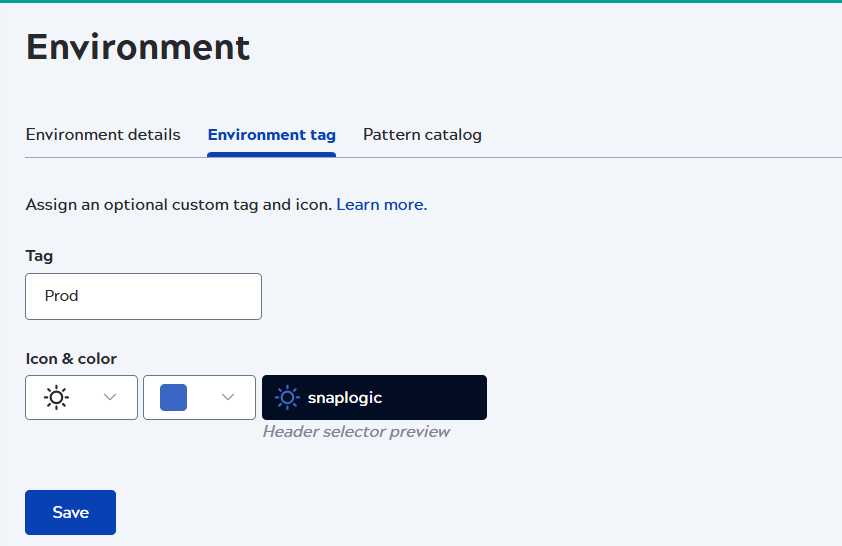
The following icons and colors are available:
API limits
For each environment, SnapLogic limits the number of Triggered Tasks invoked with the Cloud URL:
- Total API limit (per day): The daily limit, which resets to zero at midnight UTC.
- Concurrent API limit: The number of triggered Pipelines that can run at the same time. The default is 10. A triggered Pipeline counts against this limit until the Pipeline completes.
The default daily API limit is 10,000 API Calls and 10 APIs can run concurrently. Organizations can purchase additional capacity or change tiers to raise the limit.
The API limits tab displays the current limits, daily count, and calls in progress. In Monitor, the API usage page shows the number of daily and concurrent calls along with the top 10 tasks by usage.
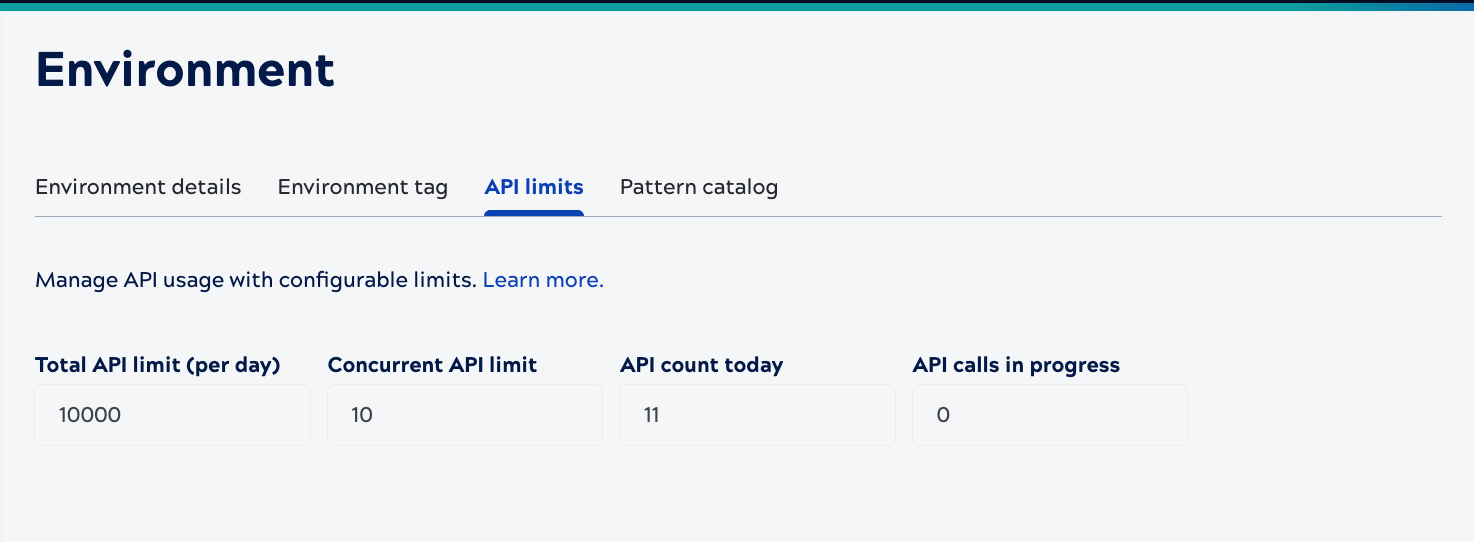
Pattern catalog
Pipeline patterns are templates that support reuse. Users can create patterns and SnapLogic offers the SnapLogic Cloud Pattern Catalog with a variety of patterns. Enable or disable the SnapLogic Cloud Pattern Catalog from the Admin Manager Pattern Catalog page. Users can create patterns even if the SnapLogic Cloud Pattern Catalog is disabled.
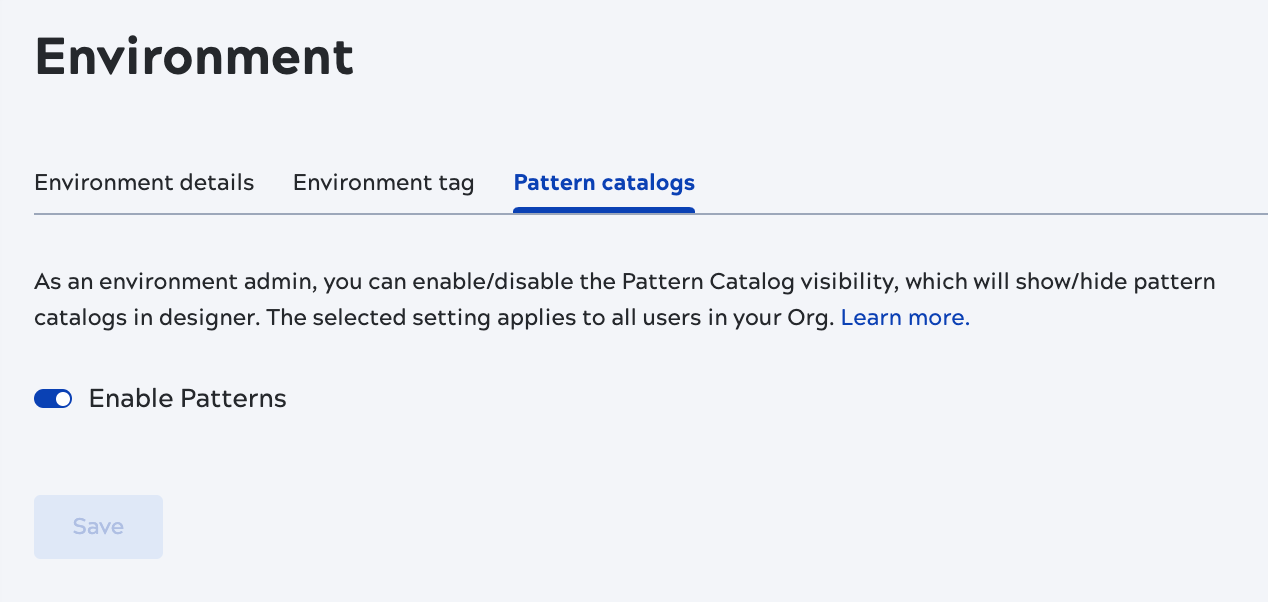
When enabled, the left pane of Designer shows the SnapLogic Cloud Pattern Catalog in the Patterns tab:
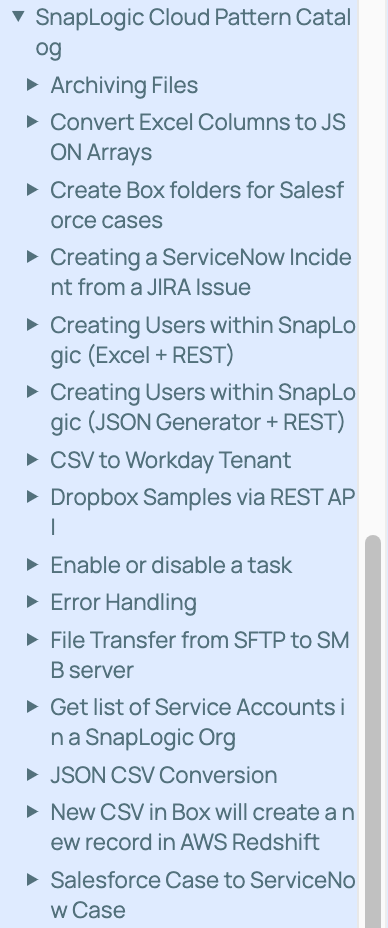
To create a pattern, users create a Pattern project and add one or more pipelines to it. Pipelines in a Pattern project display in Patterns tab of Designer. Learn how to create a Pattern project.


