Azure OpenAI Embedder
Overview
You can use this Snap to generate an embedding vector based on the provided input data. The Snap processes the input document to generate the corresponding embedding for the output document, regardless of the batch size.
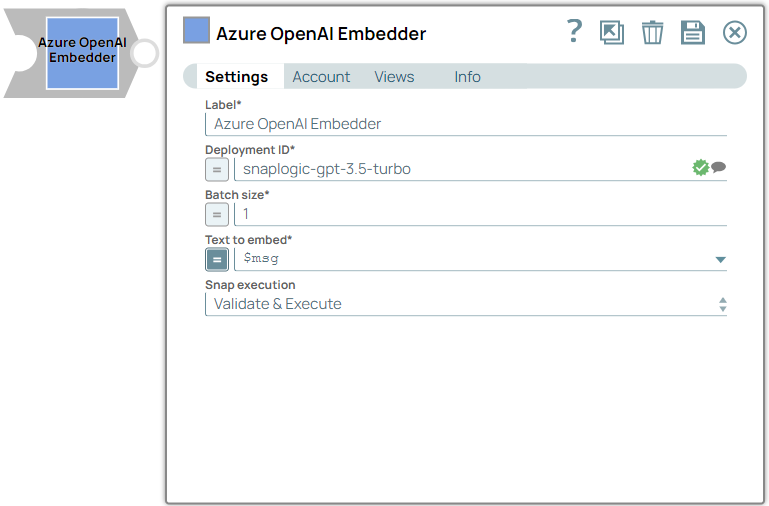
Transform-type Snap
Works in Ultra Tasks when the Batch size is set to 1.
Prerequisites
Deploy the specific model in the Azure OpenAI Studio portal. Learn more about the access to Azure OpenAI.Known issues
- The Snap fails with the
connection reseterror when the deployment server's timeout is shorter than the preconfigured read timeout (15 minutes).
- Reduce the Batch size value.
- Deploy the model on better hardware for faster embedding processing.
Snap views
| View | Description | Examples of upstream and downstream Snaps |
|---|---|---|
| Input | This Snap has at the most one document input view. The Snap requires the text to generate the embedding vector. | Mapper |
| Output | This Snap has at the most one document output view. The Snap provides the embedded vectors, and the original input document. | Mapper |
| Error |
Error handling is a generic way to handle errors without losing data or failing the Snap execution. You can handle the errors that the Snap might encounter when running the pipeline by choosing one of the following options from the When errors occur list under the Views tab. The available options are:
Learn more about Error handling in Pipelines. |
|
Snap settings
- Expression icon (
): Allows using JavaScript syntax to access SnapLogic Expressions to set field values dynamically (if enabled). If disabled, you can provide a static value. Learn more.
- SnapGPT (
): Generates SnapLogic Expressions based on natural language using SnapGPT. Learn more.
- Suggestion icon (
): Populates a list of values dynamically based on your Snap configuration. You can select only one attribute at a time using the icon. Type into the field if it supports a comma-separated list of values.
- Upload
 : Uploads files. Learn more.
: Uploads files. Learn more.
| Field / Field set | Type | Description |
|---|---|---|
| Label | String |
Required. Specify a unique name for the Snap. Modify this to be more appropriate, especially if more than one of the same Snaps is in the pipeline. Default value: Azure OpenAI Embedder Example: Embedding data |
| Deployment ID | String/Expression/ Suggestion |
Required. Specify the model or deployment ID for the model
from the Azure OpenAI Studio portal. Learn more about how to retrieve the ID and the list of compatible models.
Note: All deployment
IDs available might not be listed in the Suggestions list because of the
limitations of Azure APIs
Workaround: Enter the Deployment ID manually (found on your Deployments page within the Azure OpenAI Portal) associated with the model you plan to use. Default value: N/A Example: snaplogic-gpt-4 |
| Batch size | Integer/Expression |
Required. Specify the number of documents batched per
request. In Ultra mode, the Batch size must be set to 1.
Note:
Maximum value: 2048 Default value: N/A Example: 50 |
| Text to embed | String/Expression |
Required. Specify the text to generate the embedding vector. Default value: N/A Example: $msg |
| Snap execution | Dropdown list |
Choose one of the three modes in
which the Snap executes. Available options are:
Default value: Validate & Execute Example: Execute only |


