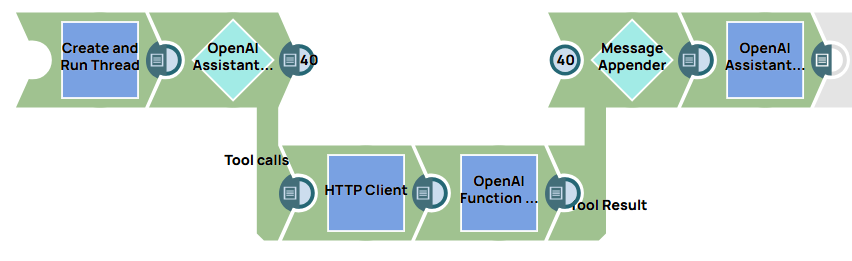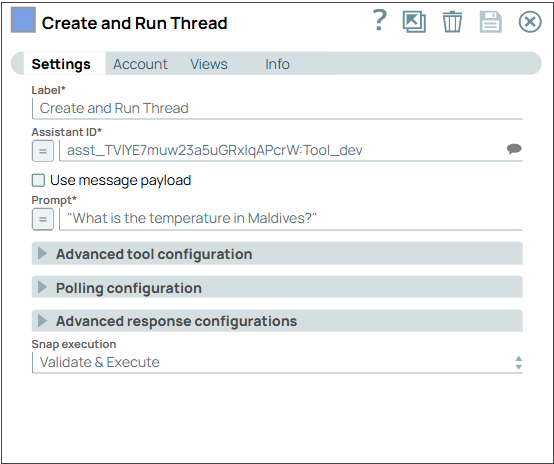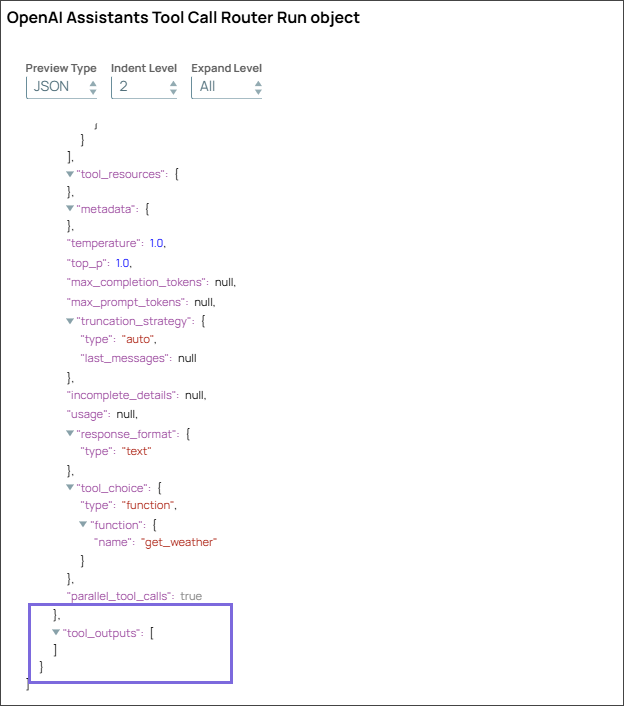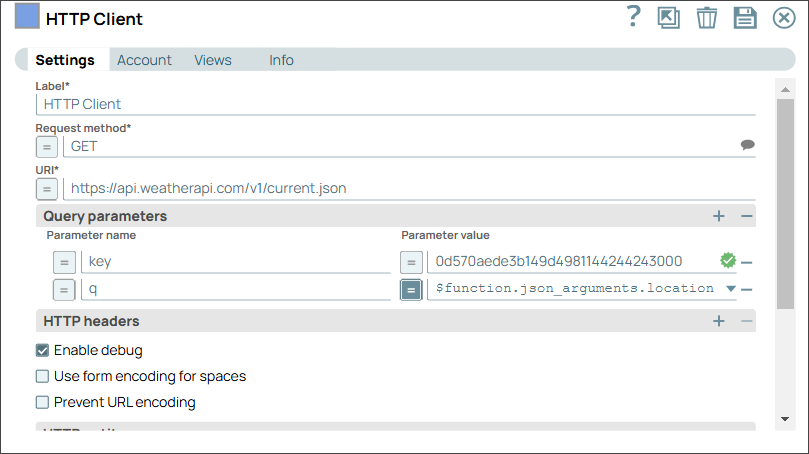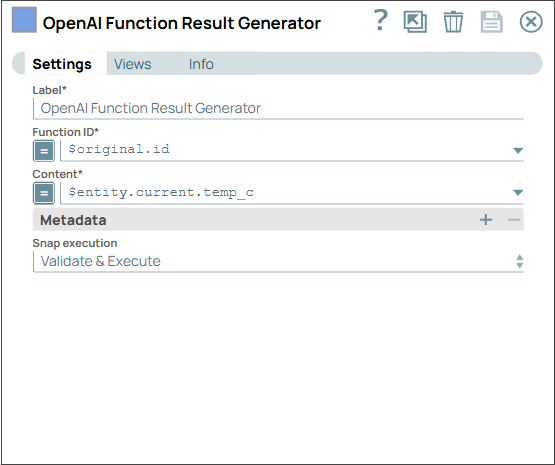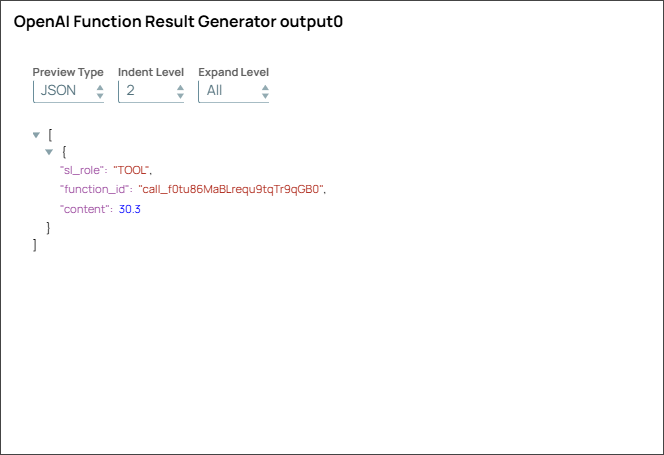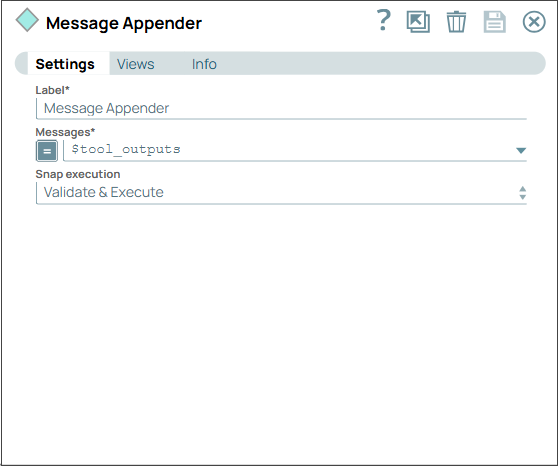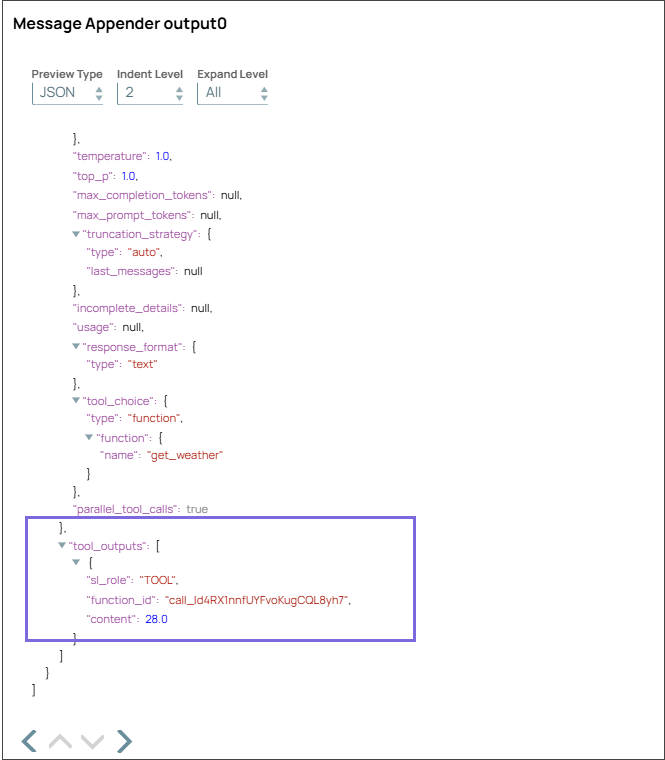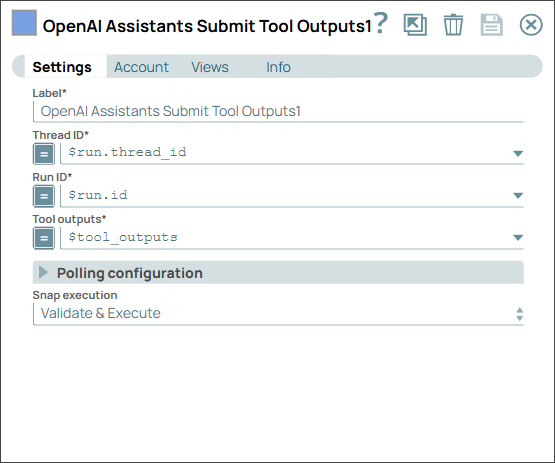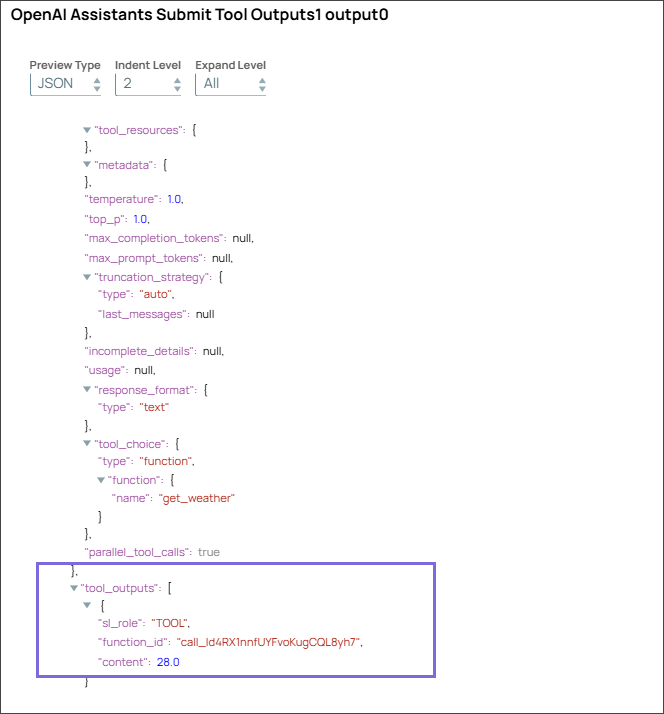Fetch temperature of a location along with tool integration
The pipeline demonstrates the functionality of OpenAI Assistant's tool-calling capabilities to fetch weather information and also obtain the list of tools used, which can be further fed into the model.
You need to set up an assistant in the OpenAI Dasboard.
Below is an example of a JSON function definition that you must use in the Assistant to define the function:
{
"name": "get_weather",
"description": "Determine weather in my location",
"strict": true,
"parameters": {
"type": "object",
"properties": {
"city": {
"type": "string",
"description": "The city and state e.g. San Francisco, CA"
}
},
"additionalProperties": false,
"required": [
"city"
]
}
}
- Download and import the pipeline in to the SnapLogic Platform.
- Configure Snap accounts, as applicable.
- Provide pipeline parameters, as applicable.