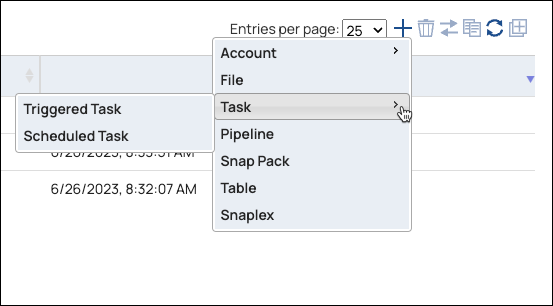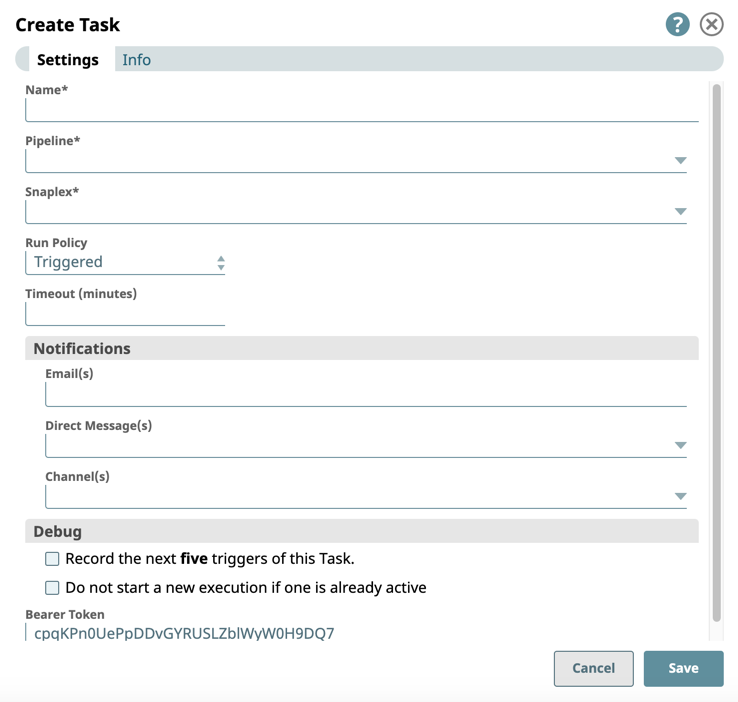Create a Triggered Task
You can create a Triggered Task after you create the pipeline in SnapLogic Designer. You can create a Triggered Task in Designer or Manager. When you create a Triggered Task in Designer, the pipeline is pre-selected when you open the Create Task dialog. When you create a Triggered Task in Manager, you must select a pipeline to associate with the Task.