Designer settings
The Admin Manager Design option in the navigation pane provides controls for:
- The environment-wide pipeline validation setting.
- The number of documents shown in Snap data previews when validation is enabled.
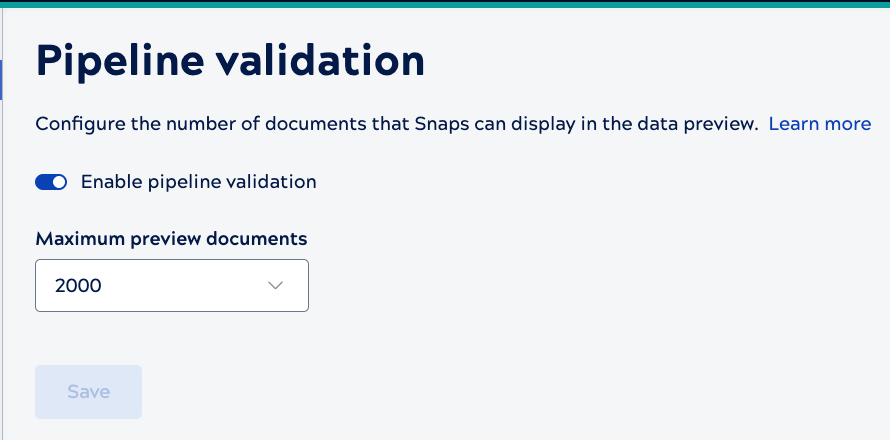
Pipeline validation
Pipeline validation lets developers manually validate pipelines before saving them. Validation also occurs automatically during a save operation.
With pipeline validation enabled:
- Admins can set the maximum number of documents shown in Snap data previews.
- Users can override the pipeline validation setting at the project level.
- Users can override the number of documents shown in the data preview, up to the maximum set for the environment.
With validation disabled:
- The Designer toolbar Validation button is grayed out.
- Pipeline copy, move, import, or open actions don't trigger validation.
- Data preview isn't available.
- To avoid the overhead. In a production environment, pipeline validation adds time to execution, especially for heavy workloads.
- To prevent sensitive data from being visible in Snap data previews.
Data preview
When pipeline validation is enabled, the SnapLogic Platform attempts to pass a sample of real data through pipeline Snaps on validation or save. Snaps that execute successfully provide preview data. Data preview shows whether pipeline mappings and transformations are working as expected.
How Data Preview works
The SnapLogic Platform encrypts data before storing it to use in data preview. By default, the data preview includes the first 50 records from the input source, up to 15 MB in total size. If the number of documents to preview exceeds 15 MB, validation causes an error. Environment admins can change the environment setting for preview documents in Admin Manager. Users can change the number of preview documents for their own account in user settings, up to the value set by the Environment admin.
Required permissions
To view the data preview, you must have execute permissions to the pipeline. If you have read, write, or read and write permissions to the pipeline, the data preview does not display. Permissions to pipelines and other assets are assigned at the project level. Refer to Assign permissions.


