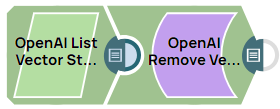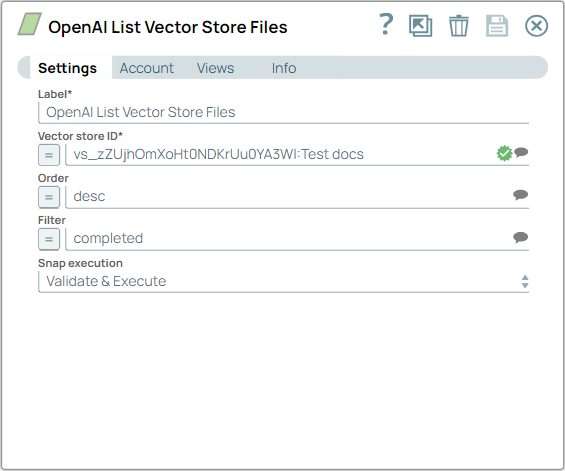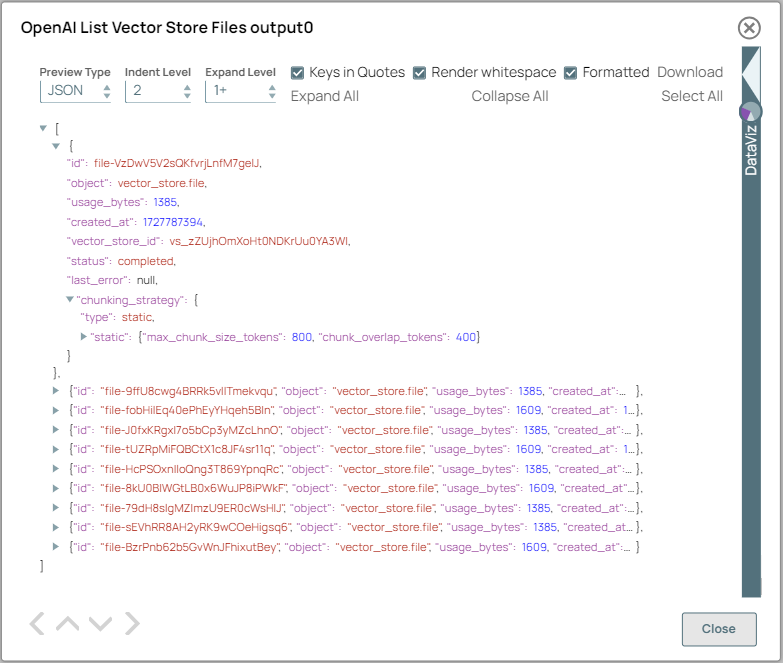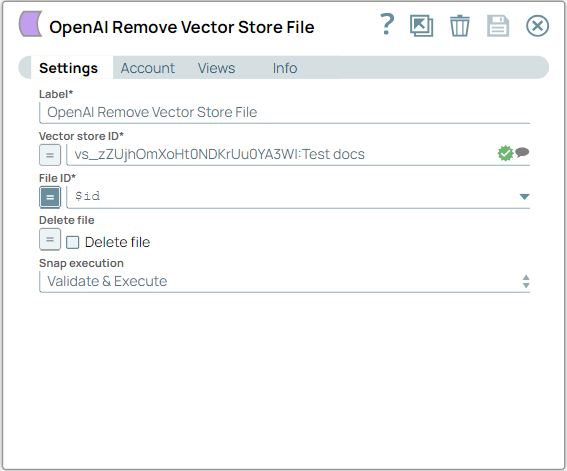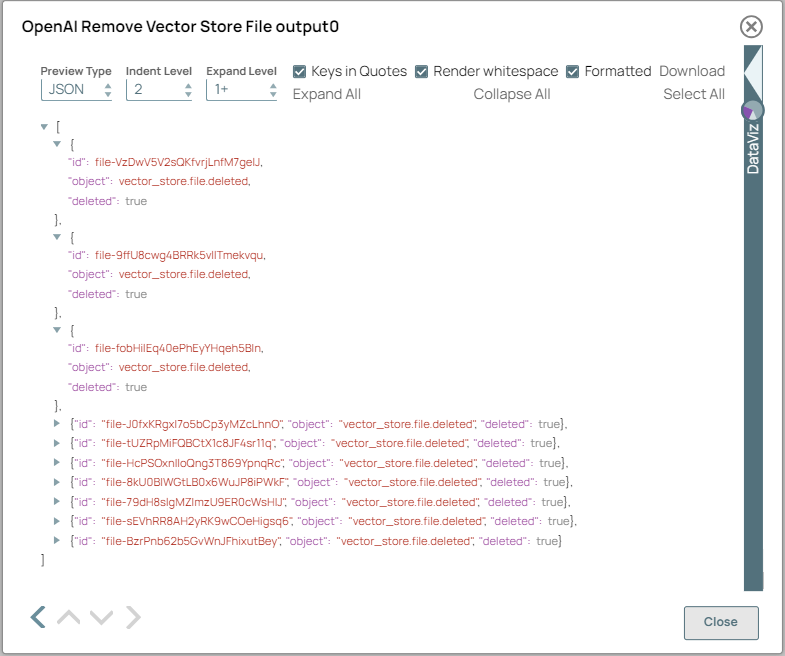This example pipeline demonstrates how to list and remove vector store
files from OpenAI.
-
Configure the OpenAI List Vector Store Files Snap to
retrieve the list of all files stored in the specified vector store using the vector store
ID (vs_zZUjhOmXoHt0NDKrUu0YA3WI: Test docs).
On validation, the Snap displays the details of the files available in the vector
store, including their file IDs and metadata.
| OpenAI List Vector Store Files Snap configuration |
OpenAI List Vector Store Files Snap output |
|
|
-
Configure the OpenAI Remove Vector Store File Snap to
remove all the files with the File ID as $id
from the specified vector store (vs_zZUjhOmXoHt0NDKrUu0YA3WI: Test
docs). You can deselect the Delete file checkbox to
avoid permanently deleting the files.
On validation, the Snap displays the details of the removed files from the vector
store.
Tip: To remove specific files, use this Snap
individually.
| OpenAI Remove Vector Store File Snap configuration |
OpenAI Remove Vector Store File Snap output |
|
|
To successfully reuse pipelines:
- Download and import the pipeline in to the SnapLogic Platform.
- Configure Snap accounts, as applicable.
- Provide pipeline parameters, as applicable.