PDF Formatter
Overview
This Snap reads a document stream and writes it to a new PDF binary output.
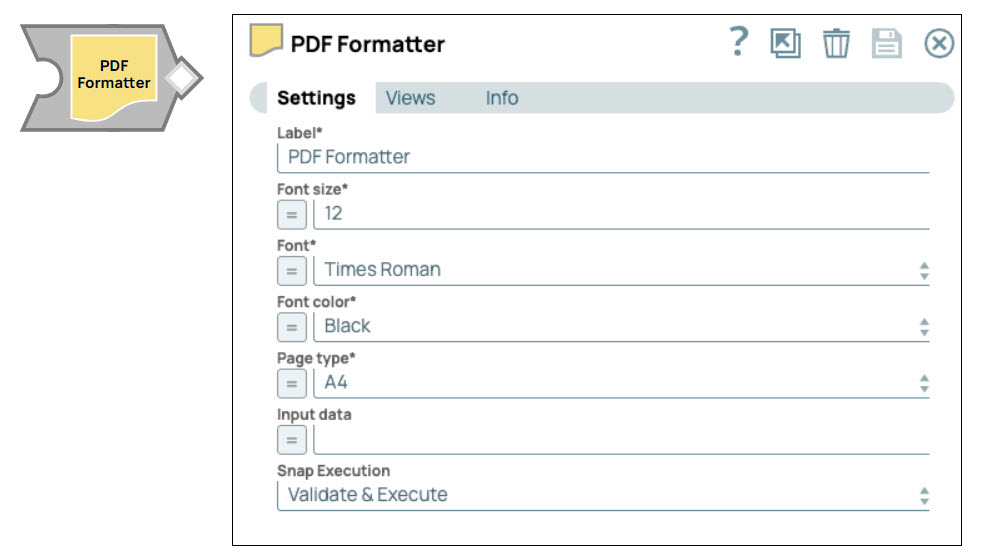
Format-type Snap
Works in Ultra Tasks
Prerequisites
None.
Known issues
- The PDF Snaps perform validation of the files before
processing them. In this process, if the Snap finds a PDF file that is not well-formed, it
displays an error Only PDF files are supported, even when it is a
PDF file.
Workaround: Fix the PDF file using an online or in-house tool and retry.
- Some special unicode characters or symbols might not be parsed correctly.
Snap views
| View | Description | Examples of upstream and downstream Snaps |
|---|---|---|
| Input | This Snap has exactly one document input view. | |
| Output | This Snap has exactly one binary output view. | |
| Error |
Error handling is a generic way to handle errors without losing data or failing the Snap execution. You can handle the errors that the Snap might encounter when running the pipeline by choosing one of the following options from the When errors occur list under the Views tab. The available options are:
Learn more about Error handling in Pipelines. |
|
Snap settings
- Expression icon (
): Allows using JavaScript syntax to access SnapLogic Expressions to set field values dynamically (if enabled). If disabled, you can provide a static value. Learn more.
- SnapGPT (
): Generates SnapLogic Expressions based on natural language using SnapGPT. Learn more.
- Suggestion icon (
): Populates a list of values dynamically based on your Snap configuration. You can select only one attribute at a time using the icon. Type into the field if it supports a comma-separated list of values.
- Upload
 : Uploads files. Learn more.
: Uploads files. Learn more.
| Field / Field set | Type | Description |
|---|---|---|
| Label | String | Required. Specify a unique name for the Snap. Modify this to be more appropriate, especially if there are more than one of the same Snap in the pipeline. |
| Font size | String/Expression |
Required. Enter the font size you want in the PDF. Default value: 12 Example: 10 |
| Font | Dropdown list |
Required. Select the font of the PDF. Default value: Times-Roman Example: Helvetica-Oblique |
| Font Color | Dropdown list |
Required. Select the font color you want in the PDF. Default value: BLACK Example: GREEN |
| Page Size | Dropdown list |
Required. Select the font size you want in the PDF. Default value: A4 Example: LETTER |
| Input data | String/Expression |
Select the specific data from the upstream Snaps that you want to be included in the PDF. If left empty, the entire upstream data source is selected. Default value: N/A Example: Errors list |
| Snap execution | Dropdown list | Choose one of the three modes in which the Snap executes. Available options
are:
|


