Metrics
The Metrics page displays usage graphs for a single Snaplex node, all execution nodes, or all FeedMaster nodes. The nodes emit metrics every 10 seconds. Metrics data is retained for 45 days. Graphs on the Metrics page show downsampled results, with the granularity depending on the selected time period.
Watch a short video that shows how to view node metrics:
How to view node metrics
Click Metrics in the Monitor navigation menu and select a Snaplex node, or for a Snaplex with multiple execution or FeedMaster nodes, all execution nodes, or all Feedmaster nodes. The following example shows the dropdown menu for a Snaplex with multiple execution nodes:
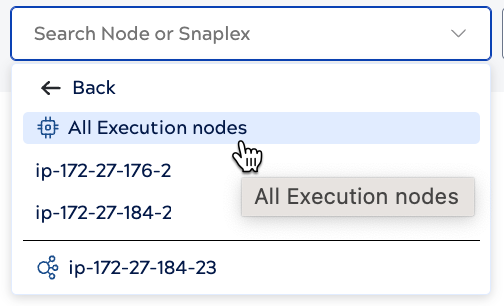
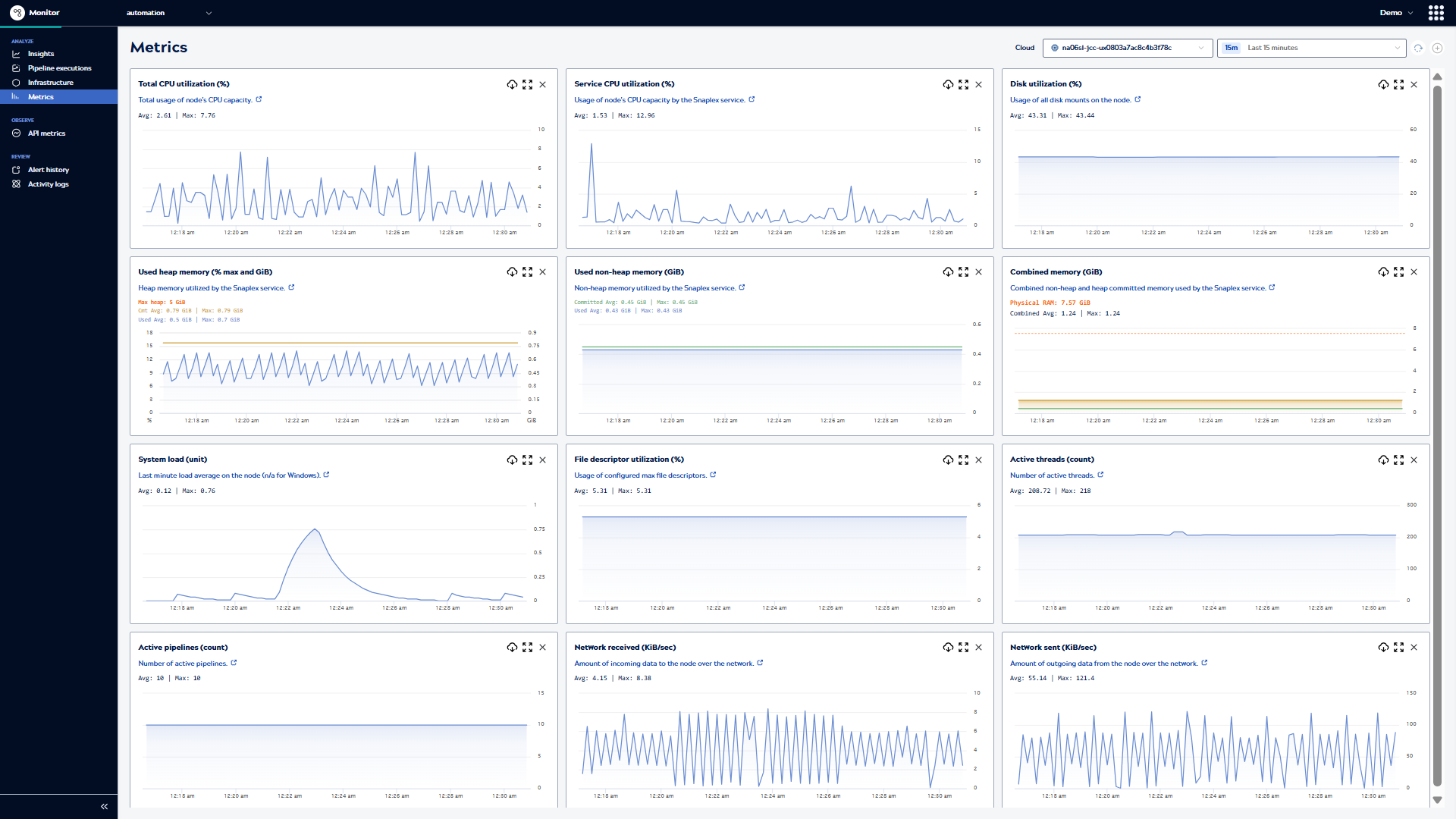
Use the graphs to:
- Analyze the behavior of a Snaplex node, all execution nodes, or all FeedMaster nodes.
- Improve task scheduling by finding under- and over-utilized time periods.
- Troubleshoot performance issues by identifying usage spikes.
- View trends and individual data points.
- Zoom in on charts to focus on a shorter time period.
- Expand a chart to determine which pipelines ran at a specific time and to view the execution details.
- Download data in .csv format.
Important: Timestamps in the downloaded files represent Coordinated Universal Time (UTC), not the local time.
How to interpret data
The scale of charts depends on the time period you select:
- For seven days or less, each data point represents the average value of that metric in one-minute intervals.
- For more than seven days, each data point represents the average value of that metric over fifteen-minute intervals.
Monitor reports averaged maximum values, which can smooth out short-term spikes. For example, a node that reached 85% CPU usage at some point in the last hour can show a much lower value when viewed over the past week, due to averaging. This approach avoids overemphasizing brief peaks and provides a more realistic view of overall resource use. If Monitor didn't average values and a node spiked to 100% for a few seconds every hour, a graph for a longer time period could misleadingly suggest continuous full utilization.
If a node exceeds a performance threshold, it creates an alert that you can view in the Monitor Alert history page. You can also configure notifications to receive a Slack or email message when an alert occurs. The SnapLogic Platform sends one message each time the performance crosses above the threshold.


