Manage permissions in project
This example demonstrates how you can use the SnapLogic Metadata Update Snap to programmatically manage user access or group access permissions to a project or project space.
Update user permissions for project access
This example helps you create a pipeline which will, when executed, update the access permissions of a specific user or group to a project or project space.
This task primarily involves updating the "acl" (access control list) values associated with the project concerned. To do so, you need to:
- Read the project's existing permissions information.
- Append new permissions information.
- Update the project with the new permissions.
You can perform all these tasks by creating a permissions manager pipeline. To create a permissions manager pipeline:
- Create a Project and add a pipeline to the project. Now that your pipeline is created, you need to specify the variables–and corresponding values–that you plan to use in the pipeline Snaps. In this scenario, you have two variables: the email ID of the user or group whose permissions you need to specify, and the project or project space to which you want to grant access. To specify these variables:
- Click the
 button
on the pipeline toolbar to display the Pipeline
Properties popup.
button
on the pipeline toolbar to display the Pipeline
Properties popup. - Update the Parameters fieldset as follows:
- Click the
- Update the Parameters fieldset of the Pipeline Properties popup as follows:
- Declare a variable that will contain the new user's email ID.
- Key: new_user
- Value: <Email ID of the new user / group>
- Declare a variable that contains the path to the project that you want to update.
- Key: project_path
- Value: <Path to the project / project space that you want to update. Structure: /<organization>/<project_space>/<project_name>
- Declare a variable that will contain the new user's email ID.
- Save your changes and close the popup.
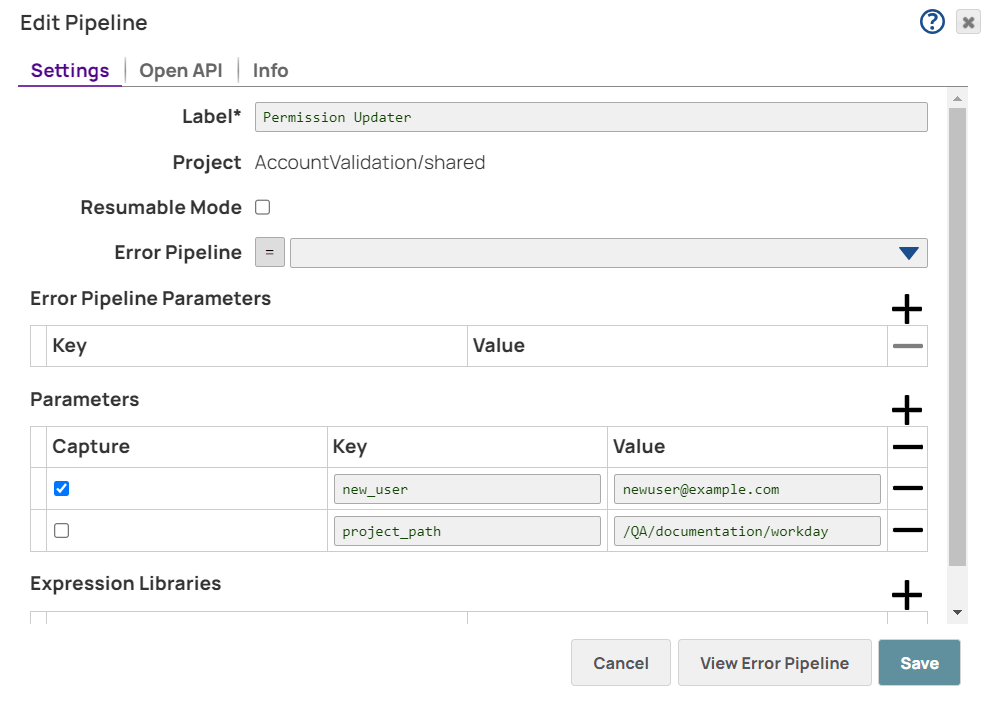
You have now listed out the email ID of the user / group whose permissions you want to update. You have identified the project / project space on which these permissions must be applied. You now add a Snap that will read the identified project's existing user permissions. To do so:
- Add a SnapLogic Read snap to the pipeline and update it using the following details:
-
Asset Type: PROJECT
-
Asset Path:
Click the
 button before adding the value.) _project_path. This is a reference to the pipeline parameter that we created in Step 3 above.
button before adding the value.) _project_path. This is a reference to the pipeline parameter that we created in Step 3 above.
Save your changes and close the popup.
When this Snap is executed, it retrieves all the data related to the project / project space, including its permission details. You now need to append new permissions to the existing ones. To do so:
-
-
Add a Mapper Snap to the pipeline and update the following fields:
- Expression: Enter the expression:
[].concat($acl, [{"perms":["R","W","X"],"subject_type":"USER","inherit":true,"subject":_new_user}]). This expression contains the new permission values that you want to add under the "acl" key in the project. Depending on the actual permissions you want to assign to the user, remove 'R', 'W', or 'X'. - Target Path: $acl
Save your changes and close the popup.
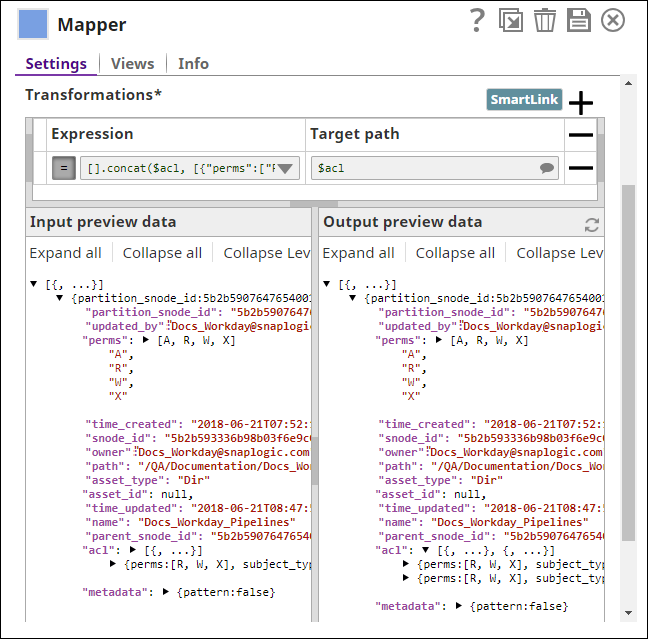
You can see in the screenshot above that while the Input preview data field lists only one set of permissions, the Output preview data lists two permission sets. The second one is the new permission set added. You now have all the details needed to update the project properties retrieved using the SnapLogic Read Snap. To update the project:
- Expression: Enter the expression:
- Add a SnapLogic Update Snap to the pipeline and update the following fields:
- Asset Type: PROJECT
- Asset Path: (Click the Preview unavailable button before adding the value.) _project_path
Save your changes and close the popup.
Once this pipeline is executed, the project located at _project_path will be updated with the revised permissions specified in the Mapper Snap in Step 5 above. You can now flexibly update the properties of any project / project space from the same pipeline by changing any of the following values:
| Location | Variable | Description |
| Pipeline Parameters | new_user | The email ID whose permissions need to be managed. |
| project_path | The path of the project / project space to which you want to assign permissions. | |
| Mapper Snap | 'R','W','X' | The permissions you want to grant to the user defined in new_user. |


