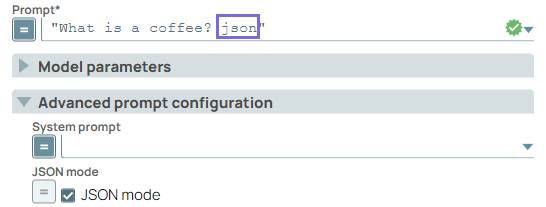Azure OpenAI Chat Completions
Overview
sl_authentication. The Azure OpenAI Chat Completions
Snap then decrypts the sl_authentication and includes it in the
authentication payload when making the request to the Azure Chat
Completion API. If authentication is provided in the payload, the Snap will leave it
unchanged.- Set Temperature to either null or 1.
- Set Top P and Response count to null.
Using other values may result in model errors.
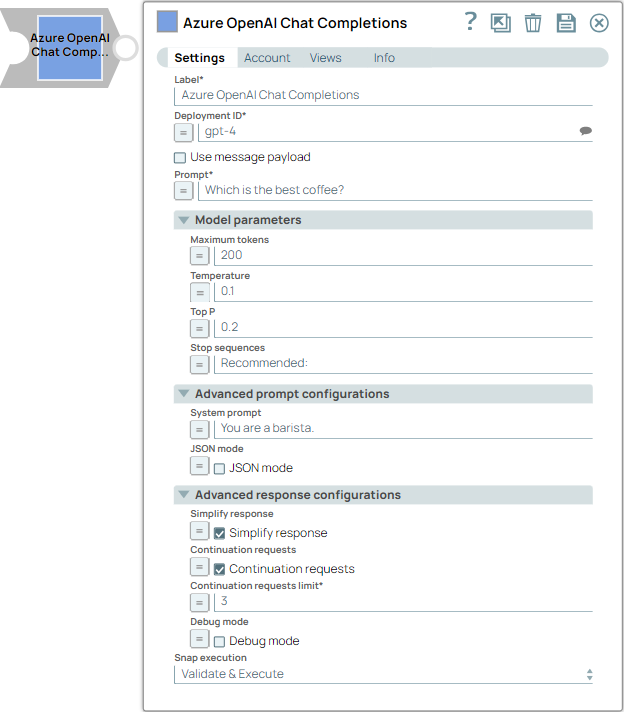
Transform-type Snap
Works in Ultra Tasks
Prerequisites
Deploy the specific model in the Azure OpenAI Studio portal. Learn more about how to access Azure OpenAI.Limitations and known issues
None.
Snap views
| View | Description | Examples of upstream and downstream Snaps |
|---|---|---|
| Input | This Snap supports a maximum of one binary or document input view. When the Input type is a document, you must provide a field to specify the path to the input prompt. The Snap requires a prompt, which can be generated either by the Azure OpenAI Prompt Generator or any user-desired prompt intended for submission to the chat completions LLM API. | Mapper |
| Output | This Snap has at the most one document output view. The Snap provides the result generated by the Azure OpenAI LLMs. | Mapper |
| Error |
Error handling is a generic way to handle errors without losing data or failing the Snap execution. You can handle the errors that the Snap might encounter when running the pipeline by choosing one of the following options from the When errors occur list under the Views tab. The available options are:
Learn more about Error handling in Pipelines. |
|
Snap settings
- Expression icon (
): Allows using JavaScript syntax to access SnapLogic Expressions to set field values dynamically (if enabled). If disabled, you can provide a static value. Learn more.
- SnapGPT (
): Generates SnapLogic Expressions based on natural language using SnapGPT. Learn more.
- Suggestion icon (
): Populates a list of values dynamically based on your Snap configuration. You can select only one attribute at a time using the icon. Type into the field if it supports a comma-separated list of values.
- Upload
 : Uploads files. Learn more.
: Uploads files. Learn more.
| Field / Field set | Type | Description |
|---|---|---|
| Label | String |
Required. Specify a unique name for the Snap. Modify this to be more appropriate, especially if more than one of the same Snaps is in the pipeline. Default value: Azure OpenAI Chat Completions Example: Create customer support chatbots |
| Deployment ID | String/Expression/ Suggestion |
Required. Specify the model or deployment ID for the model
from the Azure OpenAI Studio portal. Learn more about how to retrieve the ID and the list of compatible models.
Note: All deployment
IDs available might not be listed in the Suggestions list because of the
limitations of Azure APIs
Workaround: Enter the Deployment ID manually (found on your Deployments page within the Azure OpenAI Portal) associated with the model you plan to use. Default value: N/A Example: snaplogic-gpt-4 |
| Use message payload | Checkbox |
Select this checkbox to generate responses using the messages specified in the Message payload field. Note:
Default status: Deselected |
| Message payload | String/Expression |
Appears when you select the Use message payload checkbox. Required. Specify the prompt to send to the chat completions endpoint as the user message. The expected data type for this field is a list of objects (a list of messages). You can generate this list with the Azure OpenAI Prompt Generator Snap. For
example, Default value: N/A Example: $messages |
| Prompt | String/Expression |
Appears when you select Document as the Input type. Required. Specify the prompt to send to the chat completions endpoint as the user message. Default value: N/A Example: $msg |
| Output handling | Use this field set to configure settings for response output management. | |
| Store | Checkbox | Select this checkbox to store the chat completion output. Note: Store and Data
source cannot be used together in the request body. Default status: Deselected |
| Model parameters | Configure the parameters to tune the model runtime. | |
| Reasoning effort | Dropdown list | Choose the reasoning effort level for the selected model. This Snap currently
supports only OpenAI o-series models. The available options are:
Default value: Disabled Example: Low |
| Maximum tokens | Integer/Expression |
Specify the maximum number of tokens to generate in the chat completion. If left blank, the default value of the endpoint is used. Default value: N/A Example: 50 |
| Temperature | Decimal/Expression |
Specify the sampling temperature to use a decimal value between 0 and 1. If left blank, the default value of the endpoint is used. Default value: N/A Example: 0.2 |
| Top P | Decimal/Expression |
Specify the nucleus sampling value, a decimal value between 0 and 1. If left blank, the default value of the endpoint is used. Default value: N/A Example: 0.2 |
| Response count | Integer/Expression |
Specify the number of responses to generate for each input, where 'n' is a model parameter. If left blank, the default value of the endpoint is used. Important:
Default value: N/A Example: 2 |
| Stop sequences | String/Expression |
Specify a sequence of texts or tokens to stop the model from generating further output. Learn more. Note:
Default value: N/A Example: pay, ["amazing"], ["September", "paycheck"] |
| Advanced prompt configuration | Configure the advanced prompt settings. | |
| System prompt | String/Expression |
Specify the prompt (inital instruction).
This prompt prepares for the conversation by defining the role for Azure OpenAI Service Model specified, personality, tone, and other relevant details to understand and respond to the user's input.
Note:
Default value: N/A Example: Explain the answer to a 6-year-old child. |
| JSON mode | Checkbox/Expression |
Select this checkbox to enable the model to generate strings that can be parsed into valid JSON objects. The output includes the parsed JSON object in a field named json_output that contains the data. Note:
Default status: Deselected |
| Advanced response configurations | Configure the response settings to customize the responses and optimize output processing.
Important:
|
|
| Structured outputs | String/Expression |
Enter the schema or expression to ensures that the model always returns outputs that match your defined JSON Schema. Default value: N/A Example: $response_format.json_schema |
| Simplify response | Checkbox/Expression | Select this checkbox to receive a simplified response format that retains only
the most commonly used fields and standardizes the output for compatibility with
other models. This option supports only a single choice response. Here's an example
of a simplified output format.Note: This field does not support upstream values.
Default status: Deselected |
| Continuation requests | Checkbox/Expression |
Select this checkbox to enable continuation requests. When selected, the Snap automatically requests additional responses if the finish reason is length. Important: This Snap uses the same schema as the Azure OpenAI
response. However, when multiple responses are merged through
Continuation requests, certain fields may not merge
correctly, such as id,
system_fingerprint,
prompt_filter_results, and
content_filter_results. This is because of the
structure of the responses, where specific fields are not designed to be
combined across multiple entries.
The following example represents the format of the output when you select the
Continuation requests
checkbox:
Note: This field does not support upstream values.
Default status: Deselected |
| Continuation requests limit | Integer/Expression |
Appears when you select Continuation requests checkbox. Required. Specify the maximum number of continuation requests to be made. Note: This field does not support upstream values.
Minimum value: 1 Maximum value: 20 Default value: N/A Example: 3 |
| Debug mode | Checkbox/Expression |
Appears when you select Simplify response or Continuation requests checkbox. Select this checkbox to enable debug mode. This mode provides the raw response in the _sl_response field and is recommended for debugging purposes only. If Continuation requests is enabled, the _sl_responses field will contain an array of raw response objects from each individual request. Note: This field does not support upstream values.
Default status: Deselected |
| Data source configurations | Configure the data source and any dependencies to optimize the search and response process. | |
| Data source | String/Expression |
Specify the data source to be used for the search and response process.
Important: The value for this field must be retrieved from the upstream
Azure Data Source AI Search Snap. Default value: N/A Example: |
| Embedding dependency | String/Expression/ Suggestion | Specify the embedding dependency to generate the embedding vector for the
search. Default value: N/A Example: text-embedding-ada-002 |
| Snap execution | Dropdown list |
Choose one of the three modes in
which the Snap executes. Available options are:
Default value: Validate & Execute Example: Execute only |
Troubleshooting
Extra inputs are not permitted
When using Data sources in combination with features like Reasoning effort or Store, you might encounter this error.
Modify or remove the conflicting field values accordingly and try again.
Unable to generate JSON reponse
Not enough tokens.
Modify the settings and try again.
Unable to parse JSON content string
JSON output is malformed.
Try again.
Request encountered an error when connecting to Azure OpenAI (status code: 400)
JSON_object is not supported with this model/Message must contain the word JSON in some form.
Verify the account credentials and model parameters, and try again.
Snap's model parameters for 'Response count' is ignored since advanced response configurations 'Simplify response' or 'Continuation requests' is enabled
The Response count value is ignored because Simplify response or Continuation requests only supports a single response.
Set the Response count value to 1 to resolve.
Continuation requests limit error.
The Continuation requests limit value is invalid.
Provide a valid value for Continuation requests limit that is between 1-20.