Decrypt Field
Overview
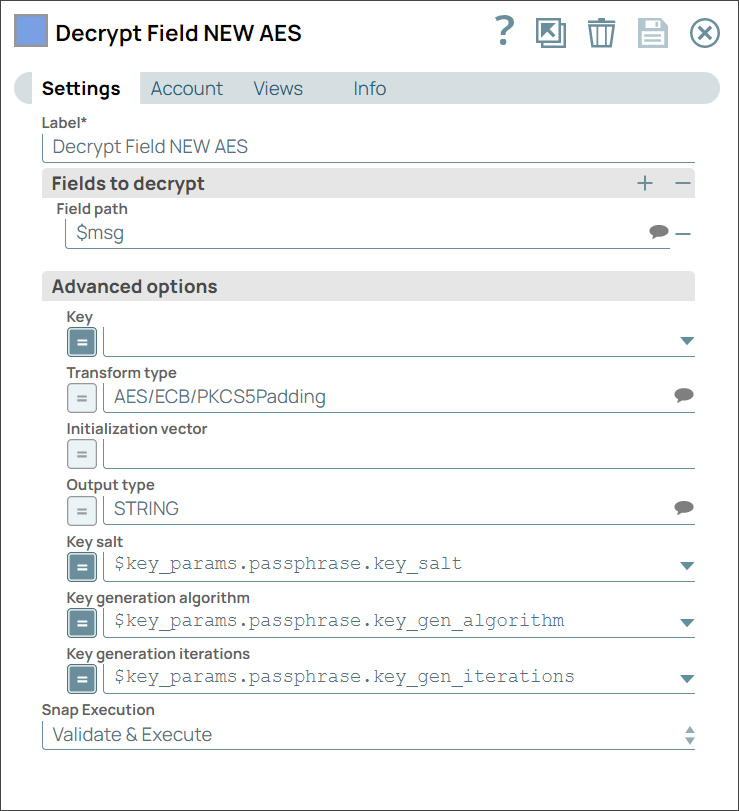
Transform-type Snap
Works in Ultra Tasks
Snap views
| View | Description | Examples of upstream and downstream Snaps |
|---|---|---|
| Input | This Snap has exactly one document input view, which can be a stream of documents with encrypted field values. | |
| Output | This Snap has exactly one document output view that is same as input document with specified field values decrypted. | |
| Error |
Error handling is a generic way to handle errors without losing data or failing the Snap execution. You can handle the errors that the Snap might encounter when running the pipeline by choosing one of the following options from the When errors occur list under the Views tab. The available options are:
Learn more about Error handling in Pipelines. |
|
Snap settings
- Expression icon (
): Allows using pipeline parameters to set field values dynamically (if enabled). SnapLogic Expressions are not supported. If disabled, you can provide a static value.
- SnapGPT (
): Generates SnapLogic Expressions based on natural language using SnapGPT. Learn more.
- Suggestion icon (
): Populates a list of values dynamically based on your Snap configuration. You can select only one attribute at a time using the icon. Type into the field if it supports a comma-separated list of values.
- Upload
 : Uploads files. Learn more.
: Uploads files. Learn more.
| Field / Field set | Type | Description | ||||||||||
|---|---|---|---|---|---|---|---|---|---|---|---|---|
| Label | String | Required. Specify a unique name for the Snap. Modify this to be more appropriate, especially if more than one of the same Snaps is in the pipeline. Default value: Decrypt Field Example: Decrypt Field |
||||||||||
| Fields to decrypt |
A table for JSON-path expressions to fields to decrypt. Use the suggest button to select the field to decrypt. |
|||||||||||
| Field path | String/Suggestion | Specify the JSON-path expressions to decrypt. Use the suggest button to select the field to decrypt. | ||||||||||
| Advanced Options |
Use this fieldset to specify the key when no account is selected. |
|||||||||||
| Key | Dropdown list/Expression | Specify the JSON-path expression to be evaluated with input documents or pipeline parameters to the base64 or PEM-encoded key. Do not copy-and-paste directly to the property. Default value: None. Example: $key |
||||||||||
| Transform type | String/Expression/ Suggestion | Specify the cryptographic transformation the Snap needs to perform. The
transform type is expressed as algorithm/mode/padding. When set to auto the transformation will be automatically selected based on the type of encryption key using the following table:
Note: Use the suggestion button to select a desired transformation type. When
set to auto, the transformation is automatically selected based on the type
of encryption key using the following table:
Example:
|
||||||||||
| Initialization vector | String/Expression | Specify the base64-encoded initialization vector. Default value: N/A Example: $iv |
||||||||||
| Output type | String/Expression/ Suggestion | Specify either of the following output types you want the Snap to produce:
Default value: N/A Example: String |
||||||||||
| Key salt | Dropdown list/Expression | Specify the salt used in generating the key. Note:
|
||||||||||
| Key generation algorithm | Dropdown list/Expression | Specify the algorithm to use to generate the encryption key. Default value: N/A Example: $key_params.passphrase.key_gen_algorithm |
||||||||||
| Key generation iterations | Dropdown list/Expression | Specify the number of iterations to run when generating the encryption key. Default value: N/A Example: $key_params.passphrase.key_gen_iterations |
||||||||||
| Snap execution | Dropdown list |
Choose one of the three modes in
which the Snap executes. Available options are:
Default value: Validate and Execute Example: Execute only |
||||||||||


