Multi File Reader
Overview
We plan to introduce additional S3 features exclusively in Amazon S3 Snaps, while Binary Snaps with S3 support will not contain these updates. Therefore, we recommend you to use the Amazon S3 Snap Pack for all your S3 operations within your pipelines. However, Binary Snaps will be retained as is to maintain backward compatibility, but be aware that we will no longer provide S3 support for the Binary Snaps.
Learn more: Migrate from Binary to S3 Snaps.

Read-type Snap
Works in Ultra Tasks
Prerequisites
IAM Roles for Amazon EC2
The 'IAM_CREDENTIAL_FOR_S3' feature is used to access S3 files from EC2 Groundplex, without
Access-key ID and Secret key in the AWS S3 account in the Snap. The IAM credential stored in
the EC2 metadata is used to gain access rights to the S3 buckets. To enable this feature,
set the Global properties (Key-Value parameters) and restart the JCC:jcc.jvm_options
= -DIAM_CREDENTIAL_FOR_S3=TRUE
This feature is supported in the EC2-type Groundplex only. Learn more.
Connect to FTP server:
To connect to the FTP server that needs to reuse the session for data transfer over TLS protocol, add:
-DFTPS_SSL_TLS_PROTOCOL=TLSV1.2 (or) TLSV1.3 property as a
JVM option under the Global properties of the Node
Properties tab:
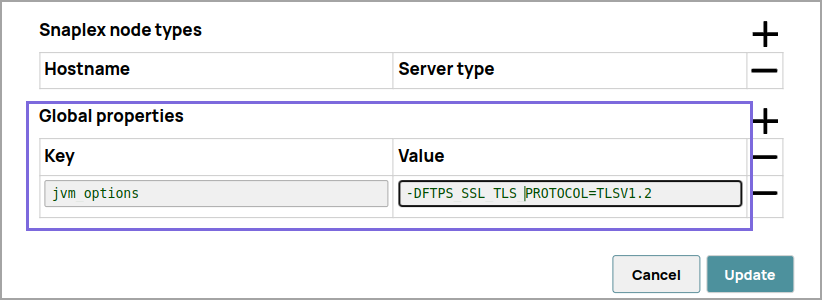
Limitations
- For most file protocols, the Snap behaves the same way in both Snaplex and Groundplex. However, the HDFS protocol works only in a Groundplex. The Hadoop cluster must open to the Groundplex server instance without any authentication.
- Do not use
sldbas a file system or storage. File Assets are intended only for specialized files that a pipeline uses to reference specific data, such as accounts, expressions, or JAR files. Use a Cloud storage provider to store production data. File Assets should not be used as a file source or as a destination in production pipelines. When you configure the Multi File Reader , set the file path to a cloud provider or external file system.
Known issues
-
This Snap Pack no longer natively supports RSA-SHA1 authentication with the Secure File Transfer Protocol (SFTP). To enable support for RSA-SHA1 authentication, set the following property from the Node Properties section of the Configuration Options:
-Djsch.server_host_key=ssh-rsa -Djsch.client_pubkey=ssh-rsa
With the 4.33 GA release of the Binary Snap Pack, support for some algorithms for
SFTP connection negotiation is removed for improved security and because we’ve updated the
library used to connect to SFTP sources. If you want to revert to the previous settings, you
can set the following jcc.jvm_options from the Node Properties section of
the Configuration Options. To update Cloudplexes, contact
SnapLogic Support.
-Djsch.kex=ecdh-sha2-nistp256,ecdh-sha2-nistp384,ecdh-sha2-nistp521,diffie-hellman-group14-sha1,diffie-hellman-group-exchange-sha256,diffie-hellman-group-exchange-sha1,diffie-hellman-group1-sha1-Djsch.server_host_key=ssh-rsa,ssh-dss,ecdsa-sha2-nistp256,ecdsa-sha2-nistp384,ecdsa-sha2-nistp521-Djsch.client_pubkey=ssh-rsa,ssh-dss,ecdsa-sha2-nistp256,ecdsa-sha2-nistp384,ecdsa-sha2-nistp521-Djsch.cipher=aes128-ctr,aes128-cbc,3des-ctr,3des-cbc,blowfish-cbc,aes192-ctr,aes192-cbc,aes256-ctr,aes256-cbc-Djsch.check_ciphers=aes256-ctr,aes192-ctr,aes128-ctr,aes256-cbc,aes192-cbc,aes128-cbc,3des-ctr,arcfour,arcfour128,arcfour256-Djsch.check_kexes=diffie-hellman-group14-sha1,ecdh-sha2-nistp256,ecdh-sha2-nistp384,ecdh-sha2-nistp521-Djsch.check_signatures=ecdsa-sha2-nistp256,ecdsa-sha2-nistp384,ecdsa-sha2-nistp521
Account
This Snap uses account references created on the Accounts page of SnapLogic Manager to handle access to this endpoint. This Snap supports a Basic auth account, an AWS S3 auth account, SSH Auth account, SMB account, or no account. See Configuring Binary accounts for information on setting up accounts that work with this Snap. Account types supported by each protocol are as follows:
| Protocol | Account types |
|---|---|
| sldb | no account |
| s3 | AWS S3 |
| ftp | Basic Auth |
| sftp | Basic Auth, SSH Auth |
| ftps | Basic Auth |
| hdfs | no account |
| http | no account |
| https | no account |
| smb | SMB |
| wasb | Azure Storage |
| wasbs | Azure Storage |
| gs | Google Storage |
The FTPS file protocol works only in explicit mode. The implicit mode is not supported.
Required settings for account types are as follows:
| Account type | Settings |
|---|---|
| Basic Auth | Username, Password |
| AWS S3 | Access-key ID, Secret key |
| SSH Auth | Username, Private key, Key Passphrase |
| SMB | Domain, Username, Password |
| Azure Storage | Account name, Primary access key |
| Google Storage | Approval prompt, Application scope, Auto-refresh token(Read-only properties are Access token, Refresh token, Access token expiration, OAuth2 Endpoint, OAuth2 token and Access type.) |
Snap views
| View | Description | Examples of upstream and downstream Snaps |
|---|---|---|
| Input | N/A | N/A |
| Output | Binary data read from the source specified in the Selected files property. | |
| Error |
Error handling is a generic way to handle errors without losing data or failing the Snap execution. You can handle the errors that the Snap might encounter when running the pipeline by choosing one of the following options from the When errors occur list under the Views tab. The available options are:
Learn more about Error handling in Pipelines. |
|
Snap settings
- Expression icon (
): Allows using pipeline parameters to set field values dynamically (if enabled). SnapLogic Expressions are not supported. If disabled, you can provide a static value.
- SnapGPT (
): Generates SnapLogic Expressions based on natural language using SnapGPT. Learn more.
- Suggestion icon (
): Populates a list of values dynamically based on your Snap configuration. You can select only one attribute at a time using the icon. Type into the field if it supports a comma-separated list of values.
- Upload
 : Uploads files. Learn more.
: Uploads files. Learn more.
| Field / Field set | Type | Description |
|---|---|---|
| Label | String | Required. Specify a unique name for the Snap. Modify this to be more appropriate, especially if more than one of the same Snaps is in the pipeline. Default value: Multi File Reader Example: Multi File Reader |
| Selected Files | Required.
Use this field set to define data sources. Warning: All selected
files must be under the same protocol. |
|
| Folder/File | String/Expression | Specify the URL for the data source, which can be a directory or a file. It
should begin with a file protocol. The supported file protocols are:
Note: This Snap supports S3 Virtual Private Cloud (VPC) endpoint. For example,
s3://my-bucket@bucket.vpce-028b7814794578709-vu0vvauy.s3.us-west-2.vpce.amazonaws.com The
File property should have the syntax: [protocol]://[host][:port]/[path]
Note: "://" is a separator between the file protocol and the rest of the
URL and the host name and the port number should be between "://" and "/". If the
port number is omitted, a default port for the protocol is used. The hostname and
port number are omitted in the sldb and s3 protocols. Note:
Warning: In the SnapLogic 4.3.2 release, WASB (Windows Azure
Storage Blob) or WASBS protocol (wasb:/// or wasbs:///) support has been added to
the Binary Snaps. In the WASB and WASBS file URL, the top directory
should be the name of the 'Azure Storage container'.
Default value: None. Example:
|
| Wildcard | String/Expression | Specify the wildcard pattern, if the URL in the Folder/File property is
for a directory. All files matching the wildcard pattern are selected. This property
is not supported for the sldb, http, and https protocols. The asterisk pattern
character ("*", also called "star") and the question mark ("?") are supported. The
"*" character matches zero or more characters. The "?" matches exactly one
character. Default value: None. Example:
|
| Include Subfolders | Checkbox |
Select to search subfolders for the specified Wildcard if Folder/File is set to a directory. If you select this checkbox and the Folder/File property is a folder, all files in the subfolders matching the given wildcard pattern are selected. This checkbox is not supported for the sldb, http, and https protocols. Default status: Deselected |
| Number of retries | Integer/Expression |
Specify the maximum number of retry attempts the Snap must make in case there is a network failure, and the Snap is unable to read the target file. If the value is larger than 0, the Snap first downloads the target file to a temporary local file. If any error occurs during the download, the Snap waits for the time specified in the Retry interval and attempts to download the file again from the beginning. When the download is successful, the Snap starts to stream the data from the temporary file to the downstream pipeline. All temporary local files are deleted when they are no longer needed. Note:
Minimum value: 0 Default value: 0 Example: 3 |
| Retry interval (seconds) | Integer/Expression | Specify the minimum number of seconds for which the Snap must wait before
attempting recovery from a network failure. Minimum value: 1 Default value: 1 Example: 3 |
| Advanced Properties | Use this field set to define additional properties. | |
| SAS URI | Dropdown list | Specify the URI of the Shared Access Storage (SAS) you need to access. You can
generate the SAS URI either from the
SAS Generator
Snap or from the Azure portal →
Shared access signature. The supported SAS types are:
Warning:
Warning: If the SAS URI value is provided in the Snap settings,
then the settings provided in the account (if any account is attached) are
ignored. Default value: N/A Example: https://myaccount.blob.core.windows.net/sascontainer/sasblob.txt?sv=2015-04-05&st=2015-04-29T22%3A18%3A26Z&se=2015-04-30T02%3A23%3A26Z&sr=b&sp=rw&sip=168.1.5.60-168.1.5.70&spr=https&sig=Z%2FRHIX5Xcg0Mq2rqI3OlWTjEg2tYkboXr1P9ZUXDtkk%3D |
| Values | String/Expression | Specify the value for the property. |
| Snap execution | Dropdown list |
Choose one of the three modes in
which the Snap executes. Available options are:
Default value: Execute only Example: Validate & Execute |
The Pipeline validation (achieved by pressing "Retry") imposes a 5-minute timeout. If there are a large number of files to be read by the Snap as a result of Wildcard and Include subfolders settings, the Snap validation may fail due to this 5-minute timeout limit.
Output Fields for the Different Protocols
The output fields that the Multi File Reader Snap generates depends on the protocol you select. The following table lists the output fields for the different protocols supported by the Snap:
| Protocol | Output Fields |
|---|---|
| S3 |
|
| SLDB |
|
|
|


