Databricks - Insert
Overview
You can use this Snap to run a Databricks SQL Insert statement with a set of values to insert in the target Databricks Lakehouse Platform (DLP) table. The Snap treats each key-value pair specified in the input document as the column to insert into, and the corresponding value to insert. For the columns not specified in the input document, the Snap inserts null values in the row.
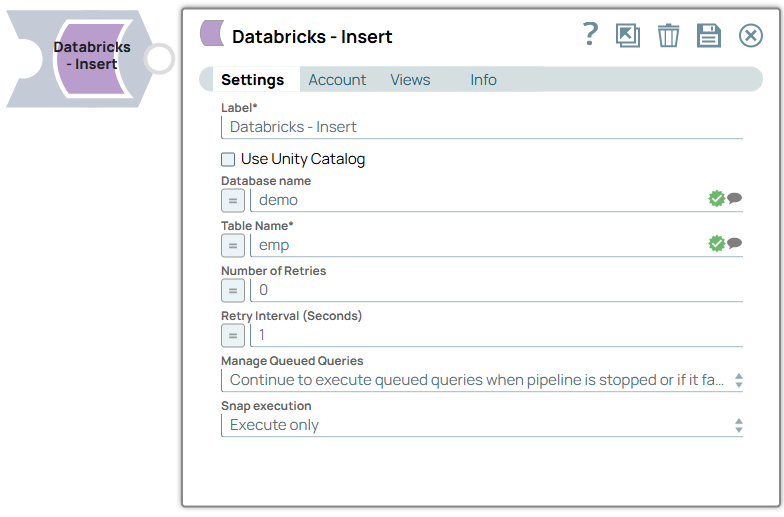
Write-type Snap
Does not support Ultra Tasks
Prerequisites
- Valid access credentials to a DLP instance with adequate access permissions to perform the action in context.
- Valid access to the external source data in one of the following: Azure Blob Storage, ADLS Gen2, DBFS, GCP, AWS S3, or another database (JDBC-compatible).
Limitations
Snaps in the Databricks Snap Pack do not support array, map, and struct data types in their input and output documents.
Snap views
| View | Description | Examples of upstream and downstream Snaps |
|---|---|---|
| Input | A JSON document containing the key-value pairs indicating the columns and
values for the new rows to insert in the DLP table.
|
|
| Output | A JSON document containing each SQL statement along with its execution status (or result). | |
| Error |
Error handling is a generic way to handle errors without losing data or failing the Snap execution. You can handle the errors that the Snap might encounter when running the pipeline by choosing one of the following options from the When errors occur list under the Views tab. The available options are:
Learn more about Error handling in Pipelines. |
|
Snap settings
- Expression icon (
): Allows using pipeline parameters to set field values dynamically (if enabled). SnapLogic Expressions are not supported. If disabled, you can provide a static value.
- SnapGPT (
): Generates SnapLogic Expressions based on natural language using SnapGPT. Learn more.
- Suggestion icon (
): Populates a list of values dynamically based on your Snap configuration. You can select only one attribute at a time using the icon. Type into the field if it supports a comma-separated list of values.
- Upload
 : Uploads files. Learn more.
: Uploads files. Learn more.
| Field / Field set | Type | Description |
|---|---|---|
| Label | String | Required. Specify a unique name for the Snap. Modify this to be more appropriate, especially if more than one of the same Snaps is in the pipeline. Default value: Databricks - Insert Example: Db_Insert_Customer |
| Use unity catalog | Checkbox | Select this checkbox to use the Unity catalog to access data from the
catalog. Default status: Deselected |
| Catalog name | String/Expression/ Suggestion | Specify the name of the catalog for using the unity catalog. Default value: hive_metastore Example: xyzcatalog |
| Database name | String/Expression/ Suggestion | Enter your corresponding DLP database name for the INSERT statement to add new
rows in the table. Default value: None. Example: Cust_DB |
| Table name | String/Expression/ Suggestion | Required. Enter your table name for the INSERT
statement to add new rows. Default value: None. Example: Cust_List |
| Number of Retries | Integer/Expression | Specifies the maximum number of retry attempts when the Snap fails to
write. Minimum value: 0 Default value: 0 Example: 3 |
| Retry Interval (seconds) | Integer/Expression | Specifies the minimum number of seconds the Snap must wait before each retry
attempt. Minimum value: 1 Default value: 1 Example: 3 |
| Manage Queued Queries | Dropdown list | Select this property to determine whether the Snap should continue or cancel
the execution of the queued Databricks SQL queries when you stop the Pipeline. Note:
If you select Cancel queued queries when pipeline is stopped or if it
fails, then the read queries under execution are cancelled, whereas the write
type of queries under execution are not cancelled. Databricks internally
determines which queries are safe to be cancelled and cancels those
queries. Warning: Due to an issue with DLP, aborting an ELT
Pipeline validation (with preview data enabled) causes only those SQL statements
that retrieve data using bind parameters to get aborted while all other static
statements (that use values instead of bind parameters) persist.
To avoid this issue, ensure that you always configure your Snap settings to use bind parameters inside its SQL queries. Default value: Continue to execute queued queries when pipeline is stopped or if it fails. Example: Cancel queued queries when pipeline is stopped or if it fails |
| Snap execution | Dropdown list |
Choose one of the three modes in
which the Snap executes. Available options are:
Default value: Execute only Example: Validate & Execute |
Troubleshooting
| Error | Reason | Resolution |
|---|---|---|
| Missing property value | You have not specified a value for the required field where this message appears. | Ensure that you specify valid values for all required fields. |


