File Reader
Overview
You can use this Snap to read data from various sources (such as SLDB, HTTP, S3, SFTP, HDFS, etc.) and produce a binary data stream at the output.
You must install the AzCopy utility, if you use the ABFS (Azure Blob File Storage) file protocol Azure Data Lake Gen 2 for bulk operation. The utility must be installed in Snaplex to fetch the file path. If the path is null, the native Azure Storage SDK is used for all operations. Learn more about the AzCopy command. If AzCopy Utility is not installed for ABS file transfer, the file transfer will not be as fast as using AzCopy because a REST call will be invoked for each file content instead of a bulk operation.
The SnapLogic Platform does not support the installation of utilities or processes on Cloudplexes. Learn more.
We plan to introduce additional S3 features exclusively in Amazon S3 Snaps, while Binary Snaps with S3 support will not contain these updates. Therefore, we recommend you to use the Amazon S3 Snap Pack for all your S3 operations within your pipelines. However, Binary Snaps will be retained as is to maintain backward compatibility, but be aware that we will no longer provide S3 support for the Binary Snaps.
Learn more: Migrate from Binary to S3 Snaps.
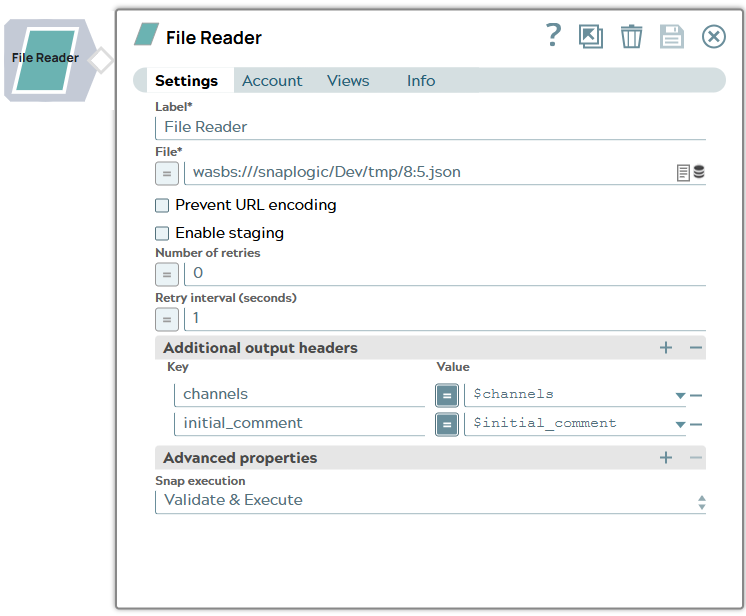
Read-type Snap
Works in Ultra Tasks
Prerequisites
IAM Roles for Amazon EC2
The 'IAM_CREDENTIAL_FOR_S3' feature is used to access S3 files from EC2 Groundplex, without
Access-key ID and Secret key in the AWS S3 account in the Snap. The IAM credential stored in
the EC2 metadata is used to gain access rights to the S3 buckets. To enable this feature,
set the Global properties (Key-Value parameters) and restart the JCC:jcc.jvm_options
= -DIAM_CREDENTIAL_FOR_S3=TRUE
This feature is supported in the EC2-type Groundplex only. Learn more.
Connect to FTP server:
-DFTPS_SSL_TLS_PROTOCOL=TLSV1.2 (or) TLSV1.3JVM option under the Global properties of the Node
Properties tab: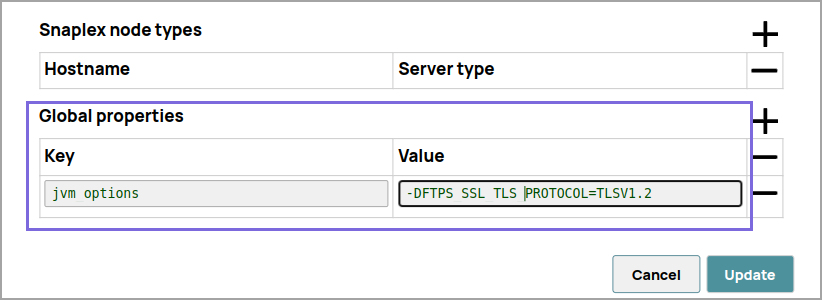
Limitations
-
For most file protocols, the Snap behaves the same in both Snaplex and Groundplex. However, the HDFS protocol works only in the Groundplex. The Hadoop cluster must be open to the Groundplex server instance without any authentication.
-
When reading a file over HTTP, the File Reader Snap displays an error if the number of bytes consumed does not match the Content-Length header value present in the response.
- Do not use
sldbas a file system or storage. File Assets are intended only for specialized files that a pipeline uses to reference specific data, such as accounts, expressions, or JAR files. Use a Cloud storage provider to store production data. File Assets should not be used as a file source or as a destination in production pipelines. When you configure the File Reader Snap, set the file path to a cloud provider or an external file system.
Known issues
- This Snap fails for SMB file path with the error:
unable to create new native thread. - This Snap Pack does not natively support SHA1-based algorithms to connect to SFTP endpoints. With the August 2023 GA release, you can now leverage the properties specified in the Configuration settings for Snaps to add support for ones that are disabled on your Snaplex.
-
If the Snap encounters a file with the same name as your Project Space, it can result in an error when you attempt to use that file's name within the Mapper Snap. For instance, if your Project Space is named "
servicenow/to_snowflake" and the file being read is named "servicenow_to_snowflake_demo.json," you may encounter issues. Consider using the complete file path instead of just the file name as a workaround.
Snap views
| View | Description | Examples of upstream and downstream Snaps |
|---|---|---|
| Input | Input may contain value(s) to evaluate the JavaScript expression in the File property. |
|
| Output | Binary data read from the source specified in the File property with header
information about the binary stream. Warning: When reading a file, all
the characters in the filename (except dot, hyphen, underscore, space, alphabet,
and digit) are replaced with an underscore (_) in the
An example of the output preview on
the File property value of "http://www.facebook.com" is as
follows:content-disposition column of the output. If you want to get
the exact file name in the output column, consider using
content-location as the identifier instead of
content-disposition. |
|
| Error |
Error handling is a generic way to handle errors without losing data or failing the Snap execution. You can handle the errors that the Snap might encounter when running the pipeline by choosing one of the following options from the When errors occur list under the Views tab. The available options are:
Learn more about Error handling in Pipelines. |
|
Snap settings
- Expression icon (
): Allows using pipeline parameters to set field values dynamically (if enabled). SnapLogic Expressions are not supported. If disabled, you can provide a static value.
- SnapGPT (
): Generates SnapLogic Expressions based on natural language using SnapGPT. Learn more.
- Suggestion icon (
): Populates a list of values dynamically based on your Snap configuration. You can select only one attribute at a time using the icon. Type into the field if it supports a comma-separated list of values.
- Upload
 : Uploads files. Learn more.
: Uploads files. Learn more.
| Field / Field set | Type | Description |
|---|---|---|
| Label | String | Required. Specify a unique name for the Snap. Modify this to be more appropriate, especially if more than one of the same Snaps is in the pipeline. Default value: File Reader Example: File Reader |
| File | String/Expression | Required. Specify the URL for a regular file that must
begin with a file protocol. The supported file protocols are:
You can also upload a file from using the Upload Note:
Learn more about : Warning: The File value should be an absolute path for all
protocols except for SLDB. For files in SLDB, the Snap can read only files in the
same Project Directory or the Shared Project Directory. It cannot access files
from other Projects. Typically, the file names in the Reader Snaps are read from
incoming document which might have a structure different from the relative path.
For optimal results, we recommend that you build absolute paths to their projects
and then add the file name. Note: When you provide a file path that
contains more than five entities (for example,
Note:
Default value: N/A Example:
|
| Prevent URL encoding | Checkbox |
When enabled, this will prevent the Snap from automatically URL encoding the file path (including the query string if it exists). Enable this setting to use the file path value as-is. Refer to section : Encoding of Characters in a URL Default status: Deselected |
| Enable staging | Checkbox | If selected, the Snap downloads the source file into a local temporary file.
When the download is completed, it streams the data from the temporary file to the
output view. This property prevents the Snap from being blocked by slow downstream
pipeline. The local disk should have sufficient free space as large as the expected
file size. Warning: Some Snaps may take a long time to process large
amounts of data. This, in turn, could lead to connection timeouts, causing the
pipeline to fail. Selecting this property saves the data on your local disk,
enabling you to avoid such timeouts. Default status: Deselected |
| Number of retries | Integer/Expression | Specify the maximum number of retry attempts that the Snap must make in case
there is a network failure, and the Snap is unable to read the target file. Note:
Minimum value: 0 Default value: 0 Example: 3 |
| Retry interval (seconds) | Integer/Expression | Specify the minimum number of seconds for which the Snap must wait before
attempting recovery from a network failure. Minimum value: 1 Default value: 1 Example: 3 |
| Additional output headers | Use this field set to define key-value pairs as
additional headers in the binary output. Note: If the downstream Snap is
HTTP Client
Snap, these headers are used to
evaluate expressions and perform the multipart file upload from various file
protocols multiple times. |
|
| Key | String | Specify the key name for the additional output header. |
| Value | Dropdown list/Expression | Specify the value for the additional output header. |
| Advanced properties | Use this field set to define specific settings for
polling files. Click
|
|
| Properties | Dropdown list | The URI of the Shared Access Storage (SAS) to be accessed. Supported SAS types are:
|
| Values | String/Expression | Specify the value for the SAS URI. Warning: Ensure that the URI is
specified in the format described here. If the SAS URI value is provided in the Snap settings, then the settings provided in the account (if any account is attached) are ignored. Default value: N/A Example: https://myaccount.blob.core.windows.net/sascontainer/sasblob.txt?sv=2015-04-05&st=2015-04-29T22%3A18%3A26Z&se=2015-04-30T02%3A23%3A26Z&sr=b&sp=rw&sip=168.1.5.60-168.1.5.70&spr=https&sig=Z%2FRHIX5Xcg0Mq2rqI3OlWTjEg2tYkboXr1P9ZUXDtkk%3D |
| Snap execution | Dropdown list |
Choose one of the three modes in
which the Snap executes. Available options are:
Default value: Execute only Example: Validate & Execute |
Reading files from Project and Shared Project Spaces
- If a Pipeline is created in a project other than the shared project and you want to read
the
"asset.json"file from the same project, enter"asset.json" or "sldb:///asset.json". - If a Pipeline is created in the shared project and you want to read the
"asset.json"file from the shared project, enter"asset.json"or"sldb:///asset.json". - If a Pipeline is created in a project other than the shared project and you want to read
the
"asset.json"file from the shared project, enter"shared/asset.json"or"sldb:///shared/asset.json". - Ensure the file name, folder name, or the file path does not contain '?' character because it is not fully supported and when present, the Snap might fail.
File value as an Expression
The File value can be a JavaScript expression which is evaluated with values from the input
view document and the pipeline parameters. The syntax for file value is:
[protocol]://[host][:port]/[path]
- $filename (The value of the $filename is obtained from the input document and the document should have an entry with the "filename" key.)
_filename(A key/value pair with "filename" key should be defined as a pipeline parameter.)
Encoding of Characters in a URL
Following are some of the common characters that are automatically encoded by the Snap:
| Character name | Character | URL Encoded value |
|---|---|---|
| backslash | \ | %5C |
| Left-angle | < | %3C |
| Left-square | [ | %5B |
| percent | % | %25 |
| Pound | # | %23 |
| Right-angle | > | %3E |
| Left-curly | { | %7B |
| Right-curly | } | %7D |
| Right-square | ] | %5D |
| space | %20 | |
| Right-square | ] | %5D |
| Left-curly | { | %7B |
| Right-curly | } | %7D |
| Right-angle | > | %3E |
| Pound | # | %23 |
| percent | % | %25 |
| Left-angle | < | %3C |
| Left-angle | [ | %5B |
| backslash | \ | %5C |
Following are some of the characters that are not automatically encoded by the Snap:
| Character name | Character | URL Encoded value |
|---|---|---|
| semi-colon | ; | %3B |
| question mark | ? | %3F |
| plus | + | %2B |
| forward slash | / | %2F |
| equals | = | %3D |
| dollar | $ | %24 |
| comma | , | %2C |
| colon | : | %3A |
| ampersand | & | %26 |
| colon | : | %3A |
| comma | , | %2C |
| dollar | $ | %24 |
| equals | = | %3D |
| forward slash | / | %2F |
| plus | + | %2B |
| question mark | ? | %3F |
| semi-colon | ; | %3B |
Preview File
To preview a file, in the File click the Preview
icon.
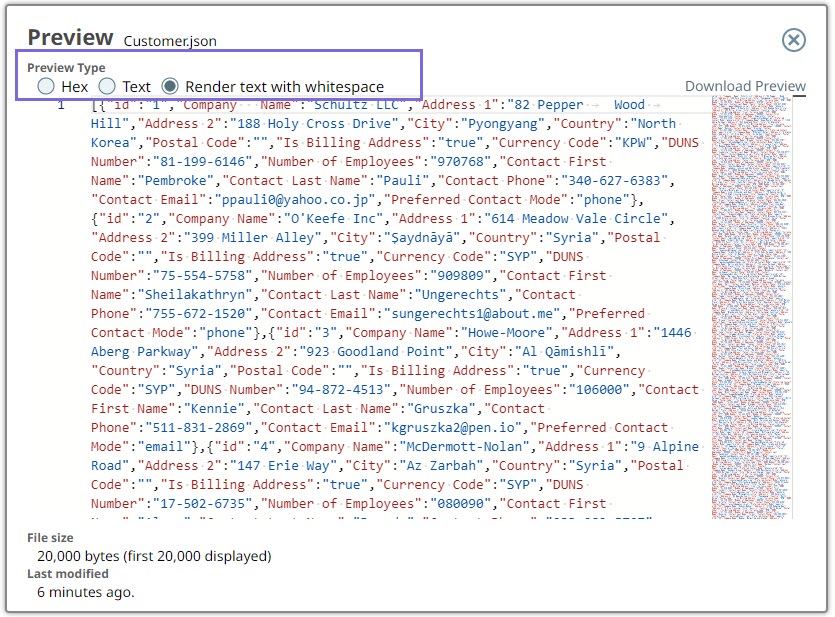
- Hex: Displays the preview data in hexadecimal format.
- Text: Displays the preview data in text format.
- Render text with whitespace: Renders whitespaces as dots "." and tabs as underscores "_" in the preview data.
Troubleshooting
| Error | Reason | Resolution |
|---|---|---|
|
Response code: 400, unable to import the file < Request from elastic.snaplogic.com returned an error. |
The name of the file that is being read by the Snap cannot be the same as the Project Space name. |
Provide the complete path of the file (instead of only the file name) in this
format: “ For example: |
|
Response code: 400, unable to import expression library:
Request from elastic.snaplogic.com returned an error. |
Path names at root level are not allowed. |
Provide the complete path of the file (instead of only the file name) in this
format: “ For example: |


