S3 Archive
Overview
You can use this Snap to archive an S3 object in the S3 bucket. Aside from archiving S3 objects, you can also change the storage class from the current class to another if the transition meets the requirements of AWS S3.
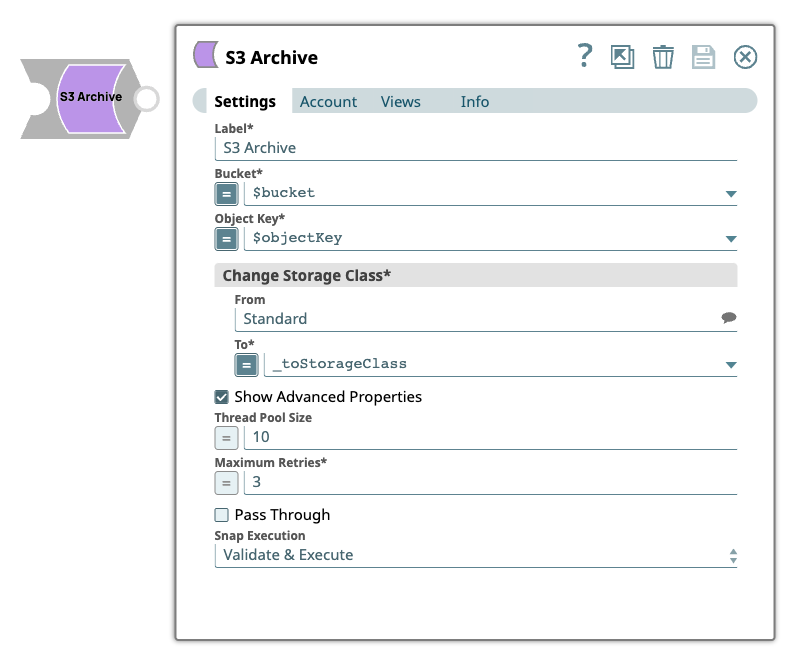
Write-type Snap
Works in Ultra Tasks
Prerequisites
- A valid account with the required permissions.
Snap views
| View | Description | Examples of upstream and downstream Snaps |
|---|---|---|
| Input | An upstream Snap is optional. Any document with key-value pairs to evaluate expression properties. Each input document, if any, results in changing the storage class of an S3 object. | |
| Output |
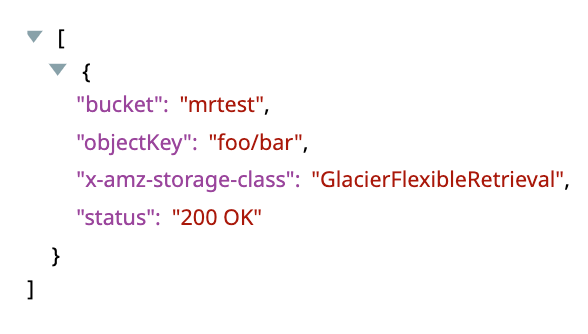 |
|
| Error |
Error handling is a generic way to handle errors without losing data or failing the Snap execution. You can handle the errors that the Snap might encounter when running the pipeline by choosing one of the following options from the When errors occur list under the Views tab. The available options are:
Learn more about Error handling in Pipelines. |
|
Snap settings
- Expression icon (
): Allows using pipeline parameters to set field values dynamically (if enabled). SnapLogic Expressions are not supported. If disabled, you can provide a static value.
- SnapGPT (
): Generates SnapLogic Expressions based on natural language using SnapGPT. Learn more.
- Suggestion icon (
): Populates a list of values dynamically based on your Snap configuration. You can select only one attribute at a time using the icon. Type into the field if it supports a comma-separated list of values.
- Upload
 : Uploads files. Learn more.
: Uploads files. Learn more.
| Field / Field set | Type | Description |
|---|---|---|
| Label | String | Required. Specify a unique name for the Snap. Modify this to be more appropriate, especially if more than one of the same Snaps is in the pipeline. Default value: S3 Archive Example: Project Archive |
| Bucket | Dropdown list/Expression | Required. Specify the S3 bucket name where the S3 object to be archived is located. Warning: Do not add S3:/// before
the bucket name, because the Snap can fail. Note:
Note: If you enter an incorrect region name, but the bucket name is valid, the AWS S3 service may successfully access the bucket without any errors. Default value: None. Examples:
|
| Object Key | Dropdown list/Expression | Required. Specify the S3 object key name, which may include one or more forward-slash ('/') characters. Note: The forward-slash
character is part of the S3 object key name and there is no folder object defined
in AWS S3. The maximum length of the suggested list is 1,000. Default value: None. Examples:
|
| Change Storage Class |
Use this field set to change the storage class of S3 objects. |
|
| From | String/Suggestion | This field is for information only and not used when the Snap is previewed or executed. The current storage class of the selected S3 object can selected from the suggestion. Default value: None. Example: Standard |
| To | Dropdown list/Expression | Required. Enter or select the target storage
class name from the suggested list. Supported storage classes are:
Default value: None. Examples:
|
| Show Advanced Properties | Checkbox |
Select this checkbox to display the advanced properties. Deselect this checkbox to hide the properties. Default status: Deselected |
| Thread Pool Size | Integer/Expression | Appears when you select the Show Advanced Properties checkbox. Specify the maximum number of threads to be used to archive multiple S3 objects in parallel with Bucket and Object Key properties expression-enabled. Note: If the Thread Pool Size property is
expression-enabled, it can be evaluated with a Pipeline parameter, but not with an
input document. Therefore, the value of this property remains constant throughout
the Pipeline execution. Default value: 10 Example: 20 |
| Maximum Retries | Integer/Expression |
Appears when you select the Show Advanced Properties checkbox Required. Specify the maximum number of retry attempts to perform in case of a temporary network loss. Default value: 3 Example: 2 |
| Pass through | Checkbox | Appears when you select the Show Advanced Properties checkbox. Select this checkbox to pass the input document to the output view as a value to the 'original' key . Default status: Deselected |
| Snap execution | Dropdown list |
Choose one of the three modes in
which the Snap executes. Available options are:
Default value: Execute only Example: Validate & Execute |


