AlloyDB Insert
Overview
You can use this Snap to execute a SQL INSERT statement using the document's keys as the columns to insert to and the document's values as the values to insert into the columns.
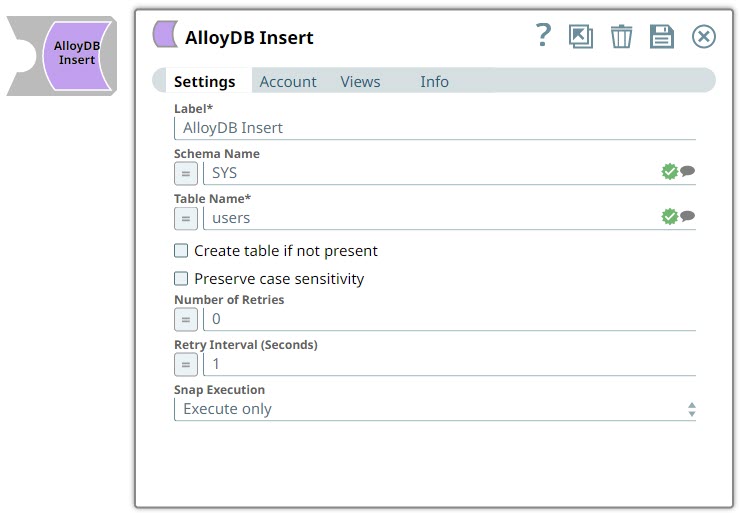
Write-type Snap
Works in Ultra Tasks
Behavior changes
- The following are the behavior changes caused by the JDBC driver upgrade for PostgreSQL Snap Pack and Google AlloyDB Snap Pack
- Some error messages will now include the data type for certain values, for example:
-
Old:
"...where (badId = 1) was aborted:..." -
New:
"...where (badId = ('1'::numeric)) was aborted:..."
-
- There are some minor text changes to a few of the error messages, for example:
-
Old:
"Hint: No operator matches the given name and argument types." -
New:
"Hint: No operator matches the given name and argument type(s)."
-
Snap views
| View | Description | Examples of upstream and downstream Snaps |
|---|---|---|
| Input | A table name and record details. By default the input view accepts the rows to insert into the table. A second input view can be added that accepts the table metadata document from a database Select Snap. The table metadata is used to create the target table in the database. | |
| Output | Inserts a record. | |
| Error |
Error handling is a generic way to handle errors without losing data or failing the Snap execution. You can handle the errors that the Snap might encounter when running the pipeline by choosing one of the following options from the When errors occur list under the Views tab. The available options are:
Learn more about Error handling in Pipelines. |
|
Snap settings
- Expression icon (
): Allows using pipeline parameters to set field values dynamically (if enabled). SnapLogic Expressions are not supported. If disabled, you can provide a static value.
- SnapGPT (
): Generates SnapLogic Expressions based on natural language using SnapGPT. Learn more.
- Suggestion icon (
): Populates a list of values dynamically based on your Snap configuration. You can select only one attribute at a time using the icon. Type into the field if it supports a comma-separated list of values.
- Upload
 : Uploads files. Learn more.
: Uploads files. Learn more.
| Field / Field set | Type | Description |
|---|---|---|
| Label | String | Required. Specify a unique name for the Snap. Modify this to be more appropriate, especially if more than one of the same Snaps is in the pipeline. Default value: AlloyDB Insert Example: AlloyDB Insert |
| Schema name | String/Expression/ Suggestion | Specify the database schema name. Selecting a schema filters the Table
name list to show only those tables within the selected schema. Warning: You can pass values using the Pipeline parameters but not through
the upstream Snap. Default value: N/A Example: SYS |
| Table name | String/Expression/ Suggestion | Required. Specify the table that the rows will be
inserted into. Note: You must check the data type of each column in the table into
which you want to insert the input data, and structure your data accordingly; else
the endpoint generates an error. For example, if the column
contact_id expects data in the UUID datatype, you must provide
UUID data. For details on the UUID data type, see The Basics of PostgreSQL UUID Data Type.Default value: N/A Example: users |
| Create table if not present | Checkbox | Select this checkbox to automatically create the target table if it does not exist.
Default status: Deselected |
| Preserve case sensitivity | Checkbox | Select this checkbox to preserve the case sensitivity of the column names while
performing the insert operation. If you do not select this option, then Snap
converts the column names in the input document to match the column names in the
target database table before inserting the values. The Snap checks for the
following three conditions:
On the contrary, if you select this checkbox, the Snap does not convert the case of the column names and inserts the names as-is in the target database. Therefore, ensure that the column labels in the input document match the column labels in the target database table. Else, the Snap does not insert the values and displays an error. For example, if the column names (ID, Name) in the input document do not match the column names (Id, name) in the database, then the Snap does not insert the values and displays an error. Default status: Deselected |
| Number of retries | Integer/Expression | Specify the maximum number of attempts to be made to receive a response. The
request is terminated if the attempts do not result in a response. Default value: 0 Example: 3 |
| Retry interval (seconds) | Integer/Expression | Specify the time interval between two successive retry requests. A retry
happens only when the previous attempt results in an exception. Default value: 1 Example: 10 |
| Snap execution | Dropdown list |
Choose one of the three modes in
which the Snap executes. Available options are:
Default value: Execute only Example: Validate & Execute |


