AlloyDB Account
Overview
You can use this account type to connect Google AlloyDB Snaps with data sources that use AlloyDB account.
Prerequisites
- Valid Hostname, Database and User credentials.
Account settings
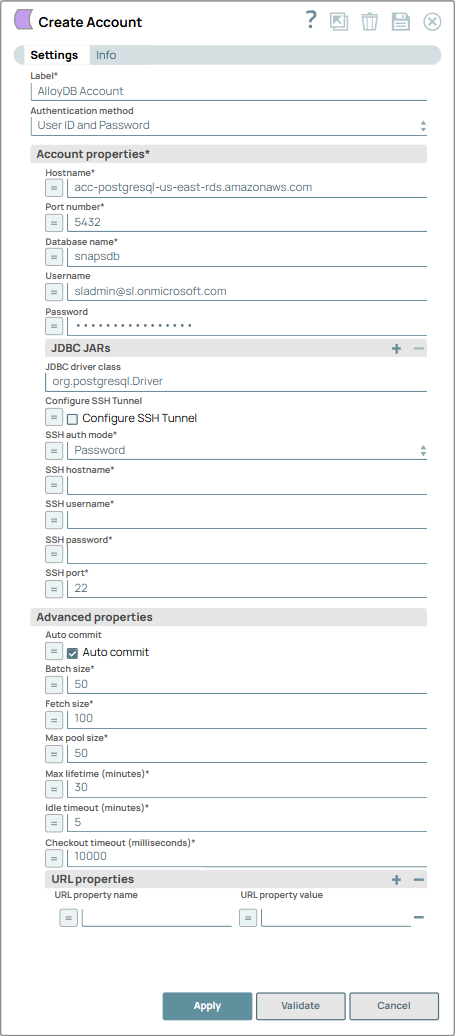
- Expression icon (
): Allows using JavaScript syntax to access SnapLogic Expressions to set field values dynamically (if enabled). If disabled, you can provide a static value. Learn more.
- SnapGPT (
): Generates SnapLogic Expressions based on natural language using SnapGPT. Learn more.
- Suggestion icon (
): Populates a list of values dynamically based on your Snap configuration. You can select only one attribute at a time using the icon. Type into the field if it supports a comma-separated list of values.
- Upload
 : Uploads files. Learn more.
: Uploads files. Learn more.
| Field / Field set | Type | Description |
|---|---|---|
| Label | String |
Required. Specify a unique label for the account. Default value: N/A Example: AlloyDB Account |
| Account properties | Account configuration to establish a connection to the PostgreSQL database. | |
| Hostname | String/Expression | Required. Specify the AlloyDB server's address. Default value: None. Example: acc-postgresql-us-east-rds.amazonaws.com |
| Port number | Integer/Expression | Required. Specify the port number of the database server
to which you need to connect. Default value: 5432 Example: 8080 |
| Database name | String/Expression | Required. Specify the name of the database to which you
need to connect. Default value: N/A Example: snapsdb |
| Username | String/Expression | Specify the username that is allowed to connect to the database. This username
is used as the default username when retrieving connections and must be valid to set
up the data source. Default value: N/A Example: [email protected] |
| Password | String/Expression | Specify the password used to connect to the data source. This password is used
as the default password when retrieving connections and must be valid to set up the
data source. Default value: N/A Example: P#2,nxu0oiX2&? |
| JDBC JARs | Use this field set to list the JDBC jar files that must be loaded for the account to work. | |
| JDBC driver | String | Specify the JDBC driver that must be loaded for the account to work. If left
blank, AlloyDB uses the default jar file. Note: The JDBC driver for the
Google AlloyDB Snap Pack
Snap Pack is upgraded
from v42.4.2 to v42.7.2 (Java 8), which is bundled with the AlloyDB Snap
Pack as the default JDBC driver. Learn
more. Default value: N/A Example: postgresql-42.7.2.jar |
| JDBC driver class | String | The JDBC driver class that you want to use with the account. Default value: org.postgresql.Driver Example: org.postgresql.Driver |
| Configure SSH Tunnel | Checkbox/Expression | Select this checkbox to allow the Snap to create an SSH tunnel for connecting
the Snaplex to the AlloyDB server. After the operation is completed, the tunnel is
closed. If you select true, you must provide the configuration details of the SSH tunnel. Default status: Deselected |
| SSH auth mode | Dropdown list/Expression | Required. Select an option to specify the mode for
authenticating the user on the SSH tunnel. The available options are:
Warning: Do not enable expression in this field. If you enable
expression then the other fields that are based on the expression might not be
available. Default value: Password Example: KeyFile (Private Key String) |
| SSH hostname | String/Expression | Required. Specify either the IP address or the domain
name of the SSH server to which you want to connect. or use an expression for this
field. Default value: N/A Example: _SSH_Hostname |
| SSH username | String/Expression | Required. Specify the SSH username for connecting to the
SSH tunnel. Default value: N/A Example: _SSH_User |
| SSH password | String/Expression | Required. Specify the password for the specified SSH
username for connecting to the SSH tunnel. This field is required if SSH Auth
Mode is Password. Default value: N/A Example: <Encrypted> |
| SSH port | Integer/Expression | Required. Specify the SSH port to connect to the
PostgreSQL Server. Note: Ensure that there are no port conflicts. Default value: 22 Example: 23 |
| Advanced properties | Advanced properties associated with the PostgreSQL account type. | |
| Auto commit | Checkbox/Expression |
Select this checkbox to commit batches as soon as they are executed. If the Snap fails, only the batch being executed at that moment is rolled back. Deselect this checkbox to commit Snap execution output only after all the batches are executed. If the Snap fails, the entire transaction is rolled back unless the Snap finds invalid input data before it sends the insert request to the server and routes the error documents to the Error view Default status: Selected |
| Batch size | Integer/Expression | Required. Specify the number of statements to execute at
a time. Note:
Default value: 50 Example: 60 |
| Fetch size | Integer/Expression | Required. Specify the number of rows to fetch at a time
when executing a query. Large values could cause the server to run out of memory. Default value: 100 Example: 80 |
| Max pool size | Integer/Expression | Required. Specify the maximum number of connections a
pool must maintain at a time. Default value: 50 Example: 60 |
| Max lifetime (minutes) | Integer/Expression | Required. Specify the maximum lifetime of a connection
in the pool. Note: Ensure that the value you enter is a few seconds shorter than
any database or infrastructure-imposed connection time limit. A value of 0
indicates an infinite lifetime, subject to the Idle Timeout value. An in-use
connection is never retired. Connections are removed only after they are
closed. Default value: 30 Example: 50 |
| Idle timeout (minutes) | Integer/Expression | Required. Specify the maximum amount of time a
connection is allowed to sit idle in the pool. A value of 0 indicates that idle connections are never removed from the pool. Default value: 5 Example: 8 |
| Checkout timeout (milliseconds) | Integer/Expression | Required. Specify the number of milliseconds to wait for
a connection to be available when the pool is exhausted. Note: If you provide
0, the Snap waits infinitely until the connection is available.
Therefore, we recommend you not to specify 0 for Checkout
Timeout. Default value: 10000 Example: 8000 |
| URL properties | Use this field set to define URL properties to use if any. | |
| URL property name | String/Expression | Specify a name for the URL property if any. Default value: N/A Example: socketTimeout |
| URL property value | String/Expression | Specify a value for the URL property name. Default value: N/A Example: 10 |


