Match
Overview
Use the Mask Snap to hide sensitive information in your dataset before you export the dataset for analytics. You can protect sensitive data using masking algorithms that the Snap provides out of the box.
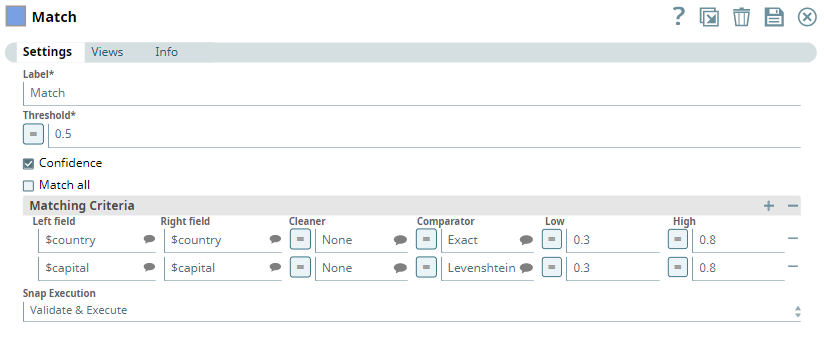
Transform-type Snap
Works in Ultra Tasks
Prerequisites
None.
Limitations and known issues
None.
Snap views
| View | Description | Examples of upstream and downstream Snaps |
|---|---|---|
| Input | This Snap has exactly one document input view. It processes a dataset containing sensitive data to be masked. | |
| Output | This Snap has exactly one document output view. It outputs the dataset with the specified fields masked based on the defined policies. | |
| Error | This Snap has at most one document error view. It captures errors encountered during the masking process. |
Snap settings
- Expression icon (
): JavaScript syntax to access SnapLogic Expressions to set field values dynamically (if enabled). If disabled, you can provide a static value. Learn more.
- SnapGPT (
): Generates SnapLogic Expressions based on natural language using SnapGPT. Learn more.
- Suggestion icon (
): Populates a list of values dynamically based on your Account configuration.
- Upload
 : Uploads files. Learn more.
: Uploads files. Learn more.
| Field / field set | Type | Description |
|---|---|---|
| Label | String |
Required. Specify a unique name for the Snap. Modify this to be more appropriate, especially if more than one of the same Snaps is in the pipeline. Default value: Mask Example: |
| Mask Policy |
Required. Enables you to specify the policies for masking data in the input dataset. |
|
| Field | String/Suggestion |
The field/parent field in the input dataset that contains the data to be masked. Default value: $ Example: |
| Search Mode | String/Suggestion |
Select the mode to search sensitive data. Options:
Default value: Recursive Mode Example: |
| Match Field | String/Suggestion |
The type of field in the input data to be matched. Select from the following options:
|
| Mask Method | String/Suggestion |
Select the method to mask sensitive information:
Default value: Value Example: |
| Mask Condition | String/Suggestion |
The value that replaces sensitive information. Applicable only when the Mask Method is Replace. Default value: Number Example: |
| Match Pattern | String/Expression | The expression of the information pattern to be matched in the input dataset. This is applicable only when the Match Condition is Regex Match or Date (Text). Default value: N/A Example: Hello |
| Mask Field | String/Suggestion |
The field that contains sensitive data and will be masked if the matching conditions are met. Select from the following options:
Note: The Snap fails to validate if the Match Field is Key and the Mask Field is also Key. In such a case, select Value as the Mask Field.
Default value: N/A Example: Key |
| Mask Method | String/Suggestion |
The method to use to mask sensitive information. Select from the following options:
Note: If the Mask Field is Value, the Snap returns null as the new value. If the Mask Field is Key, the Snap removes the whole Key-Value pair. With arrays and Recursive Search Mode, if the Mask Field is Value, the value is removed from the array. If all values are removed, the Snap returns an empty array. However, if the Mask Field is Key and the Snap removes the array along with the key.
Default value: N/A Example: Hello |
| Mask Value | String/Expression | The value that must replace the sensitive information in the input dataset. You can enter either a fixed value or an expression. This is applicable only when the Mask Method is Replace. Default value: N/A Example: Hello |
| Snap execution | Dropdown list |
Select one of the three modes in which the Snap executes.
Available options are:
Default value: Validate & execute Example: Execute only |

