Date Time Extractor
Overview
The Date Time Extractor is a Transform-type Snap used to extract components from datetime data and add them to the result field. This Snap helps prepare the data for aggregation or analysis, such as calculating total sales by month or quarter.
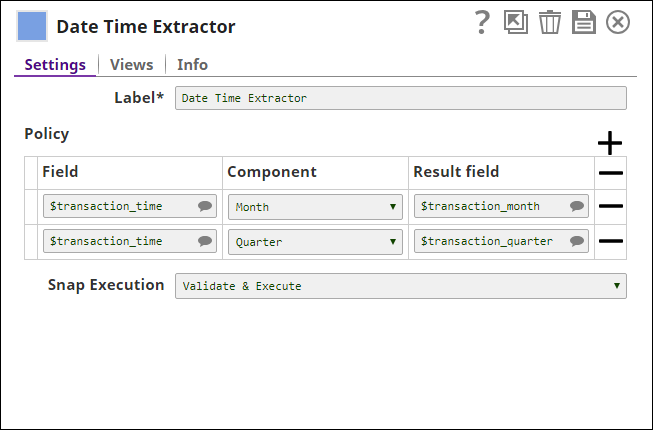
Transform-type Snap
Works in Ultra Tasks
Prerequisites
None.
Limitations and known issues
None.
Snap views
| View | Description | Examples of upstream and downstream Snaps |
|---|---|---|
| Input | This Snap has exactly one document input view. The input should contain datetime fields for processing. | |
| Output | This Snap has exactly one document output view. It generates fields containing extracted datetime components. | |
| Error | This Snap has at most one document error view. It captures errors encountered during processing. |
Snap settings
- Expression icon (
): JavaScript syntax to access SnapLogic Expressions to set field values dynamically (if enabled). If disabled, you can provide a static value. Learn more.
- SnapGPT (
): Generates SnapLogic Expressions based on natural language using SnapGPT. Learn more.
- Suggestion icon (
): Populates a list of values dynamically based on your Account configuration.
- Upload
 : Uploads files. Learn more.
: Uploads files. Learn more.
| Field / field set | Type | Description |
|---|---|---|
| Label | String |
Required. Specify a unique name for the Snap. Modify this to be more appropriate, especially if more than one of the same Snaps is in the pipeline. Default value: Example: Date Time Extractor |
| Field | String |
Required. Select the Default value: None. Example: |
| Component | String |
Choose the component to extract from the input field. Available options include:
Note:
Default value: Example: Date |
| Result Field | String |
Required. Specify the result field in the output map. If this field does not exist, a new field is created. Default value: Example: None |
| Snap execution | Dropdown list |
Select one of the three modes in which the Snap executes.
Available options are:
Default value: Execute only Example: Validate & execute |

