Upgrading your SnapLogic Environment
-
Testing the new Snaplex and Snap Packs
- Log in to the environment (Org) you want to test as a Org admin.
- For all Snaplexes, update to the latest version in Manager. Since the updates are automatic, you do not have to restart the Snaplex JCC node manually.
- Selectively execute and check a few pipelines to ensure that they're working as expected.
When you've finished testing pipelines for the SnapLogic enviroment , you can manually roll out the changes to your other environments. Alternatively, you can wait until the grace period ends and the Orgs are updated automatically. -
Verifying the Snap Pack Upgrade
- Either validate or execute a pipeline in the environment (Org) where the Snap Packs are upgraded.
-
Click the Check Pipeline Statistics icon
 to open the Pipeline Validation Statistics screen and hover over a Snap row. You can notice the associated Snap build number on the bottom of the following image.
to open the Pipeline Validation Statistics screen and hover over a Snap row. You can notice the associated Snap build number on the bottom of the following image.
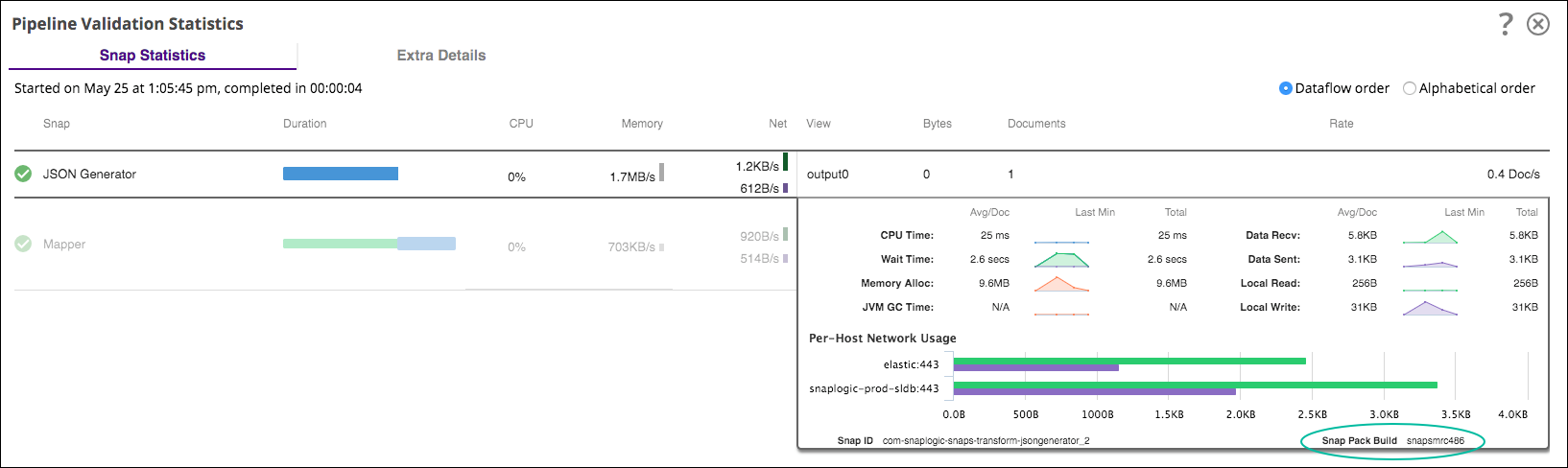
-
Rolling back a Snaplex
During the grace period, you might need to downgrade a Snaplex or Snap Pack because of compatibility issues, platform restrictions and other updates. In this case, you can rollback a Snaplex. Change the Snaplex version to an older version in the Manager. To roll back a Snaplex, replace your existing Snaplex software with an older version.
- In the SnapLogic Manager, select to the specified folder of the Snaplex that you want to roll back.
-
Hover over the Snaplex that you want to upgrade and click View from the context menu.
The Update Snaplex dialog displays.
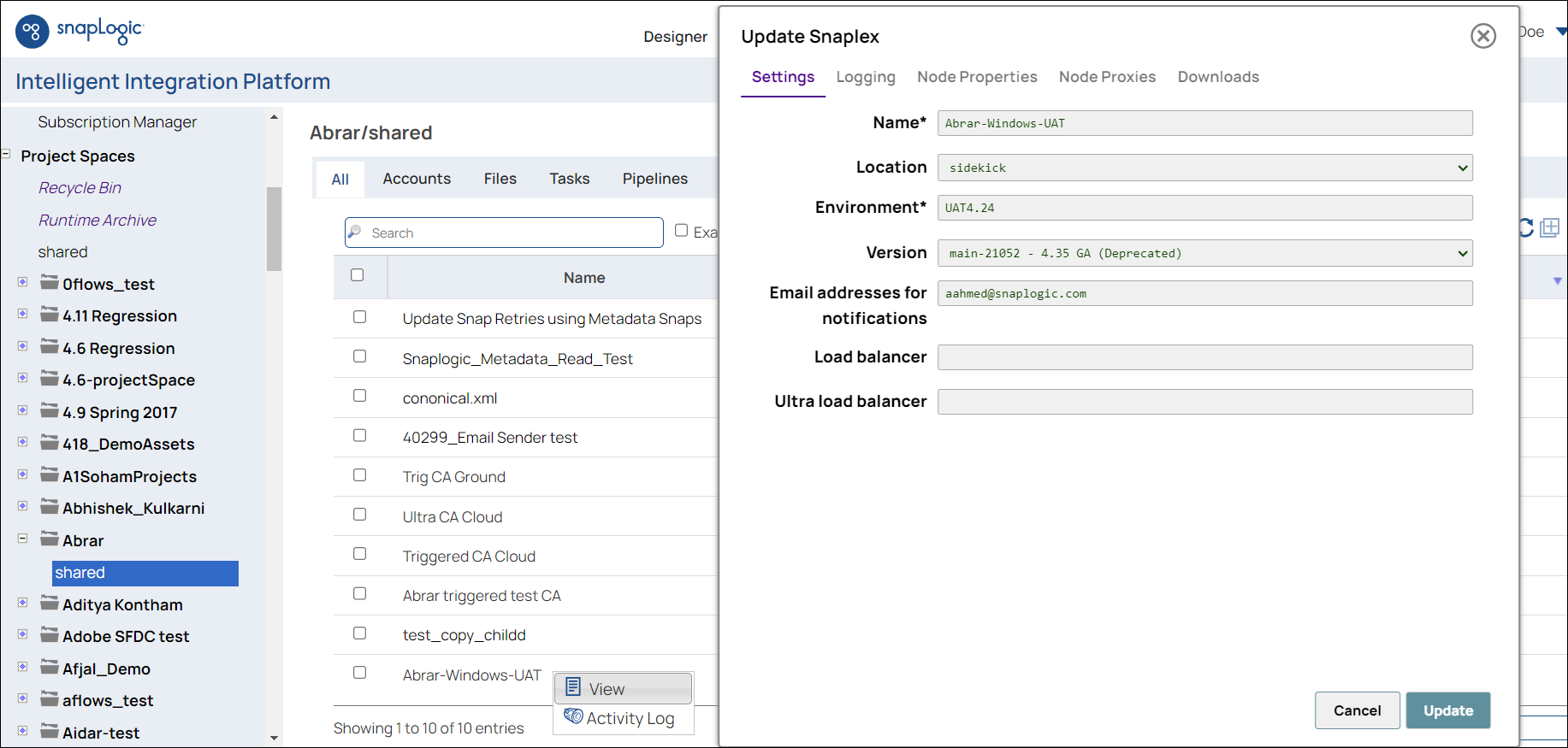
-
In the Update Snaplex dialog, select the Recommended version from the Version dropdown menu.
Note: Do not select the version with the designation Deprecated or Restricted Distribution unless advised by SnapLogic Support.
- Click Update.