Databricks Account
Overview
- Amazon S3
- Azure Blob Storage
- Azure Data Lake Storage Gen2
- DBFS
- Google Cloud Storage
- JDBC
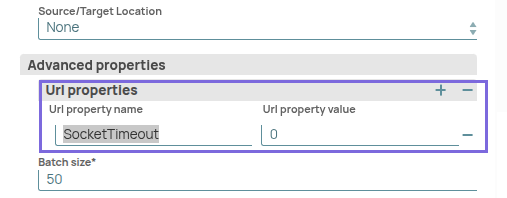
Behavior changes
Starting from May 2025 main31019 Snap Pack version, if you are using the
bundled Databricks driver (2.6.40), you might encounter a socket timeout error.
Workaround: Set the SocketTimeout value to 0 in
the account URL properties field set of the Databricks Account.
Account settings

- Expression icon (
): Allows using JavaScript syntax to access SnapLogic Expressions to set field values dynamically (if enabled). If disabled, you can provide a static value. Learn more.
- SnapGPT (
): Generates SnapLogic Expressions based on natural language using SnapGPT. Learn more.
- Suggestion icon (
): Populates a list of values dynamically based on your Snap configuration. You can select only one attribute at a time using the icon. Type into the field if it supports a comma-separated list of values.
- Upload
 : Uploads files. Learn more.
: Uploads files. Learn more.
| Field / Field set | Type | Description |
|---|---|---|
| Label | String |
Required. Specify a unique label for the account. Default value: N/A Example: STD DB Acc DeltaLake AWS ALD |
| Account Properties | Use this field set to configure the information required to establish a JDBC connection with the account. | |
| Download JDBC Driver Automatically | Checkbox | Select this checkbox to allow the Snap account to download the certified JDBC
Driver for DLP. The following fields are disabled when this checkbox is selected:
We recommend that you use the bundled JAR file version
( databricks-jdbc-2.6.40) in your pipelines. However, you may
choose to use a custom JAR file version. To use a custom JDBC Driver:
Note: You can use a different JAR file version other than the list of JAR file
versions. Note: Spark JDBC and Databricks JDBC If you do
not select this checkbox and use an older JDBC JAR file (older than version
2.6.40), ensure that you use:
Default status: Deselected |
| JDBC URL | String | Required. Enter the JDBC driver connection string that
you want to use in the syntax provided below, for connecting to your DLP instance.
Learn more in Microsoft's JDBC and ODBC drivers and configuration
parameters. jdbc:spark://dbc-ede87531-a2ce.cloud.databricks.com:443/default;transportMode=http;ssl=1;httpPath=sql/protocolv1/o/6968995337014351/0521-394181-guess934;AuthMech=3;UID=token;PWD=<personal-access-token> Note:
Avoid passing a Password inside the JDBC URL If you specify the password inside the JDBC URL, it is saved as it is and is not encrypted. Instead, we recommend using the provided Password field to ensure that your password is encrypted. Default value: N/A Example: |
| Authentication type | Dropdown list | Choose the authentication type to use. Available options are:
Default value: Token authentication Example: M2M authentication |
| Token | String/Expression | Appears when you select Token-based as the Authentication type. Required. Specify the token for Databricks Lakehouse Platform authentication.Default value: N/A Example: dapi1234567890abcdef1234567890abcdef |
| Username | String | Appears when you select Password as the Authentication type. Specify the username that is allowed to connect to the database. The username will be used as the default username when retrieving connections. The username must be valid to set up the data source. Default value: N/A Example: snapuser |
| Password | String | Appears when you select Password as the authentication type. Specify the password used to connect to the data source. The password will be used as the default password when retrieving connections. The password must be valid to set up the data source. Default value: N/A Example: <Encrypted> |
| Client ID | String | Appears when you select M2M as the Authentication type. Specify the unique identifier that is assigned to the application when it is registered with the OAuth2 provider. Default value: N/A Example: 12345678-abcd-1234-efgh-56789abcdef0 |
| Client secret | String | Appears when you select M2M as the Authentication type. Specify the confidential key assigned to the application with the Client ID. Default value: N/A Example: ABCD1234abcd5678EFGHijkl9012MNOP |
| Database name | String | Required. Enter the name of the database to use by
default. This database is used if you do not specify one in the Databricks Select or
Databricks Insert Snaps. Default value: N/A Example: Default |
| Source/Target Location | Dropdown list | Select the source or target data warehouse into which the queries must be
loaded. The available options are:
Learn more about settings specific to each data warehouse: Source/Target location |
| Advanced Properties | ||
| URL properties | Use this field set to define the account parameter's name and its corresponding value. Click + to add the parameters and the corresponding values. Add each URL property-value pair in a separate row. | |
| URL property name | String | Specify the name of the parameter for the URL property. Default value: N/A Example: queryTimeout |
| URL property value | String | Specify the value for the URL property parameter. Default value: N/A Example: 0 |
| Batch size | Integer | Required. Specify the number of queries that you want to
execute at a time.
Default value: N/A Example: 3 |
| Fetch size | Integer |
Required. Specify the number of rows a query must fetch for each execution. Larger values could cause the server to run out of memory. Default value: 100 Example: 12 |
| Min pool size | Integer | Required. Specify the minimum number of idle connections
that you want the pool to maintain at a time. Default value: 3 Example: 0 |
| Max pool size | Integer | Required. Specify the maximum number of connections that
you want the pool to maintain at a time. Default value: 15 Example: 0 |
| Max life time | Integer | Required. Specify the maximum lifetime of a connection
in the pool, in seconds:
Minimum value: 0 Maximum value: No limit |
| Idle Timeout | Integer | Required. Specify the maximum amount of time in seconds
that a connection is allowed to sit idle in the pool. 0 (zero) indicates that idle connections are never removed from the pool. Minimum value: 0 Maximum value: No limit |
Source/Target Location
- ADSL Gen2
- Azure Blob Storage
- AWS S3
- Google Cloud Storage
- JDBC (Any SQL Database)
- Source: DBFS
ADSL Gen2
If you select Azure Data Lake Storage Gen2 as the target data warehouse, the account displays the following fields:
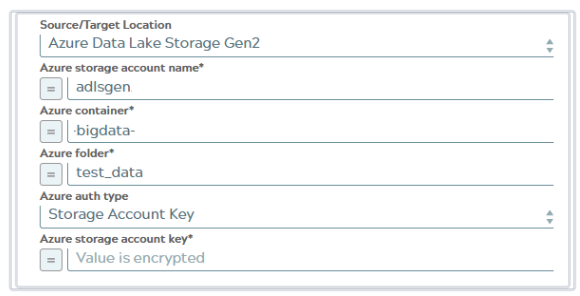
| Field/ Field set | Type | Description |
|---|---|---|
| Azure storage account name | Dropdown list | Required. Enter the name with which Azure Storage
was created. The Bulk Load Snap automatically appends the
'.blob.core.windows.net' domain to the value of this property. Default value: N/A Example: testblob |
| Azure Container | String/Expression | Required.
Enter the name of an existing Azure container. Default value: N/A Example: sl-bigdata-qa |
| Azure folder | String/Expression | Required.
Enter the name of an existing Azure folder in the container to be used for hosting files. Default value: N/A Example: test-data |
| Azure Auth Type | Dropdown list |
Select the authorization type to use while setting up the account. Options available are:
Default value: Shared Access Signature Example: Shared Access Signature |
| Azure storage account key | String/Expression |
Appears when Azure Auth Type is Storage account key. Required. Enter the access key ID associated with your Azure storage account. Default value: N/A Example: ABCDEFGHIJKL1MNOPQRS |
| SAS Token | String/Expression |
Appears when Azure Auth Type is Shared Access Signature. Required. Enter the SAS token, which is the part of the SAS URI associated with your Azure storage account. Learn more: Getting Started with SAS. Default value: N/A Example: ?sv=2020-08-05&st=2020-08-29T22%3A18%3A26Z&se=2020-08-30T02%3A23%3A26Z&sr=b&sp=rw&sip=198.1.2.60-198.1.2.70&spr=https&sig=A%1DEFGH1Ijk2Lm3noI3OlWTjEg2tYkboXr1P9ZUXDtkk%3D |
Azure Blob Storage
If you select Azure Blob Storage as the target data warehouse, the account displays the following fields:
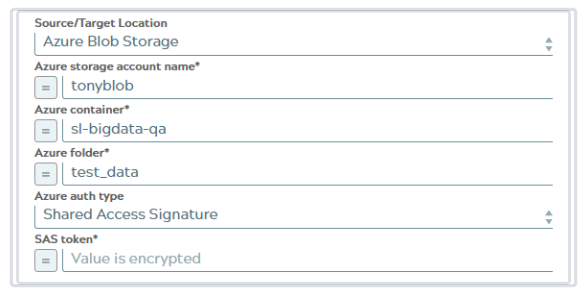
| Field/ Field set | Type | Description |
|---|---|---|
| Azure storage account name | Dropdown list | Required. Enter the name with which Azure Storage
was created. The Bulk Load Snap automatically appends the
'.blob.core.windows.net' domain to the value of this property. Default value: N/A Example: testblob |
| Azure Container | String/Expression | Required. Enter the name of an existing Azure
container. Default value: N/A Example: sl-bigdata-qa |
| Azure folder | String/Expression | Required. Enter the name of an existing Azure folder
in the container to be used for hosting files. Default value: N/A Example: test-data |
| Azure Auth Type | Dropdown list |
Select the authorization type that you want to consider when setting up the account. Options available are:
Default value: Shared Access Signature Example: Shared Access Signature |
| SAS Token | String/Expression |
Appears when Azure Auth Type is Shared Access Signature. Required. Enter the SAS token which is the part of the SAS URI associated with your Azure storage account. Learn more in Getting Started with SAS. Default value: N/A Example: ?sv=2020-08-05&st=2020-08-29T22%3A18%3A26Z&se=2020-08-30T02%3A23%3A26Z&sr=b&sp=rw&sip=198.1.2.60-198.1.2.70&spr=https&sig=A%1DEFGH1Ijk2Lm3noI3OlWTjEg2tYkboXr1P9ZUXDtkk%3D |
| Azure storage account key | String/Expression |
Appears when Azure Auth Type is Shared Access Signature. Required. Enter the access key ID associated with your Azure storage account. Default value: N/A Example: ABCDEFGHIJKL1MNOPQRS |
AWS S3
If you select AWS S3as thetarget data warehouse, the account displays the following fields:
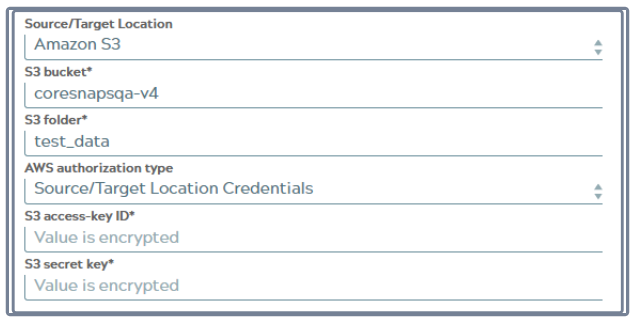
| Field/ Field set | Type | Description |
|---|---|---|
| S3 Bucket | String | Required. Specify the relative path to a folder in
the S3 bucket listed in the S3 Bucket field. This is used as a root folder for
staging data to Databricks. Default value: N/A Example: https://sl-bucket-ca.s3.<ca>.amazonaws/<sf> |
| S3 Folder | String | Required. Specify the relative path to a folder in
the S3 bucket listed in the S3 Bucket field. This is used as a root folder for
staging data to Databricks. Default value: N/A Example: https://sl-bucket-ca.s3.<ca>.amazonaws/<sf> |
| Aws Authorization type | Dropdown list | Select the authentication method to use for accessing the source data.
Available options are:
Default value: Source Location Credentials for S3 and Azure, Storage Integration for Google Cloud Storage. Example: Storage Integration |
| S3 Access-key ID | String |
Required. Specify the S3 access key ID that you want to use for AWS authentication. Default value: Default value: N/A Example: 2RGiLmL/6bCujkKLaRuUJHY9uSDEjNYr+ozHRtg |
| S3 Secret Key | String |
Appears when Azure Auth Type is Shared Access Signature. Required. Specify the S3 secret key associated with the S3 Access-ID key listed in the S3 Access-key ID field. Default value: N/A Example: 2RGiLmL/6bCujkKLaRuUJHY9uSDEjNYr+ozHRtg |
| S3 AWS Token | String |
Appears when Source/Target Location Session Credentials is selected in Aws Authorization type. Required. Specify the S3 AWS Token to connect to private and protected Amazon S3 buckets. Tip:
The temporary AWS Token is used when:
Default value: N/A Example: AQoDYXdzEJr |
Google Cloud Storage
If you select Google Cloud Storage as the target location, the account displays the following fields:
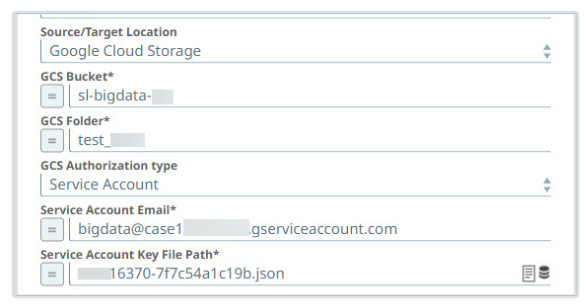
| Field/ Field set | Type | Description |
|---|---|---|
| GCS Bucket | String/Expression | Appears when Google Cloud Storage is selected for
Source/Target Location. Required. Specify the GCS Bucket to use for staging data to be used for loading to the target table. Default value: N/A Example: sl-test-bucket |
| GCS Folder | String/Expression |
Appears when Google Cloud Storage is selected for Source/Target Location. Required. Specify the relative path to a folder in the GCS Bucket. This is used as a root folder for staging data. Default value: N/A Example: test_data |
| GCS Authorization type | Dropdown list | Appears when Google Cloud Storage is selected for
Source/Target Location. Select the authentication type to load data. By default the authentication type is Service Account. Default value: Service Account |
| Service Account Email | String/Expression |
Appears when Google Cloud Storage is selected for Source/Target Location Required. Specify the service account email allowed to connect to the BigQuery database. This will be used as the default username when retrieving connections. The Email must be valid in order to set up the data source. Default value: N/A Example: [email protected] |
| Service Account Key File Path | String/Expression |
Appears when Google Cloud Storage is selected for Source/Target Location. Required. Specify the path to Key file used to authenticate the service account email address with the BigQuery database. Default value: N/A Example: 7f7c54a1c19b.json |
JDBC (Any SQL Database)
If you select JDBC as the target data warehouse, the account displays the following fields:
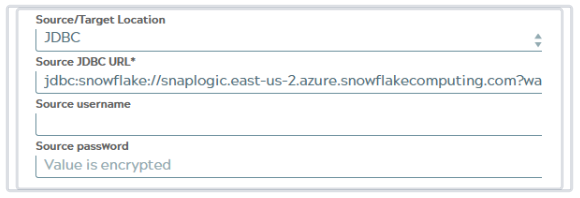
| Field/ Field set | Type | Description |
|---|---|---|
| Source JDBC URL | String | . Required. Specify the JDBC URL of the source table. Default value: N/A Example: jdbc:snowflake://snaplogic.east-us-2.azure.snowflakecomputing.com |
| Source username | String |
Specify the username of the external source database. Default value: N/A Example: db_admin |
| Source password | String |
Specify the password for the external source database. Default value: N/A Example: M#!ikA8_0/&! |
Source : DBFS
If you select the DBFS as the target data warehouse, the account displays the DBFS Folder path (source for loading Databricks table) field.
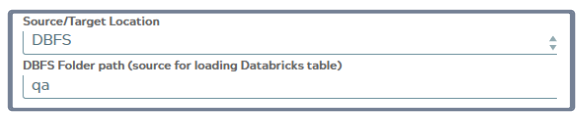
| Field/ Field set | Type | Description |
|---|---|---|
| DBFS Folder path (source for loading Databricks table) | String | . Enter the folder path for the source files to be loaded from. The path must begin with a forward slash /. Default value: N/A Example: /data_folder/path |
Troubleshooting
| Error | Reason | Resolution |
|---|---|---|
| Socket Timeouterror when connecting to Databricks. | With v2.6.35of the Databricks JDBC
driver, a new feature [SPARKJ-688] was introduced in the connector that turns on
the socket timeout by default for HTTP connections. The default socket timeout is
set to 30 seconds. If the server does not respond within 30 seconds, a
SocketTimeoutException is displayed. |
Set the SocketTimeout value to 0 in the
account URL properties field set of the Databricks Account.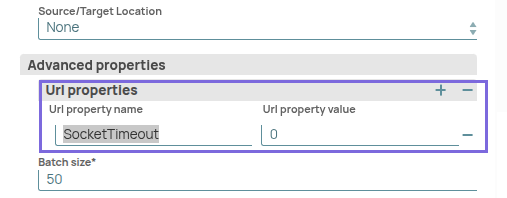 |


